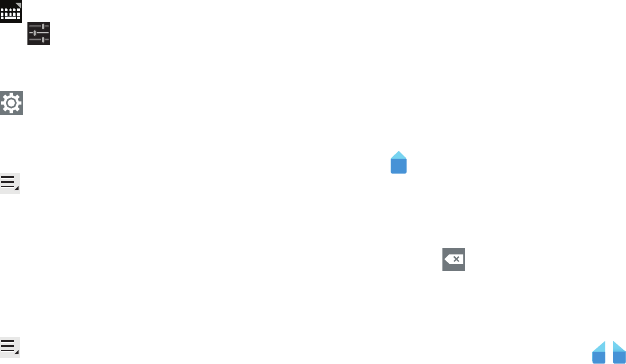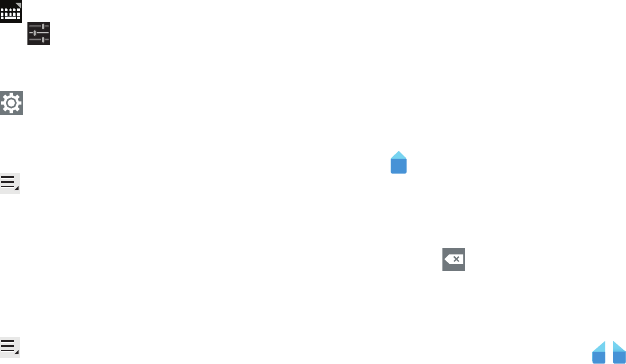
Entering Text 46
Adding Words To Your Word List
To add more word options:
1. Touch
Set up input methods
in the Status bar and
then touch next to
Samsung keypad
in the Set up
input methods pop-up.
– or –
Touch
Settings
on the keyboard.
The Samsung keypad settings screen displays.
2. Touch
XT9 advanced settings
➔
XT9 my words
.
3. Touch
Menu
➔
Add
.
4. Use the on-screen keypad to enter the word.
5. Touch
Add
.
Deleting Words From Your Word List
To delete words from your word list:
1. Navigate to
XT9 my words
. For more information, refer
to “Adding Words To Your Word List” on page 46.
2. Touch
Menu
➔
Delete
.
3. Touch the existing words you want to delete or touch
Select all
, and then touch
Delete
.
4. Touch
Delete
.
Editing Text
You can edit the text you enter in text fields by cutting,
copying, or pasting text. These operations can be performed
within and across apps. However, some apps do not support
editing some or all of the text displayed while others may
offer their own way to select text.
Editing Existing Text
To edit text that you have entered:
1. Touch the text at the point you want to edit.
The
Cursor
displays at the point you touched.
2. Touch and drag the
Cursor
to a better position, if
necessary.
3. Enter additional text or delete text by repeatedly
touching the
Delete
key.
Copying, Deleting, or Replacing Text
To select and copy, delete, or replace text:
1. Touch and hold the text or word you want to select.
The selected text is highlighted with a tab at
each end of the selection.
2. Touch and drag either tab to select more or less text.