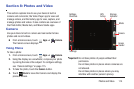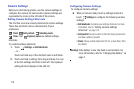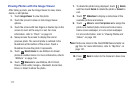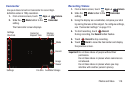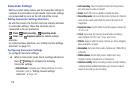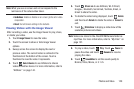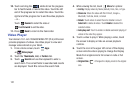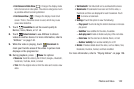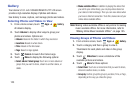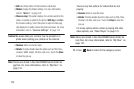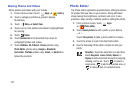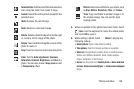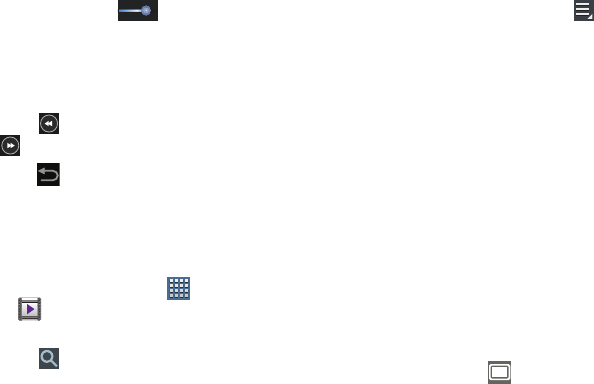
121
10. Touch and drag the white dot on the progress
bar to fast forward or rewind the video. Touch the left
end of the progress bar to restart the video. Touch the
right end of the progress bar to end the video playback.
– or –
Touch
Rewind
to restart the video or
Fast Forward
to end the video.
11. Press
Back
to return to the Camcorder.
Video Player
Your device’s 10.1
-inch 1280x800
WXGA TFT (PLS) LCD
screen
provides playback of videos. Use Video player to view and
manage videos stored on your tablet.
1. From a Home screen, touch
Apps
➔
Video player
.
2. Touch the
Thumbnails
,
List
, or
Folders
tab.
3. Touch
Search
and use the keyboard to enter a
search term. The current folder is searched and results
are displayed. Touch
X
to remove the search field.
4. While viewing the list, touch
Menu
for options:
•List by
: Display videos by Name (default), Date, Size, or Type.
•Share via
: Share the video with Wi-Fi Direct, Google+,
Bluetooth, YouTube, Email, or Gmail.
•Delete
: Touch videos to select them for deletion or touch
Select all
to delete all videos. Touch
Delete
to deleted the
selected videos.
• Auto play next
: Touch to enable or disable automatic playing of
videos in the order they appear.
5. Touch a video to play it. While playing a video, touch
the screen to display or hide on-screen playback
controls.
6. Touch the icon in the upper left corner of the display
screen
while the video is playing
to change the Display
Mode from original size to full screen in ratio or full
screen.
• Original Size
( ): Changes the display mode to the original
size.