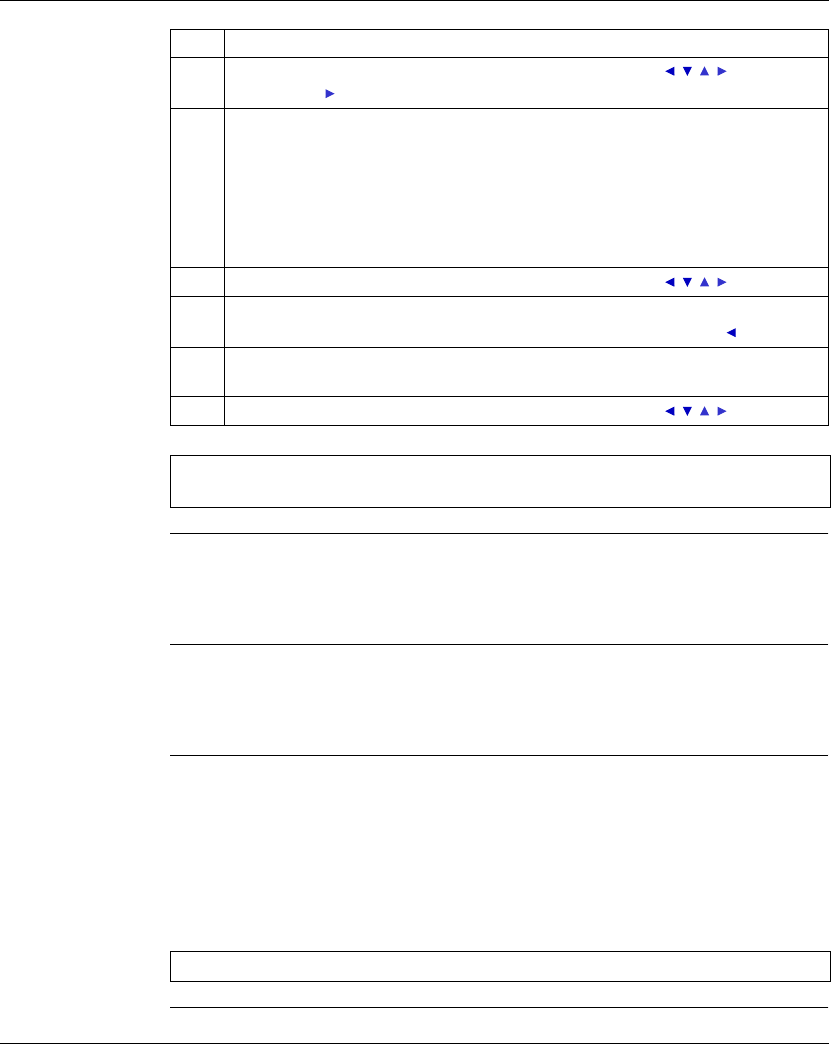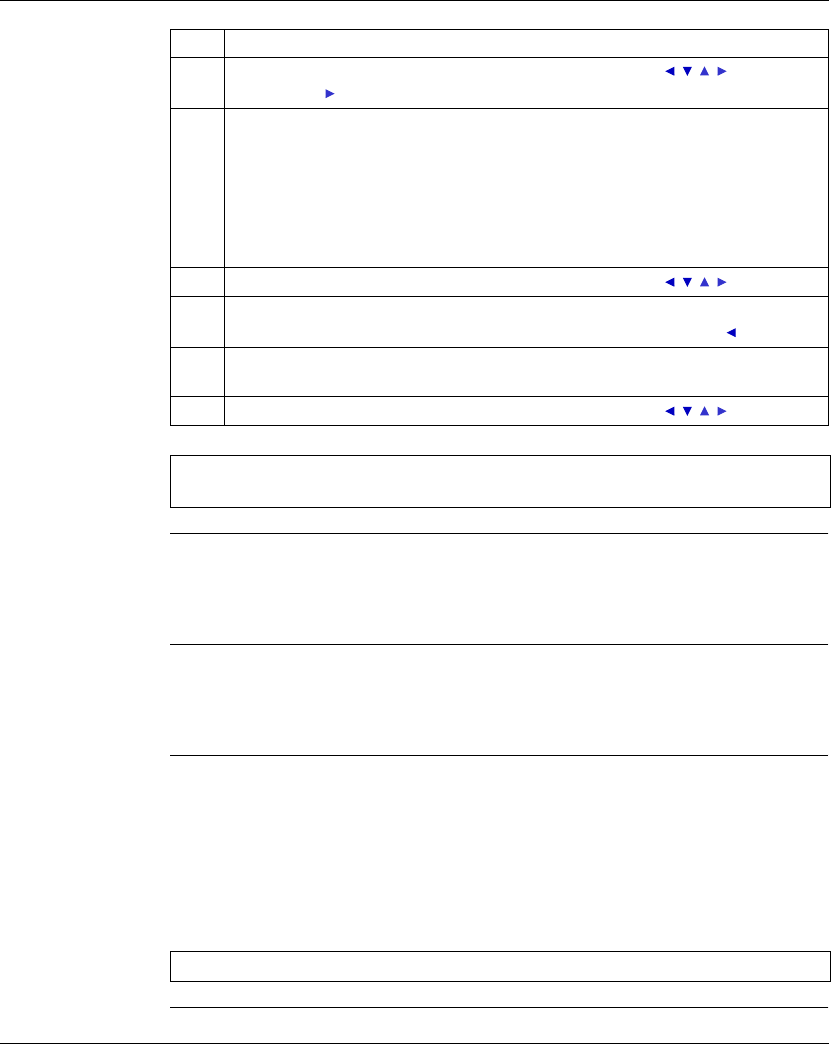
PROGRAMMING Menu
44
SR2MAN01 11/2007
Modifying an
element,
To modify an existing control diagram element, simply:
z Position the pointer over the element to modify: Step 1 in the previous table,
z Select the desired new element: Steps 3 to 6.
Initialization Status of contacts on program initialization:
z A contact in normally-open mode (direct state) is inactive,
z A contact in normally-closed mode (reverse state) is active,
Deleting an
Element
To delete an element, simply:
z Place the cursor over the element to delete: Step 1,
z Simultaneously press the Shift and Menu/OK keys.
Two scenarios are possible, depending on the position of the cursor at the time of the deletion:
z Cursor over an element: the element is deleted,
z Cursor over an empty position of the line: the whole line is deleted.
4
Release the Shift key to have access to the navigation keys: .
Pressing the key places the cursor over the corresponding number 1.
5 Simultaneously hold down the Shift and + keys to increment the number of the
element (2, 3, 4,..., 9, A, etc.).
Note: The numbers for functional blocks are limited to the number of blocks of the
type available in the smart relay. In the case of extensible smart relays, the inputs and
outputs numbers are used to program the extension to maximum size.
In entering a contact, once this step is completed, the entry is terminated.
In entering a coil, you must additionally select the function of the coil.
6
Release the Shift key to have access to the navigation keys: .
7 Steps 7 to 9 are only necessary when entering a coil.
Position the cursor on the function of the coil by pressing twice on the key.
8 Select the desired function by pressing simultaneously on the Shift key and the +
or - key. This will scroll through the different coil functions available.
9
Release the Shift key to have access to the navigation keys: .
Note: Confirming some function block coils will bring-up a function block parameter
setting screen.
Step Action
Note: Generally, the deleted element must be replaced by a link.