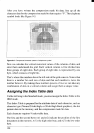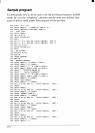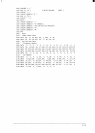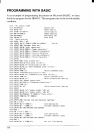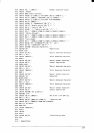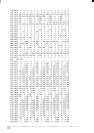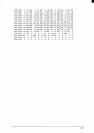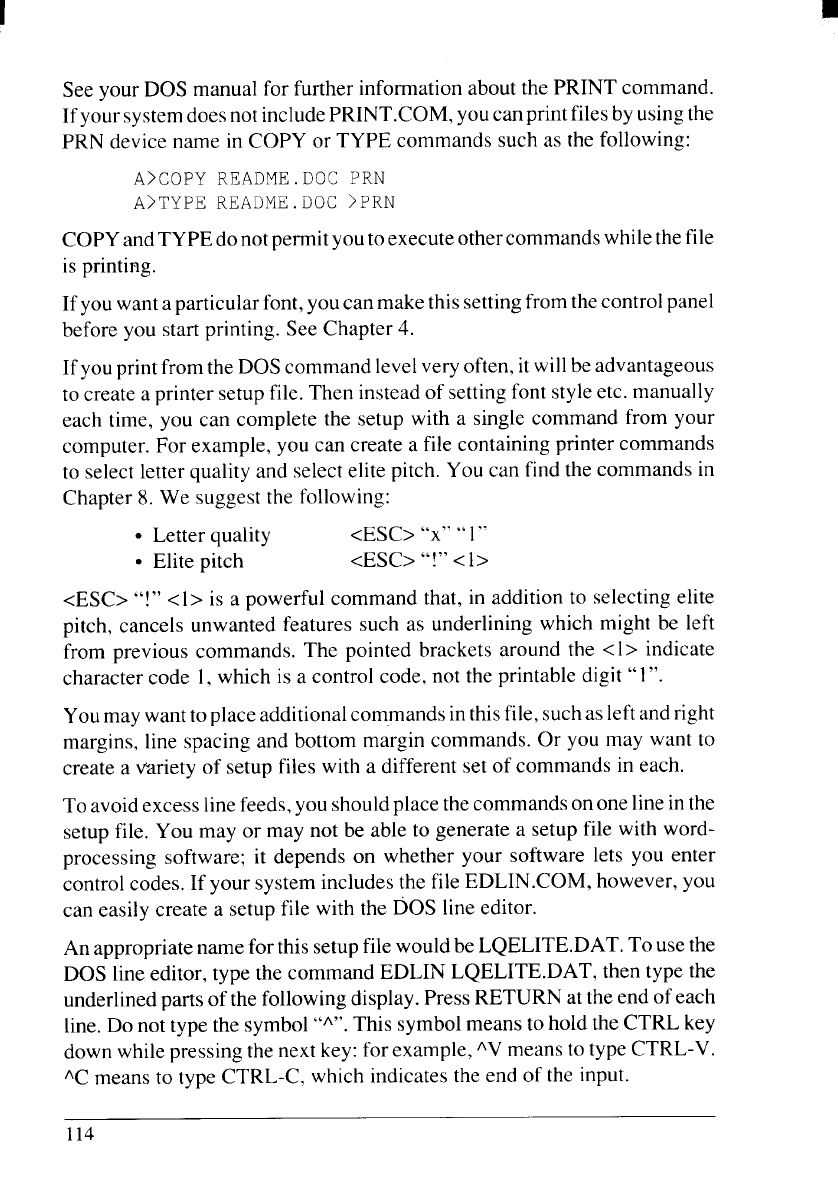
❑
See your DOS manual for further information about the PRINT command.
IfyoursystemdoesnotincludePRINT.COM, youcanprintfilesbyusingthe
PRN device name in COPY or TYPE commands such as the following:
A>COPY README .DOC PRN
A>TYPE README.Doc >PRN
COPY andTYPE donotpermityoutoexecuteothercommandswhilethefile
is printing.
If you want a particular font, you can make this settingfrom thecontrolpanel
before you start printing. See Chapter 4.
If you printfrom the DOS command levelveryoften, itwillbeadvantageous
to create a printer setup file. Then instead of setting font style etc. manually
each time, you can complete the setup with a single command from your
computer. For example, you can create a file containing printer commands
to select letter quality and select elite pitch. You can find the commands in
Chapter 8. We suggest the following:
●
“X” “1“
● Elite pitch
<ESC> “!” <1>
<ESC> “!” <1> is a powerful command that, in addition to selecting elite
pitch, cancels unwanted features such as underlining which might be left
from previous commands. The pointed brackets around the <1> indicate
character code 1,which is a control code, not the printable digit” 1“.
Youmay want to place additionalcommands inthisfile, suchas leftandright
margins, line spacing and bottom margin commands. Or you may want to
create a variety of setup files with a different set of commands in each.
To avoid excess linefeeds, you should place the commands ononeline inthe
setup file. You may or may not be able to generate a setup file with word-
processing software; it depends on whether your software lets you enter
control codes. If your system includes the file EDLIN.COM, however, you
can easily create a setup file with the DOS line editor.
An appropriate name for this setup file would be LQELITE.DAT. To usethe
DOS line editor, type the command EDLIN LQELITE.DAT, then type the
underlined parts of the following display. Press RETURN at the end of each
line. Do not type the symbol “A”.
This symbol means to hold the CTRL key
down while pressing the next key: for example, ‘V means to type CTRL-V.
‘C means to type CTRL-C, which indicates the end of the input.