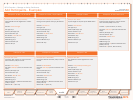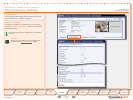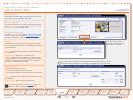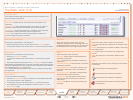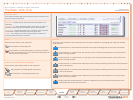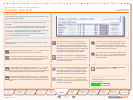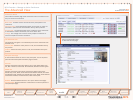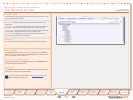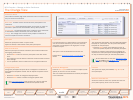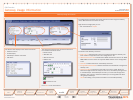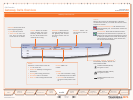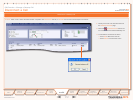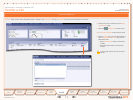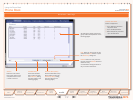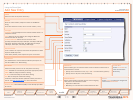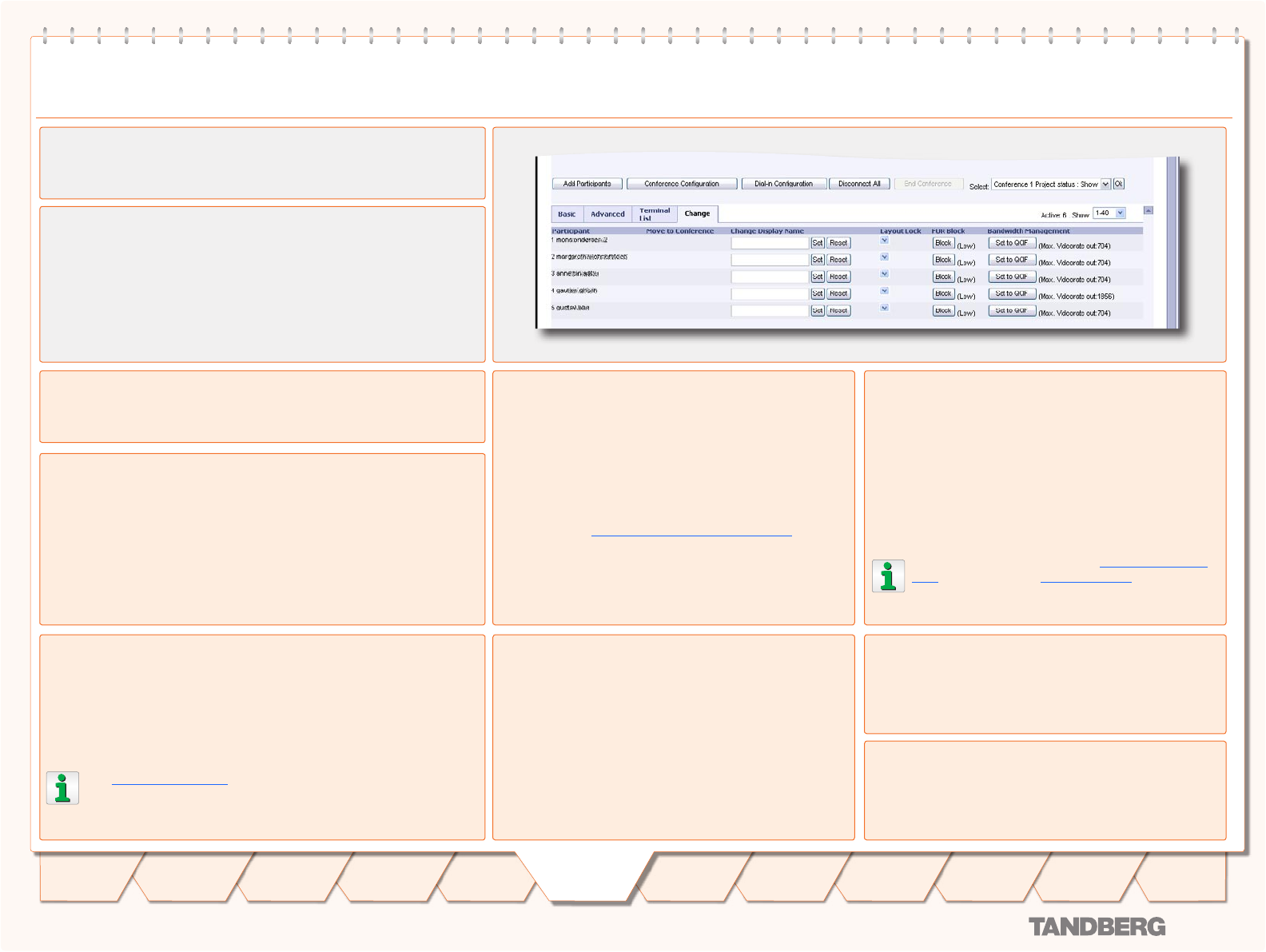
D 13373.08
NOVEMBER 2007
MPS
Table of
Contents
TANDBERG MPS
ADMINISTRATOR GUIDE
MCU Overview > Manage an Active Conference
The Change View
Conference Status
The Conference Status page shows information about a conference and
lets you control the conference.
Basic View - Provides a basic overview of all the participants in the
conference.
Advanced View - Gives detailed information on the audio in, audio out
and video in protocols and the bandwidth used by these protocols.
Terminal List - List the participants in the conference. If the conference
is cascaded to another conference, this will be shown here.
Change - The change view is used to modify endpoint constraints or
move the endpoint to another conference.
Layout Lock
Lock the participant to a fixed position in the conference
view. This could be used when you want one particular
participant to be displayed in the big square in a split
Conference Layout.
The layout in use will decide how this will look like.
Please refer to Conference Layout > Lecture Mode for
details.
Participant
Shows the participant number or system name.
Applies for H.320, H.323 and SIP audio/video participants.
Move to Conference
Move the participant to another conference (both created conferences
and ongoing conferences).
Press the • Move button to move the participant to the other confer-
ence.
The conference must be started in advance and should have the same •
basic settings.
It is not possible to move a H.323 call to an encrypted conference.•
Change Display Name
Change the participant name/text which is displayed in the bottom of
the Conference Snapshots window. This will replace the system name if
available.
Press the • Set button to change the displayed name.
Press the • Reset button to restore the original system name.
The Participant Identifier must be set to On or Auto to show the
name of a participant in the Conference Snapshot window.
FUR Block
The conference administrator can block FUR (Fast Update
Request) for a participant. This will prevent Fast Update
Requests for the participant.
Press the • Block button in the FUR Block column to
block fast update request for the selected participant.
FUR from an endpoint (video system) may degrade the
experience for other participants. Selecting FUR Block to
On may increase the quality for the other participants.
To block FURs from all sites, set Network Error Han-
dling to FURBlock and FUR Block Sites to On in the
Conference Configuration page.
FUR Rate
The system will display the FUR Rate; High or Low, for
each participant.
Bandwidth Management
Press the Set to QCIF button to force the endpoint (video
system) to move to a low rate encoder.
This is to enable more bandwidth to the other participants
in the conference.
Maximum Video Rate Out
Shows the maximum video rate, reported from the end-
point (video system), which a site can receive.
66
Introduction
Quick
Setup
System
Status
System
Configuration
Installation
Gateway
Configuration
MCU
Configuration
Technical
Descriptions
Appendices
Main
Using
the MPS