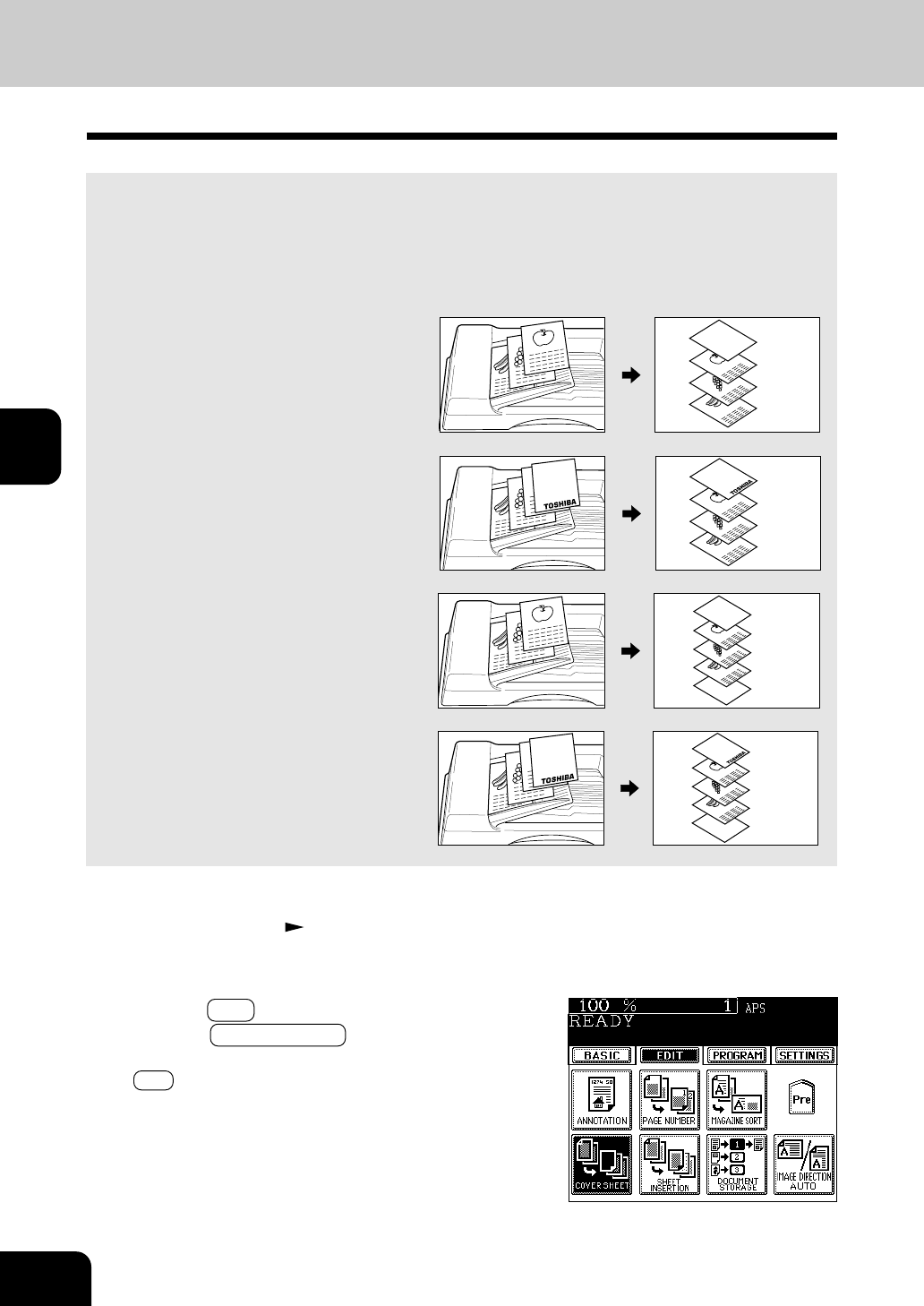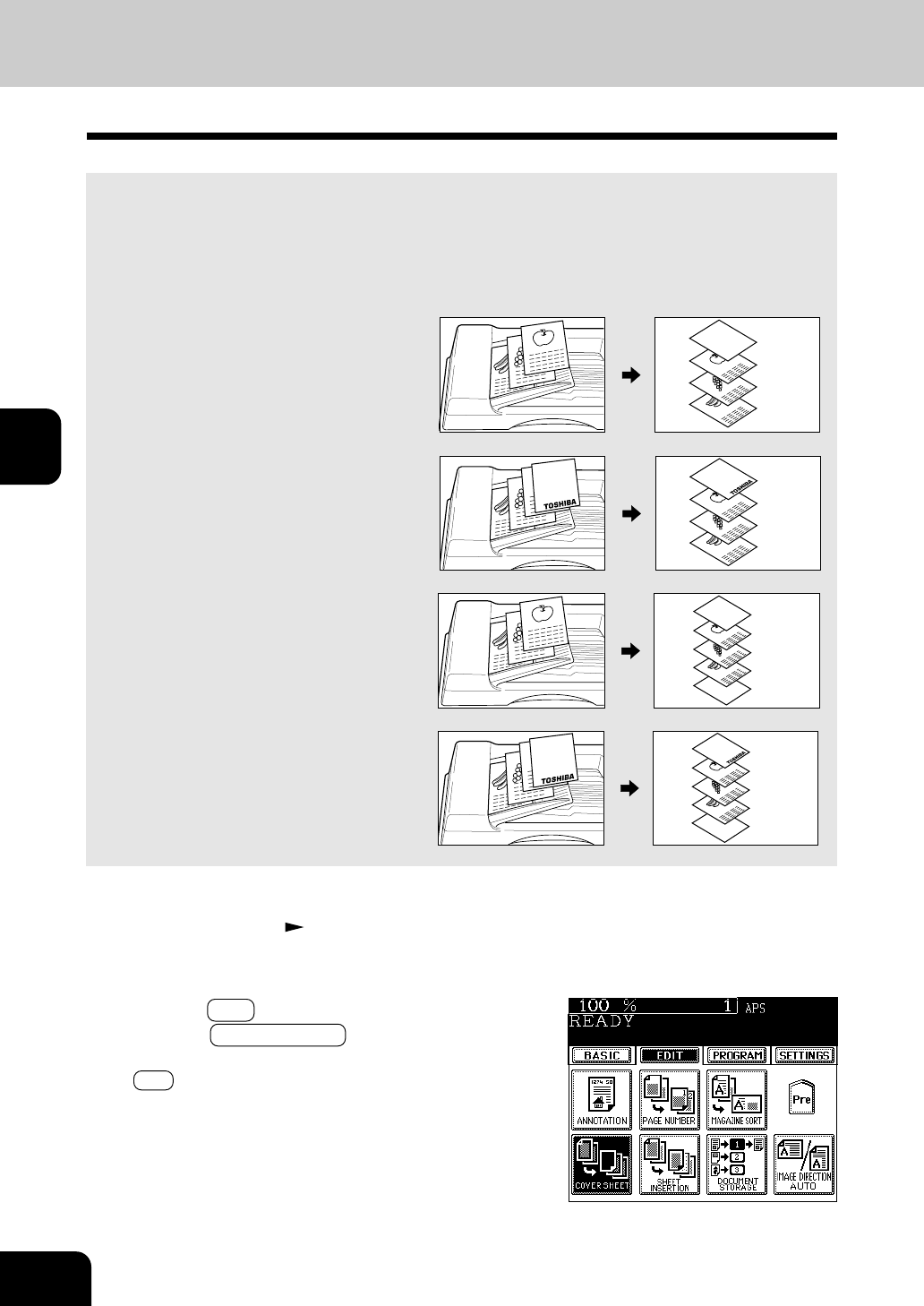
1
2
3
4
5
6
7
8
9
10
11
12
4-18
USING THE EDITING FUNCTIONS
2
Press the EDIT key to enter the editing menu. Then,
press the COVER SHEET key.
• If the key for the desired function is not shown, press the
Next key to switch the screen.
10. COVER SHEET COPYING
A top cover and/or back cover (special sheets, eg. coloured paper) can be added to each set of copies.
There are four Cover Sheet modes available:
• Adding a blank top cover
• Adding a copied top cover
• Adding a blank top cover and a blank back cover
• Adding a copied top cover and a blank back cover
Example of adding a blank top cover
Example of adding a copied top cover
Example of adding a blank top and a back cover
Example of adding a copied top and a blank
back cover
3
1
2
3
2
1
3
1
2
3
2
1
3
1
2
3
2
1
3
1
2
3
2
1
1
Set the original(s). Page 2-4
• When placing an original on the glass, set the first page of
your originals first.