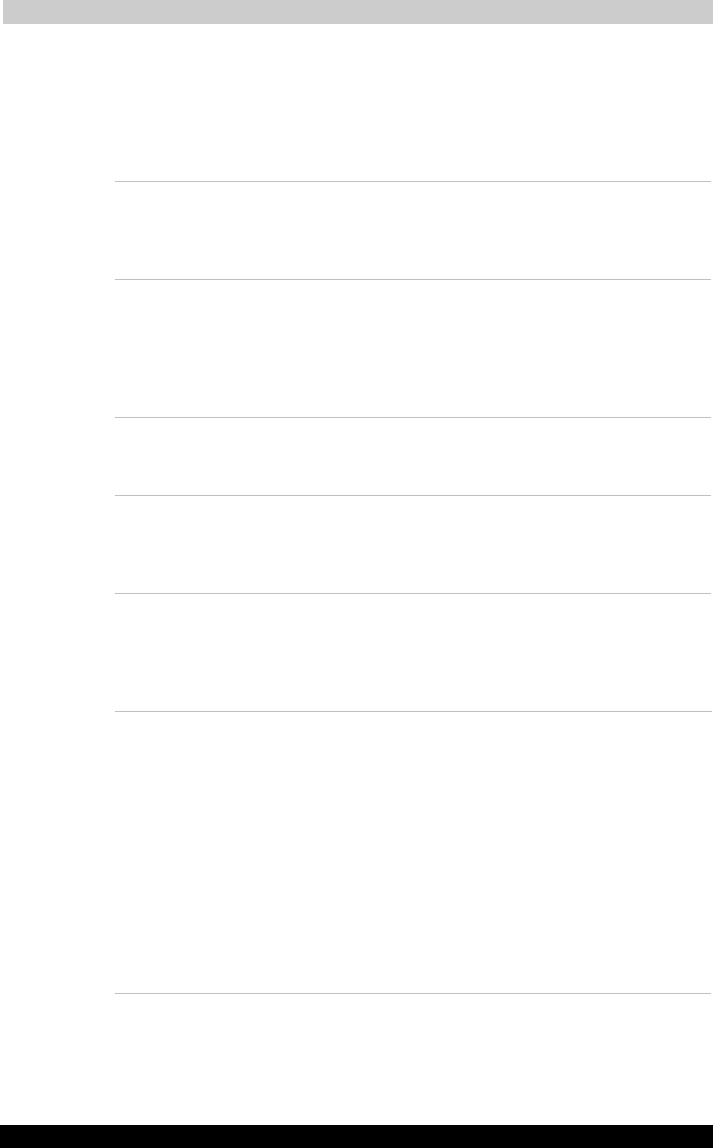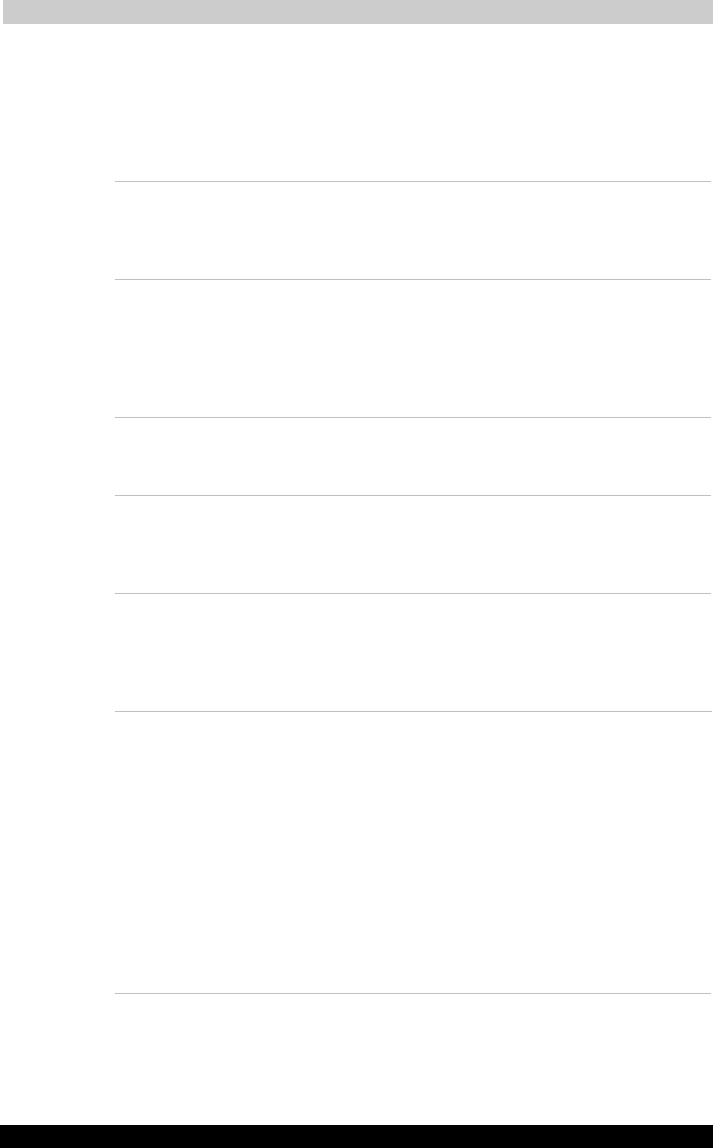
Introduction
Portégé M200 110
Portégé M200 Version
1
Last Saved on 03/11/2003 12:04
ENGLISH using Euro_M.dot –– Printed on 03/11/2003 as IM_M20EN
Utilities
This section describes preinstalled utilities and tells how to start them. For
details on operations, refer to each utility’s online manual, help files or
readme.txt files.
TOSHIBA Power
Saver
To access this power management program,
open the Control Panel, click Performance and
Maintenance and click the TOSHIBA Power
Saver icon
HW Setup This program lets you customize your hardware
settin
s accordin
to the way you work with your
computer and the peripherals you use. To start
the utility, open the Control Panel, click Printers
and Other Hardware and click the TOSHIBA HW
Setup icon.
TOSHIBA Password
Utility
The TOSHIBA Password Utility provides two
levels of password security: User and
Supervisor.
Display Driver for
Windows
The display driver enables simultaneous display
on the internal LCD, and on an external
computer monitor. To enable this function, use
the Display Properties dialog box.
Symbol Commander This software enables the user to run an
application or to show home page by drawing a
simple mark on the display with the Tablet PC
Pen. You can customize the action to boot the
computer and to run the application.
TOSHIBA
Accelerometer
Utilities
When TOSHIBA Accelerometer Utilities is
enabled, you can invoke the Start menu, switch
active windows or launch predefined
applications by shaking the computer vertically
or horizontally, or tilting it.
You can boot TOSHIBA Accelerometer Utilities
from the menu bar as follows.
Start –> All Programs –> TOSHIBA –> Tablet
PC –> Setting of TOSHIBA Accelerometer
Utilities
The Setting of TOSHIBA Accelerometer Utilities
screen appears.