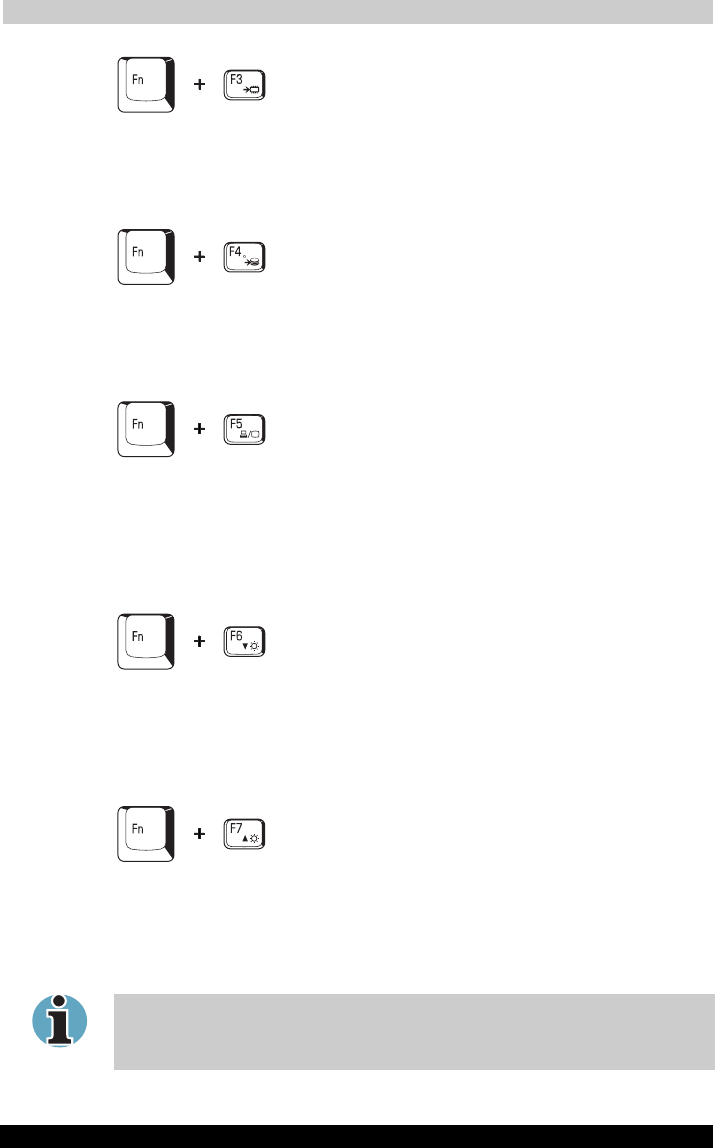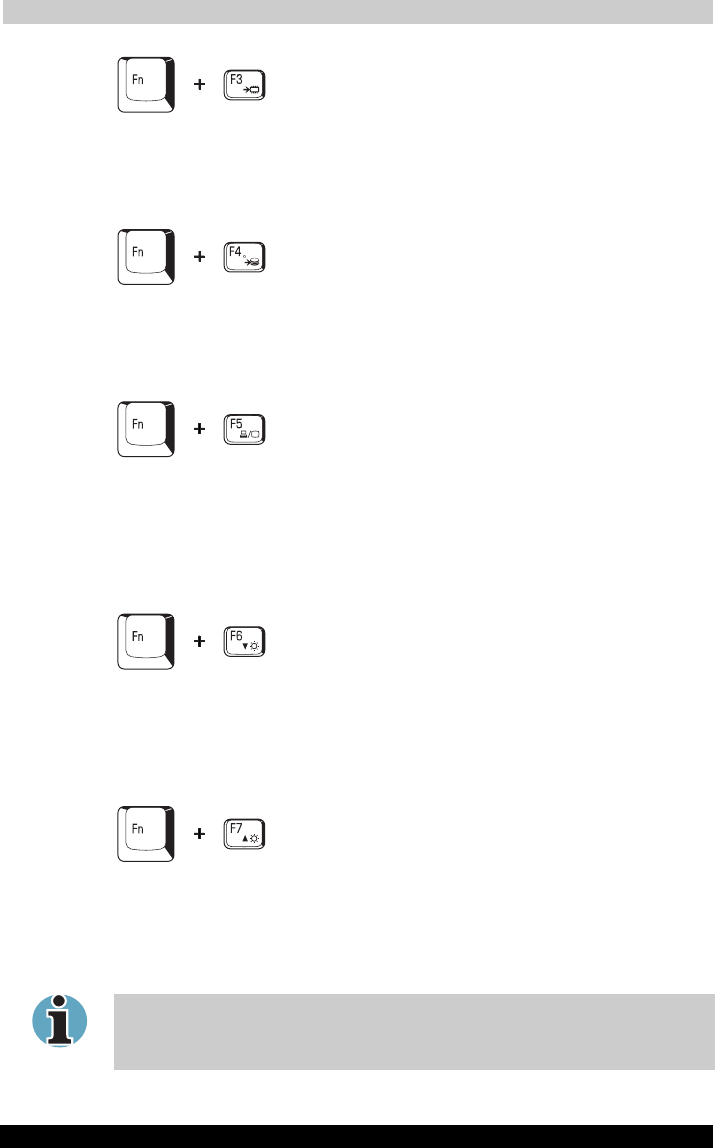
The Keyboard
Portégé M200 55
Portégé M200 Version
1
Last Saved on 03/11/2003 12:04
ENGLISH using Euro_M.dot –– Printed on 03/11/2003 as IM_M20EN
Standby: When you press Fn + F3, the computer can enter Standby. To
avoid entering Standby unexpectedly, a dialog box appears for
verification. However, if you check the checkbox in the dialog box, it will
not appear from the next time.
Hibernation: When you press Fn + F4, the computer can enter
Hibernation. To avoid entering Hibernation unexpectedly, a dialog box
appears for verification. However, if you check the checkbox in the dialog
box, it will not appear from the next time.
Display selection: Press Fn + F5 to change the active display device.
When you press these hot keys a dialog box appears. Only selectable
devices will be displayed. Hold down Fn and press F5 again to change
the device. When you release Fn and F5, the selected device will change.
If you hold down the keys for three seconds the selection will return to
LCD.
LCD Display Brightness: Pressing Fn + F6 decreases the LCD display
brightness in decrements. When you press these hotkeys, the current
setting will be displayed for two seconds by a popup icon. You can also
change this setting through the Screen brightness item of the Basic Setup
tab in Power Saver.
LCD Display Brightness: Pressing Fn + F7 increases the LCD display
brightness in increments. When you press these hotkeys, the current
setting will be displayed for two seconds by a popup icon. You can also
change this setting through the Screen brightness item of the Basic Setup
tab in Power Saver.
You cannot change the display brightness for about 18 seconds after the
LCD turns on. To protect display quality, the brightness level is set at the
maximum value.