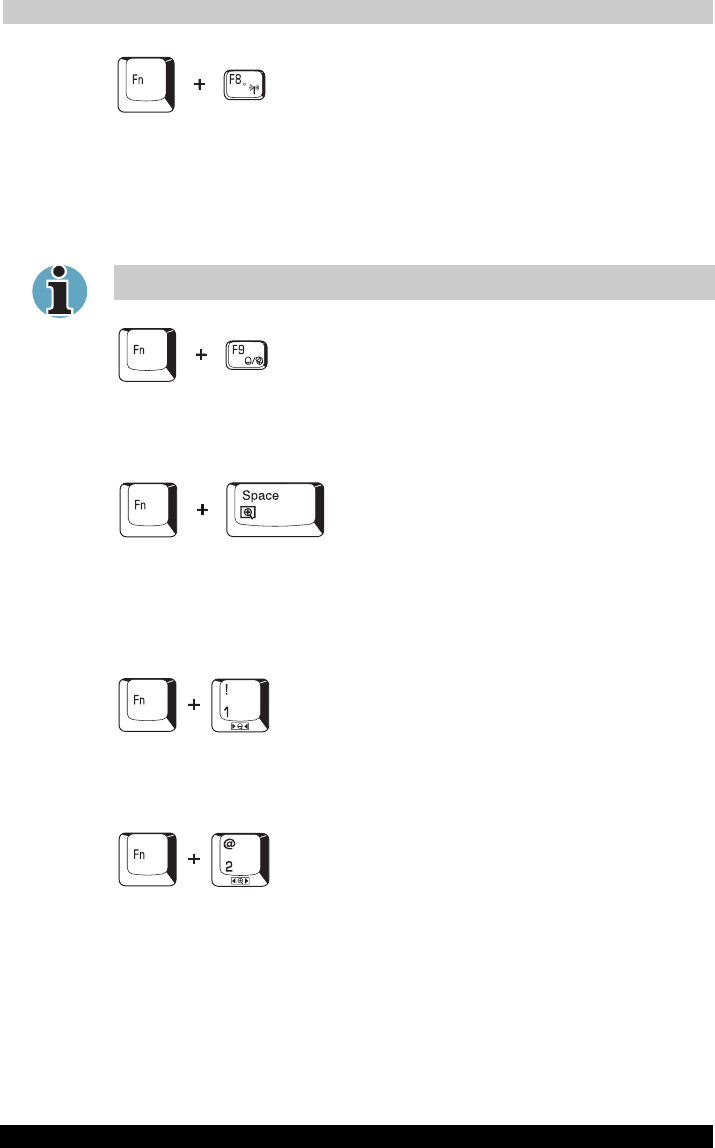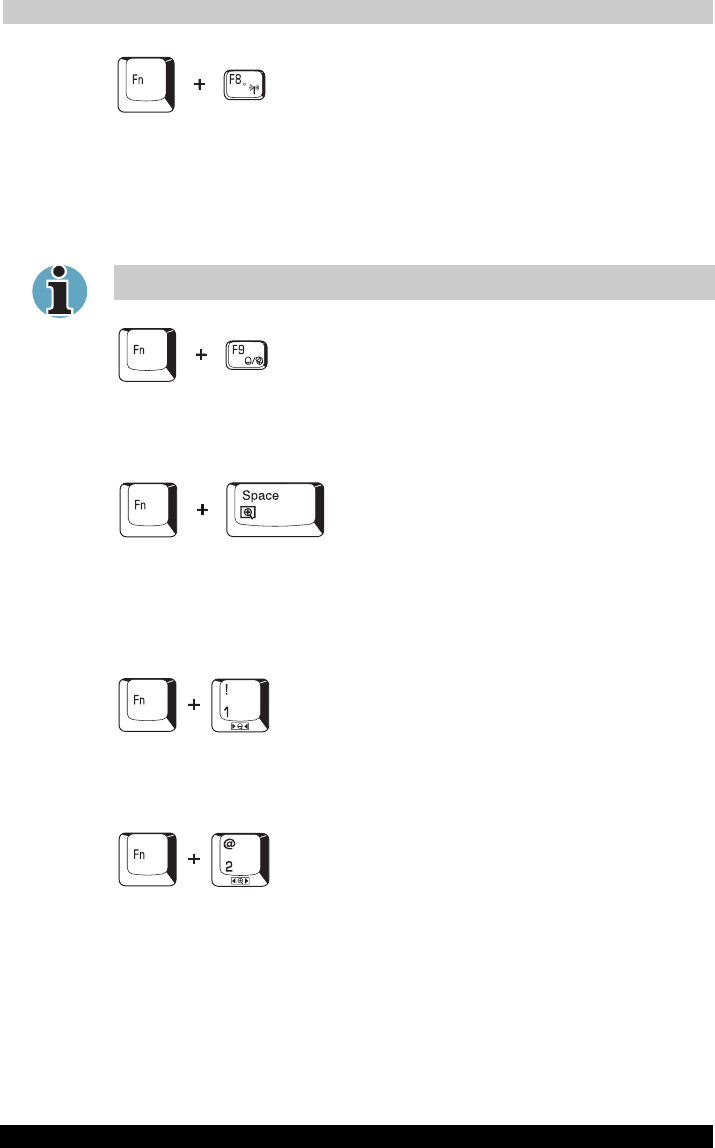
The Keyboard
Portégé M200 56
Portégé M200 Version
1
Last Saved on 03/11/2003 12:04
ENGLISH using Euro_M.dot –– Printed on 03/11/2003 as IM_M20EN
Wireless setting: If your computer has both Bluetooth and Wireless LAN
functions, you can press Fn + F8 to select which type of wireless
communication you want to use. When you press these hotkeys, a dialog
box will appear. Continue holding down Fn and press F8 to change the
setting. If wireless communication is turned off, Disabled Wireless
Communication Switch will be displayed.
If no wireless communication device is installed, no dialog box will appear.
Touch Pad: Pressing Fn + F9 enables or disables the Touch Pad
function. When you press those hotkeys, the current setting will change
and be displayed as an icon.
Display resolution selection: Press Fn + space keys to change the
display resolution. Each time when you press these hot keys, the display
resolution changes as follows: From the current resolution (the original
resolution) to 1024×768, from 1024×768 to 800×600, from 800×600 to the
original resolution.
Smooth View (reduce): To reduce the icon size on the desktop or the
size of an application window, press the 1 key while holding down the Fn
key.
Smooth View (enlarge): To enlarge the icon size on the desktop or the
size of an application window, press the 2 key while holding down the Fn
key.
Fn Sticky key
You can use the TOSHIBA Accessibility Utility to make the Fn key sticky,
that is, you can press it once, release it, and they press an “F number”
key.