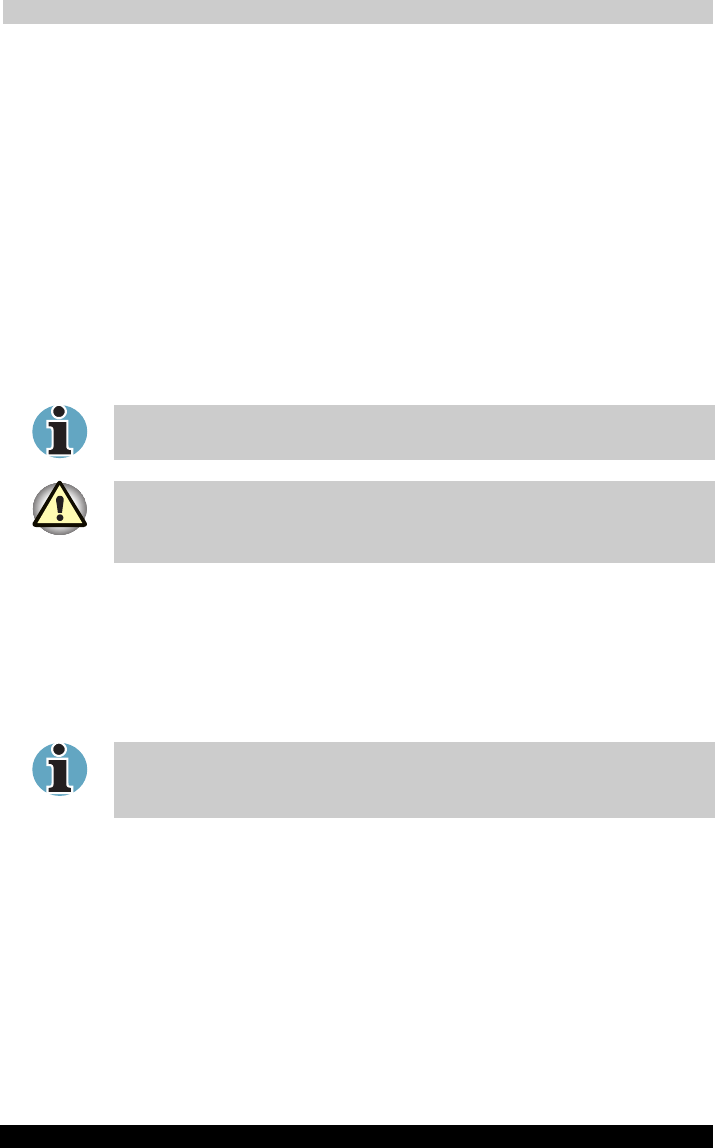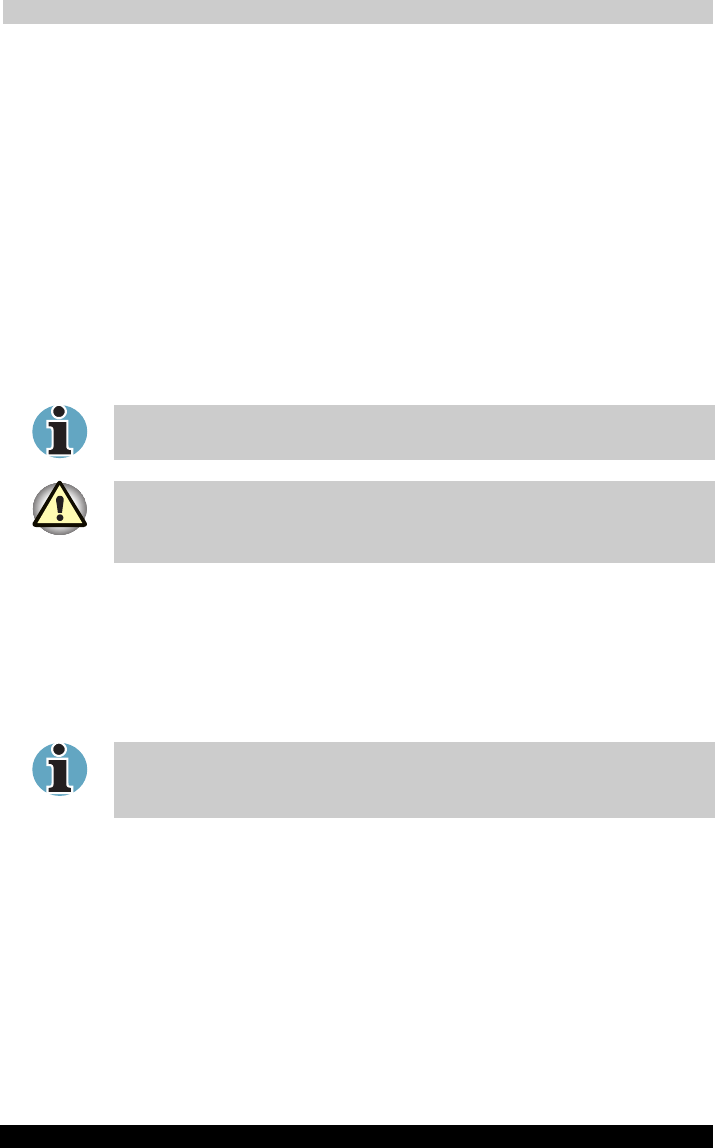
Operating Basics
Portégé M200 425
Portégé M200 Version
1
Last Saved on 03/11/2003 12:04
ENGLISH using Euro_M.dot –– Printed on 03/11/2003 as IM_M20EN
Trademarks:
SoundMAX
®
and the SoundMAX logo are registered trademarks of Analog
Devices, Inc. PureAudio
®
, DSDA
®
, and Superbeam
®
are trademarks of
Andrea Electronics. The Sensaura logo, Virtual Theater and Virtual Ear are
trademarks and/or registered trademarks of Sensaura Limited. Yamaha
XGlite is a trademark of Yamaha Corporation. All other trademarks are the
property of their respective owners. All specifications subject to change
without notice. © 2003 Analog Devices, Inc. All Rights Reserved.
Using the internal modem
If you purchased a computer model with a preinstalled internal modem,
read this section for directions on connecting the modem. Refer to the
online help files for the internal modem and for details on operation of
your modem and modem software.
The internal modem does not support the voice functions. All data and fax
functions are supported.
In case of a lightning storm, unplug the modem cable from the telephone jack.
Do not connect the modem to a digital telephone line. A digital line will
damage the modem.
Region selection
Telecommunication regulations vary from one region to another, so you
will need to make sure the internal modem’s settings are correct for the
region in which it will be used.
1. Click start, point to All Programs, point to TOSHIBA, point to
Networking and click Modem Region Select.
Do not use the Country/Region Select function in the Modem setup utility
in the Control Panel if the function is available. If you change the
Country/Region in the Control Panel, the change may not take effect.
2. The Region Selection icon will appear in the Windows Task Bar.
3. Click the icon with the primary mouse button to display a list of
regions that the modem supports. A sub menu for telephony location
information will also be displayed. A check will appear next to the
currently selected region and telephony location.
4. Select a region from the region menu or a telephony location from the
submenu.
■ When you click a region it becomes the modem’s region selection,
and the New Location for telephony will be set automatically.
■ When you select a telephony location, the corresponding region is
automatically selected and it becomes the modem’s current region
setting.