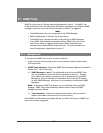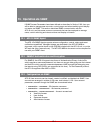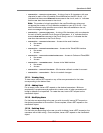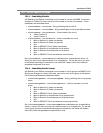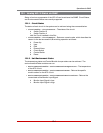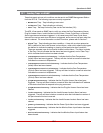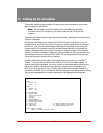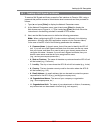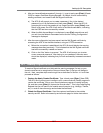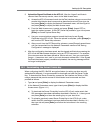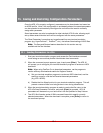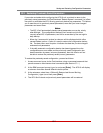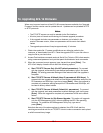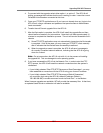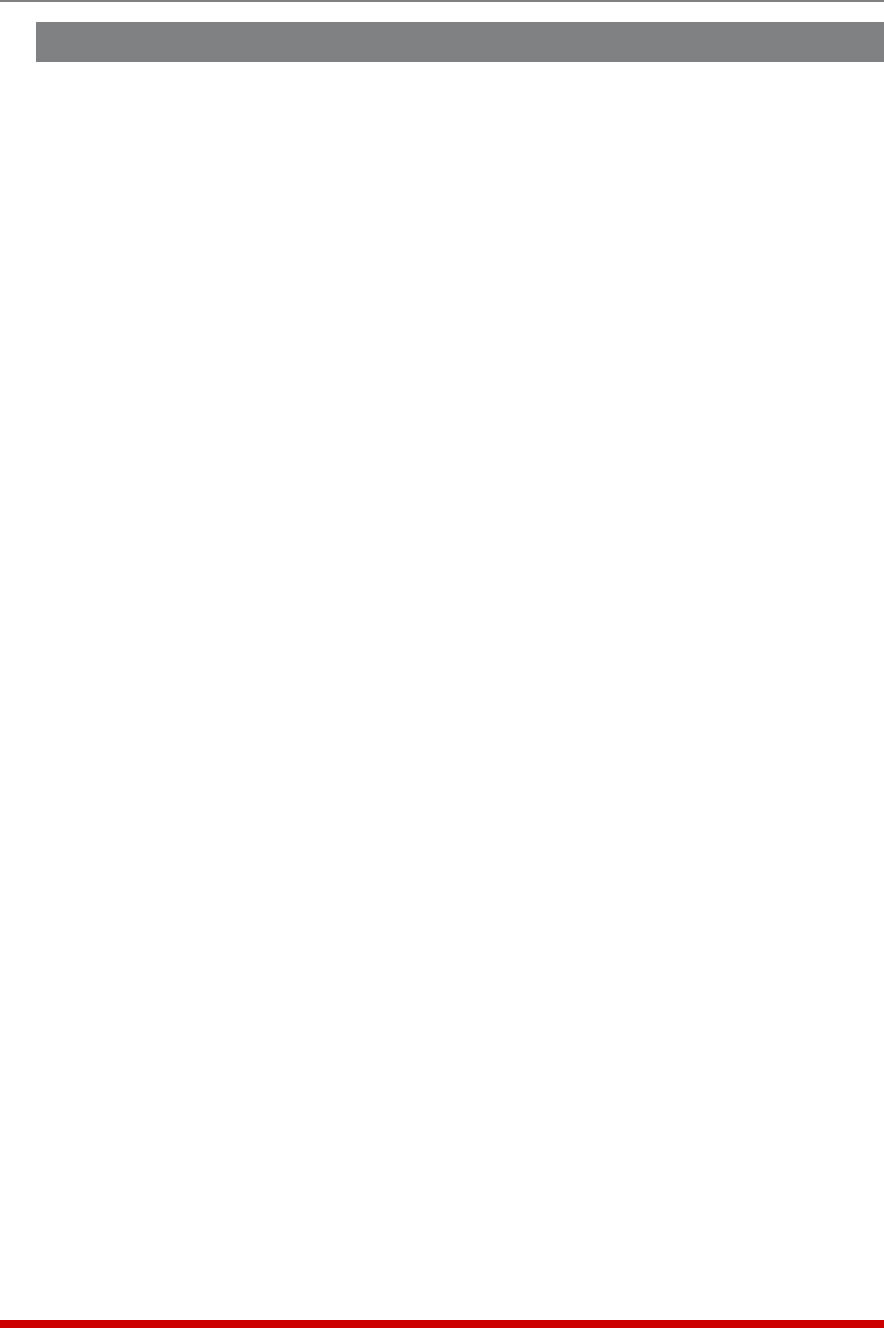
14-2
Setting Up SSL Encryption
14.1. Creating a Self Signed Certificate
To create a Self Signed certificate, access the Text interface via Telnet or SSH, using a
password that permits access to Administrator level commands and then proceed as
follows:
1. Type /N and press [Enter] to display the Network Parameters menu.
2. At the Network Parameters menu, type 23 and press [Enter] to display the
Web Access menu (Figure 14.1.) Type 3 and press [Enter] and then follow the
instructions in the resulting submenu to enable HTTPS access.
3. Next, use the Web Access menu to define the following parameters.
Note:WhenconfiguringtheAFS-16,makecertaintodefineallofthefollowing
parameters.AlthoughmostSSLapplicationsrequireonlytheCommonName,
inthecaseoftheAFS-16allofthefollowingparametersaremandatory.
• 5.CommonName: A domain name, that will be used to identify the AFS-16
unit. If you will use a Self Signed certificate, then this name can be any name
that you choose, and there is no need to set up your domain name server to
recognize this name. However, if you will use a Signed certificate, then your
domain name server must be set up to recognize this name
(e.g., service.yourcompanyname.com.)
• 6.StateorProvince: The name of the state or province where the AFS-16 unit
will be located (e.g., California.)
• 7.Locality: The city or town where the AFS-16 unit will be located (e.g., Irvine.)
• 8.Country: The two character country code for the nation where the AFS-16
will be located (e.g., US.)
• 9.EmailAddress: An email address, that can be used to contact the person
responsible for the AFS-16 (e.g., jsmith@yourcompany.com.)
• 10.OrganizationalName: The name of your company or organization
(e.g., Yourcompanyname, Inc.)
• 11.OrganizationalUnit: The name of your department or division; if necessary,
any random text can be entered in this field (e.g., tech support.)