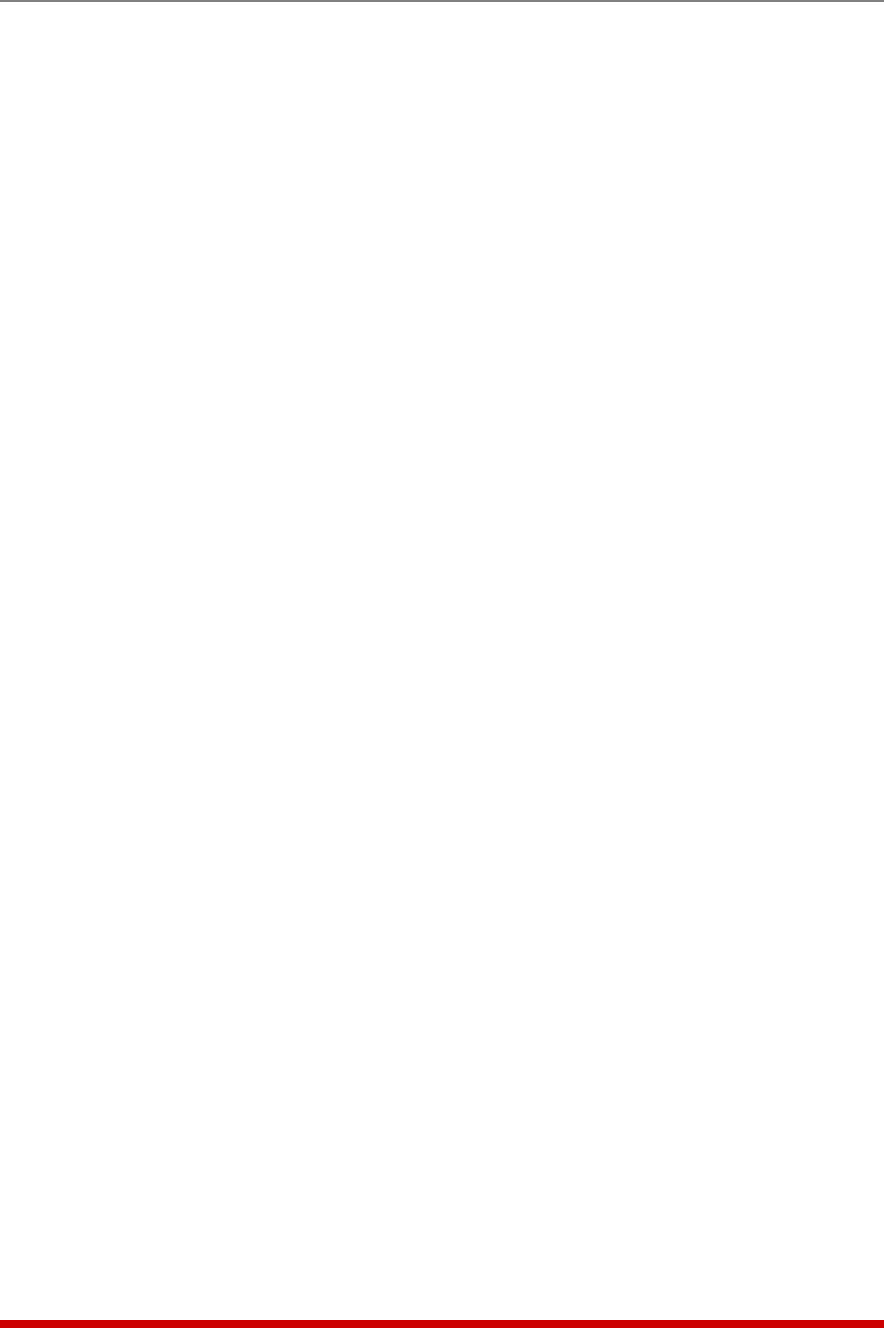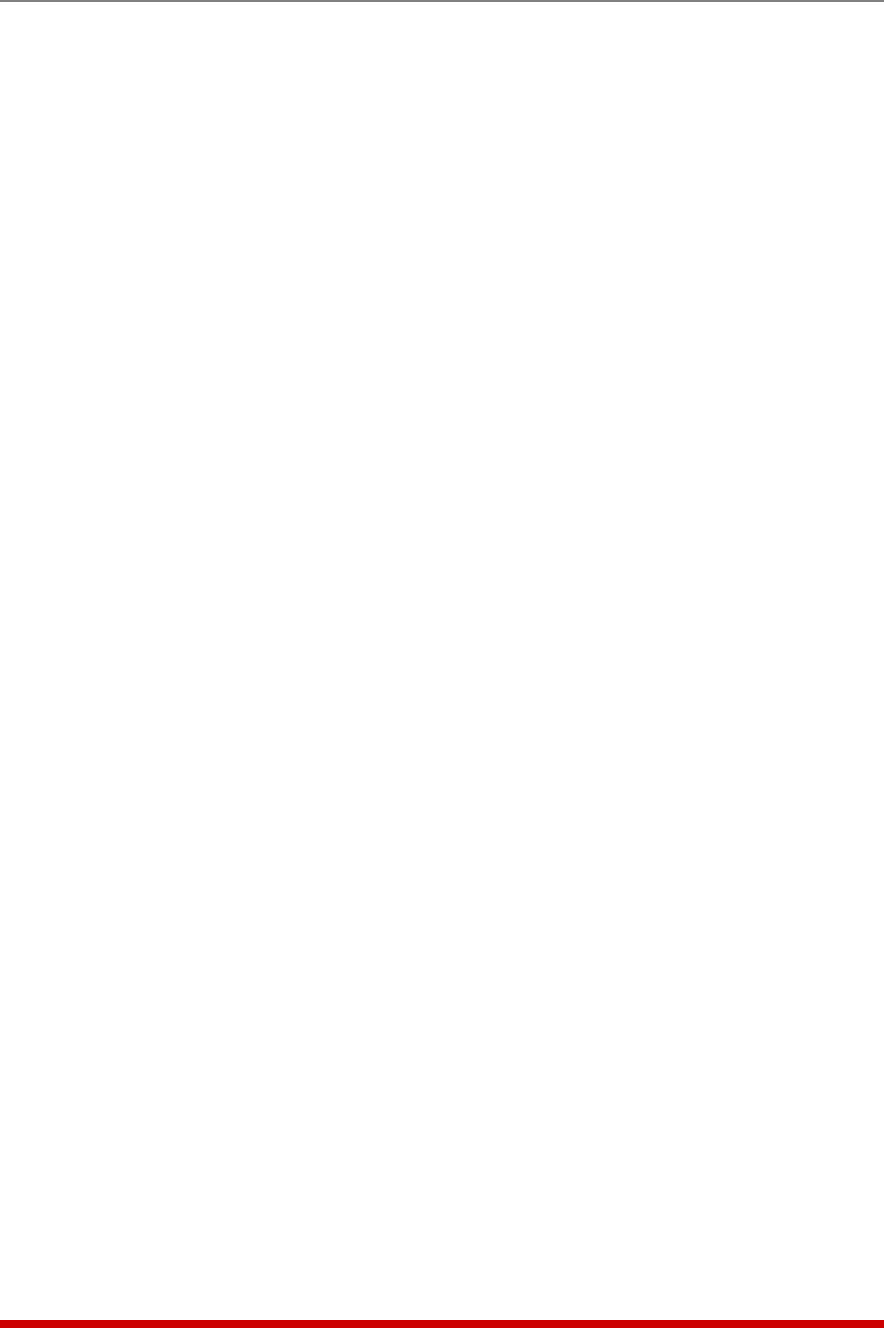
5-3
Basic Configuration
5.1.3. Access Via PDA
In addition to the Web Browser Interface and Text Interface, the AFS-16 command mode
can also be accessed by PDA devices. Note however, that due to nature of most PDAs,
only a limited selection of AFS-16 operating and status display functions are available to
users who communicate with the unit via PDA.
When the AFS-16 is operated via a PDA, only the following functions are available:
• ProductStatusScreen(UnitInfo)(Section8.1)
• CircuitStatusScreen(Section8.3)
• CircuitGroupStatusScreen(Section8.4)
• CircuitControlScreen(Section9.1.1)
• CircuitGroupControlScreen(Section9.1.2)
These screens will allow PDA users to review Circuit Status and Circuit Group Status,
invoke A/B switching and display the Site I.D. and firmware version. Note however, that
PDA users are not allowed to change or review AFS-16 configuration parameters.
To configure the AFS-16 for access via PDA, first consult your IT department for
appropriate settings. Access the AFS-16 command mode via the Text Interface or Web
Browser interface as described in this section, then configure the AFS-16's Network Port
accordingly, as described in Section 5.9.
In most cases, this configuration will be adequate to allow communication with most
PDAs. Note however, that if you wish to use a BlackBerry
®
to contact the AFS-16,
you must first make certain to configure the BlackBerry to support HTML tables, as
described below:
1. Power on the BlackBerry, and then click on the BlackBerry Internet Browser Icon.
2. Press the Menu button, and then choose "Options."
3. From the Options menu, choose "Browser Configuration," then verify to make
certain that "Support HTML Tables" is checked (enabled.)
4. Press the Menu button, and select "Save Options."
When you have finished communicating with the AFS-16 via PDA, it is important to
always close the session using the PDA's menu functions, rather than by simply closing
the browser window, in order to ensure that the AFS-16 has completely exited from
command mode, and is not waiting for the inactivity timeout period to elapse. For
example, to close a session on a BlackBerry, press the Menu button and then choose
"Close."