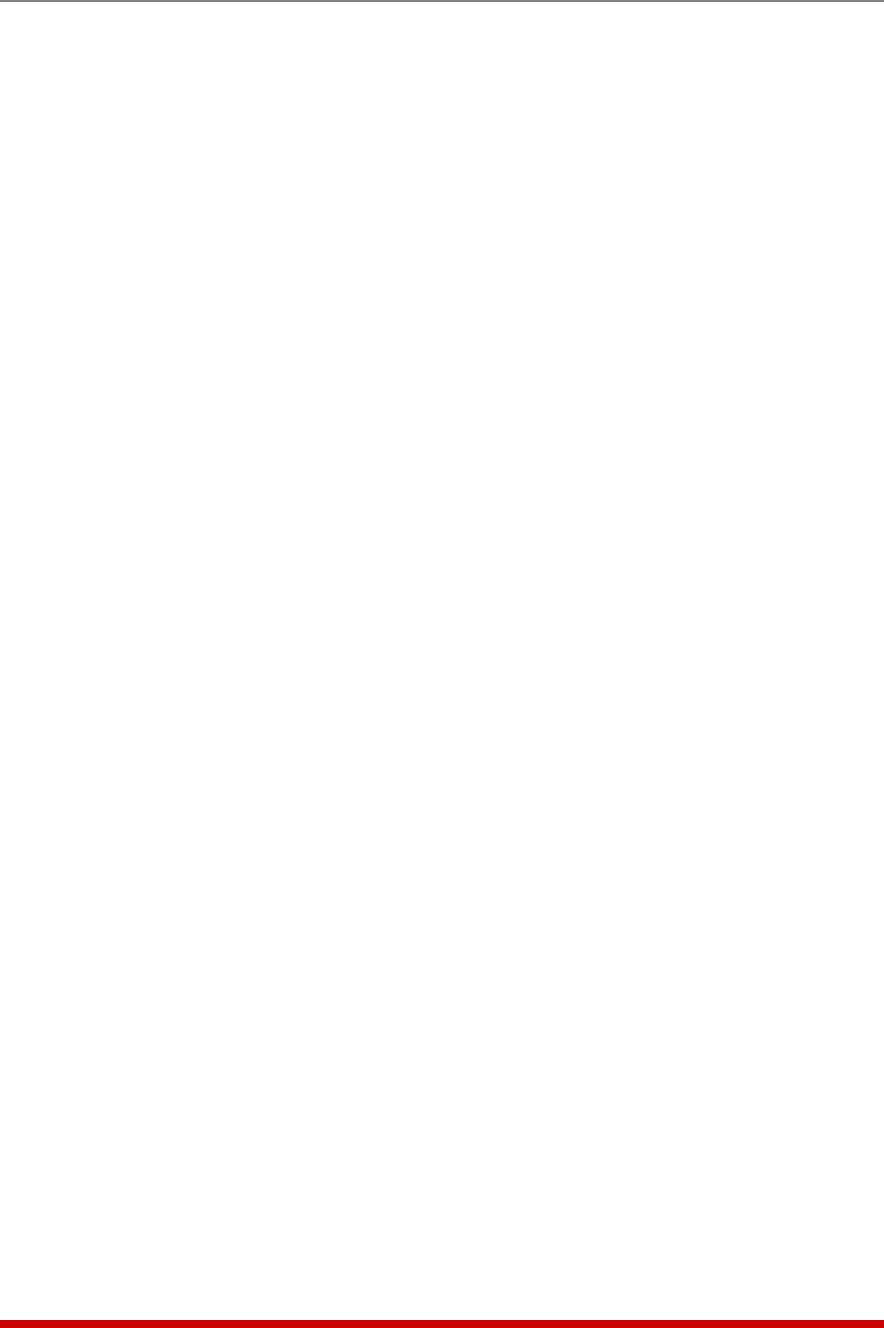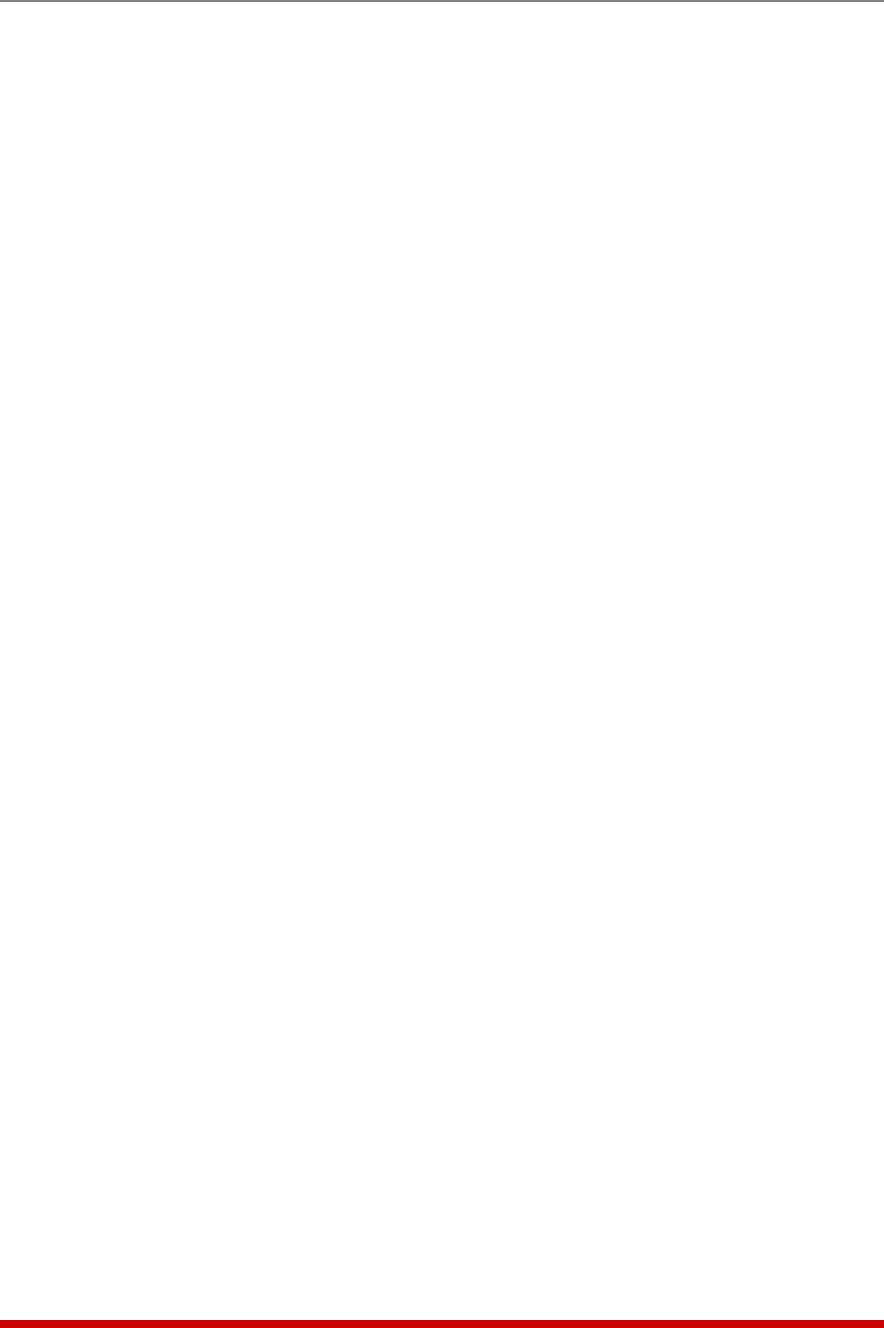
8-5
The Status Screens
8.5.2. The Alarm Log
The Alarm Log provides a record of all alarm events that were initiated by the Over
Temperature Alarms, Ping-No-Answer Alarm, Invalid Access Lockout Alarm, Power
Cycle Alarm and Monitor/Alarm Input feature.
To view the Alarm Log, access command mode using a password that permits
Administrator or SuperUser level commands and then proceed as follows:
• TextInterface: Type /L and press [Enter]. The "Display Logs" menu will be
shown. At the Display Logs menu, type 2 and press [Enter] to display the
Alarm Log.
• WebBrowserInterface: Place the cursor over the "Logs" link on the left hand side
of the screen wait for the fly-out menu to appear. To view the Alarm Log, click on
the "Alarm Log (Display)" link; to download the Alarm Log, click on the "Alarm Log
(download)" link.
The Alarm Log will display the following information for each logged event:
• Date: The date when the alarm occurred.
• Time: The time that the alarm occurred.
• Trigger: The name of the alarm which was triggered.
• Description: A brief description of the event that triggered the alarm.
Note:IntheTextInterface,thefollowingcommandsarealsoavailable:
• Press[Enter]todisplaythenextscreenfullofdata.
• Press[Esc]toexitfromthelogmenuandreturntothecommandprompt.
• TypeEandpress[Enter]toerasetheAlarmLog.
8.5.3. The Temperature Log
The temperature log provides a record of AFS-16 temperature readings, in reverse
chronological order, with the most recent events appearing at the top of the list.
To view the Temperature Log, access command mode using a password that permits
Administrator or SuperUser level commands and then proceed as follows:
• TextInterface: Type /L and press [Enter]. The "Display Logs" menu will be
shown. At the Display Logs menu, type 3 and press [Enter] to display the
Temperature Log.
• WebBrowserInterface: Place the cursor over the "Logs" link on the left hand side
of the screen wait for the fly-out menu to appear. To view the Temperature Log,
click on the "Temperature Log (Display)" link; to download the Temperature Log,
click on the "Temperature Log (download)" link.
Note:IntheTextInterface,thefollowingcommandsarealsoavailable:
• Press[Enter]todisplaythenextscreenfullofdata.
• Press[Esc]toexitfromthelogmenuandreturntothecommandprompt.
• TypeEandpress[Enter]toerasetheTemperatureLog.