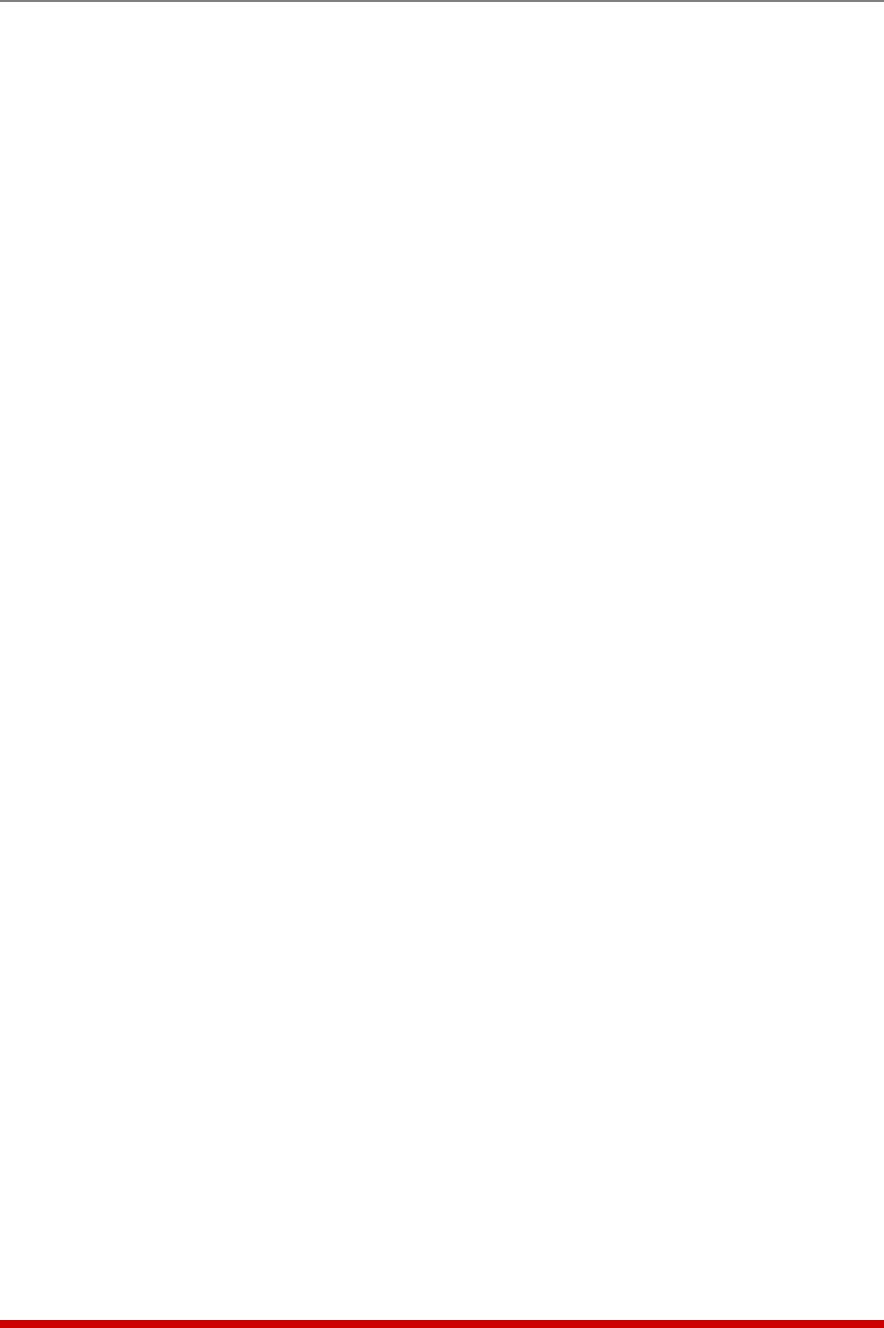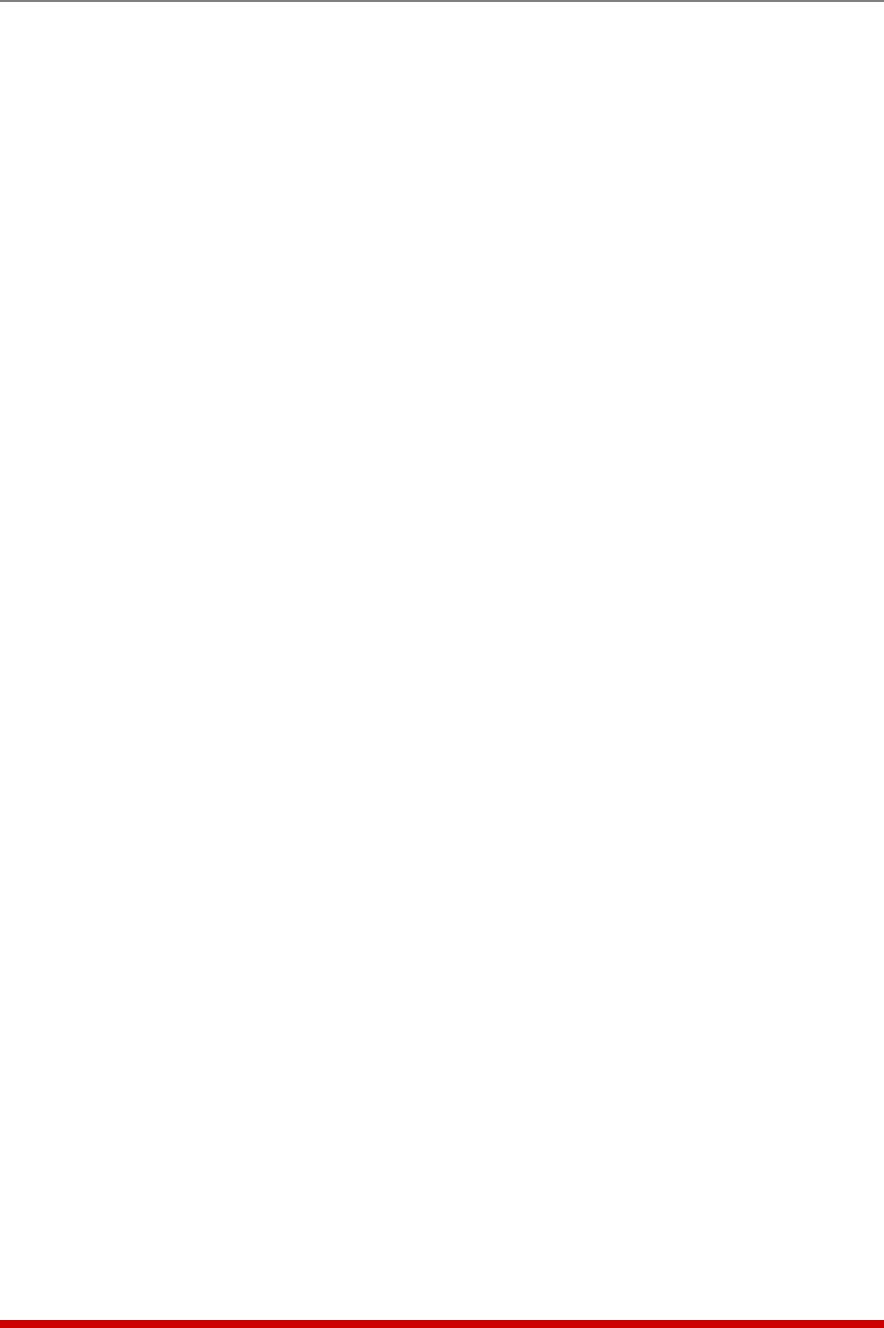
5-10
Basic Configuration
5.3.3.1. The Audit Log and Alarm Log
The System Parameters menu allows you to select three different configuration
parameters for the Audit Log and Alarm Log. Note that the Audit Log and Alarm Log
function independently, and parameters selected for one log will not be applied to the
other.
• Off: The Log is disabled, and command activity and/or alarm events will not be
logged.
• On-WithSyslog: The Log is enabled, and A/B switching and/or alarm events will
be logged. The AFS-16 will generate a Syslog Message every time a Log record is
created. (Default Setting.)
• On-WithoutSyslog: The Log is enabled, and A/B switching and/or alarm events
will be logged, but the AFS-16 will not generate a Syslog Message every time a Log
record is created.
Notes:
• InorderfortheAuditLogorAlarmLogtogenerateSyslogMessages,Syslog
ParametersmustfirstbedefinedasdescribedinSection11.
• TheAuditLogwilltruncateusernamesthatarelongerthan22characters,
anddisplaytwodots(..)inplaceoftheremainingcharacters.
5.3.3.2. The Temperature Log
The System Parameters menu allows you to either enable or disable the Temperature
Log. When the Temperature Log is enabled, the AFS-16 will not log temperature
readings. In the default state, the Temperature Log is enabled.
5.3.3.3. Reading and Erasing Logs
To read the Audit Log, Alarm Log or Temperature log, access the command mode, then
proceed as follows:
• TextInterface: Type /L and press [Enter] to access the Display Log menu. Select
the desired Log from the menu, key in the appropriate number and press [Enter],
and then follow the instructions in the resulting submenu.
• WebBrowserInterface:
• AuditLog: Move the cursor over the "Logs" link on the left hand side of the
screen. When the fly-out menu appears, click on the "Audit Log (Display)" or
the "Audit Log (Download)" link and then follow the instructions in the resulting
submenu.
• AlarmLog: Move the cursor over the "Logs" link on the left hand side of the
screen. When the fly-out menu appears, click on the "Alarm Log (Display" or
"Alarm Log (Download)" link and then follow the instructions in the resulting
submenu.
• TemperatureLog: Move the cursor over the "Logs" link on the left hand side
of the screen. When the fly-out menu appears, click on the "Temperature Log
(Display)" or "Temperature Log (Download)" link and then follow the instructions
in the resulting submenu.