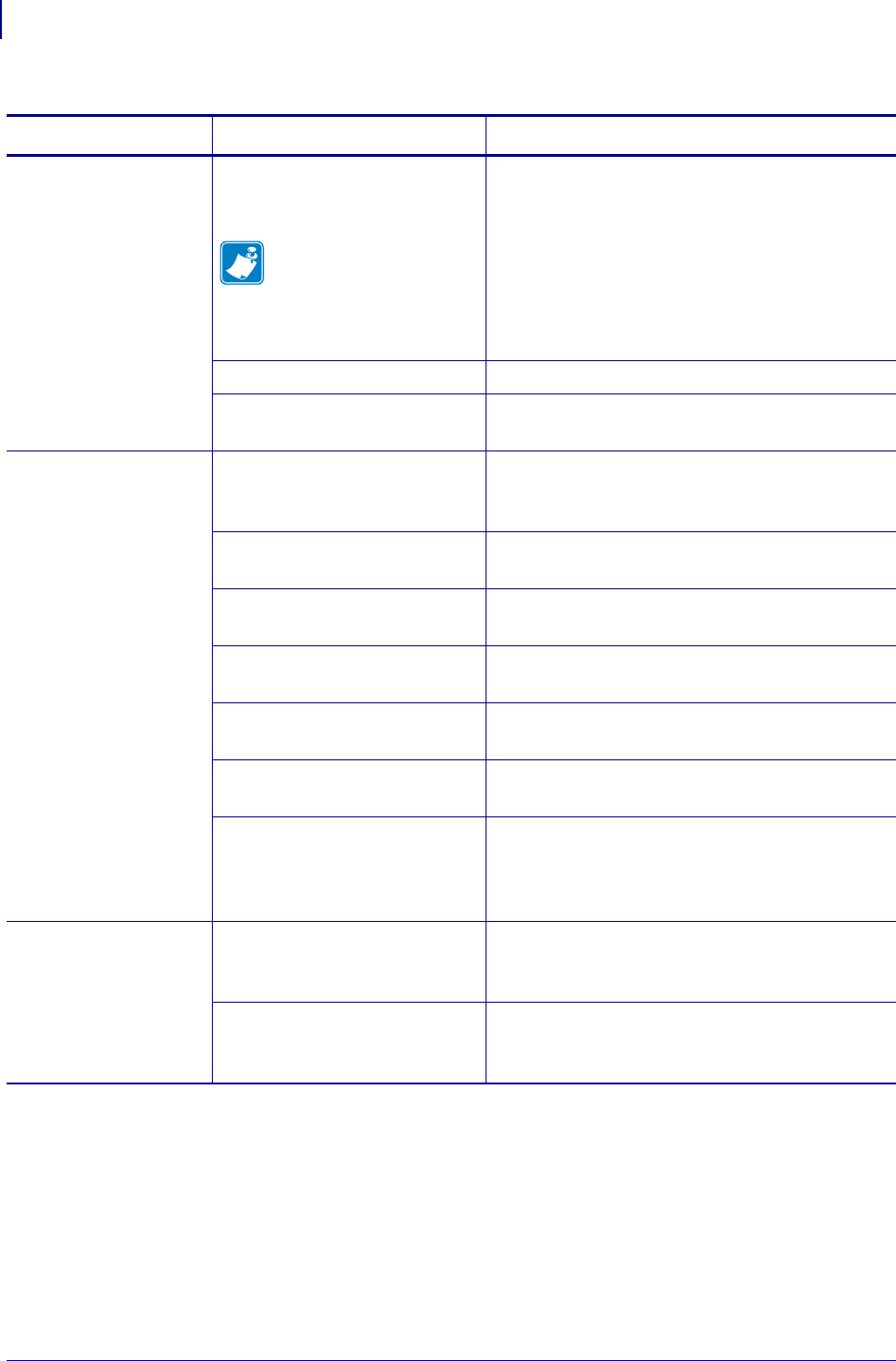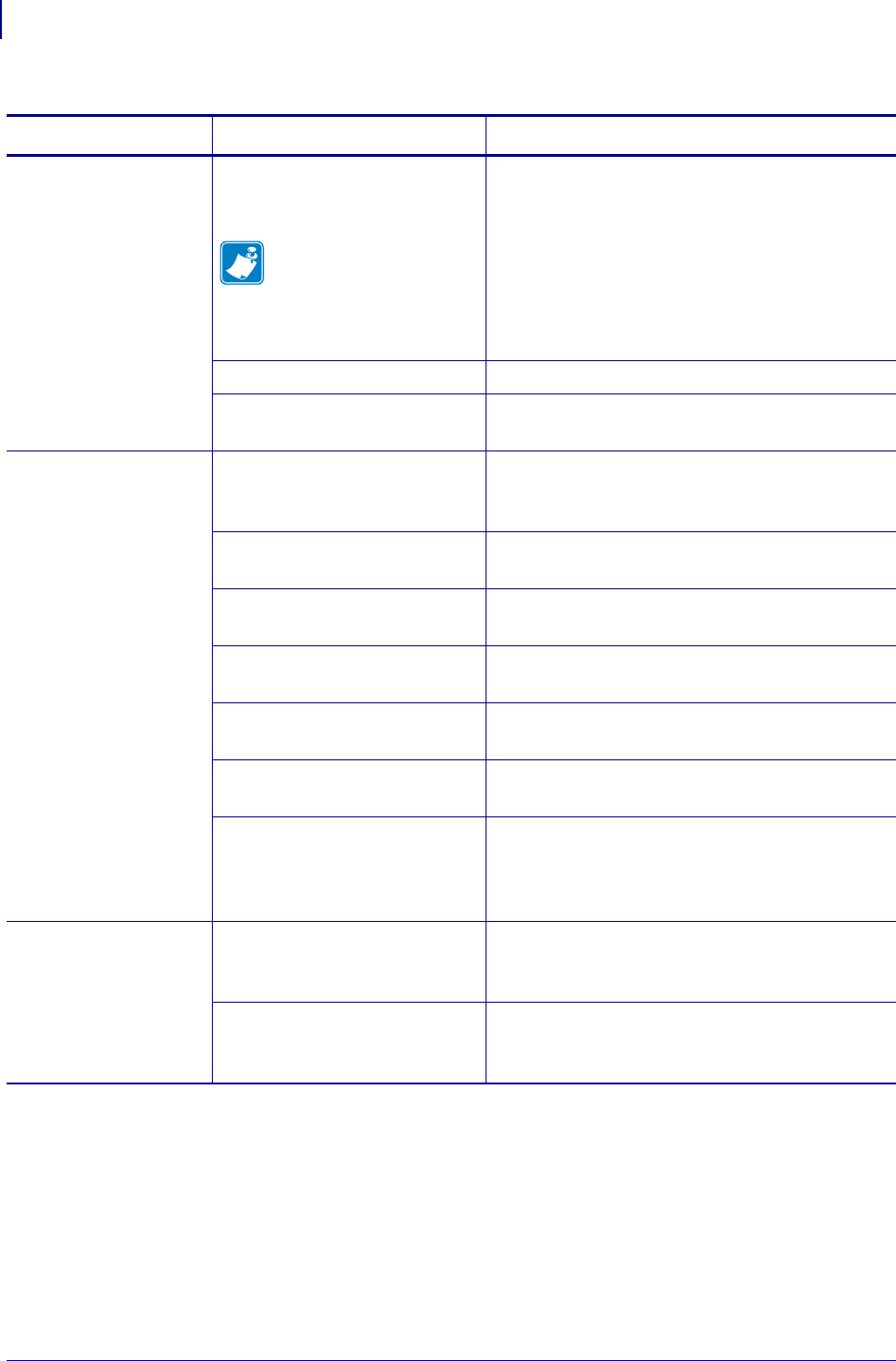
Troubleshooting
Print Quality Problems
124
11342L-001 Rev. A 105SL User Guide 6/30/06
Vertical drift in
top-of-form position
Normal tolerances of
mechanical parts and printer
modes.
Note • A vertical drift of
± 4 to 6 dot rows
(approximately 0.5 mm)
is within normal
tolerances.
1. Calibrate the printer.
2. Adjust the label top position setting. See
Adjust Label Top Position on page 93.
The printer is out of calibration. Recalibrate the printer.
The platen roller is dirty. See Clean the Printhead and Platen Roller
on page 109.
Vertical image or
label drift
The printer is using
noncontinuous labels but is
configured in continuous mode.
Configure the printer for non-continuous and run
calibration routine, if necessary.
Incorrectly positioned media
sensor.
Ensure the media sensor is properly positioned to
read a single/consistent interlabel gap.
Improperly calibrated media
sensor.
See Calibrate Media and Ribbon Sensor
Sensitivity on page 88.
The platen roller is dirty. Clean the platen roller. See Clean the Printhead
and Platen Roller on page 109.
Improper printhead pressure
settings (toggles).
Adjust the printhead pressure to ensure proper
functionality.
Improperly loaded ribbon or
media.
Verify that the printer is loaded properly.
Incompatible media. Ensure that the interlabel gaps or notches are 2 to
4 mm and consistently placed. Media must not
exceed minimum specifications for mode of
operation.
The bar code printed
on a label does not
scan.
The bar code is not within
specifications because the print
is too light or too dark.
Perform the FEED Self Test on page 134. Adjust
the darkness or print speed settings as necessary.
Not enough blank space around
the bar code.
Leave at least 1/8 in. (3.2 mm) between the bar
code and other printed areas on the label and
between the bar code and the edge of the label.
Table 13 • Print Quality Problems (Continued)
Problem Possible Cause Recommended Solution