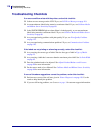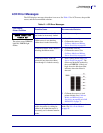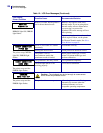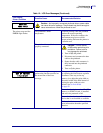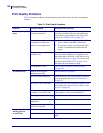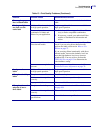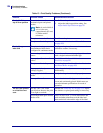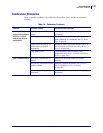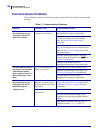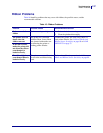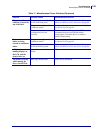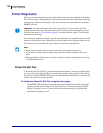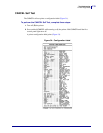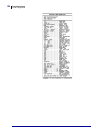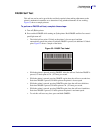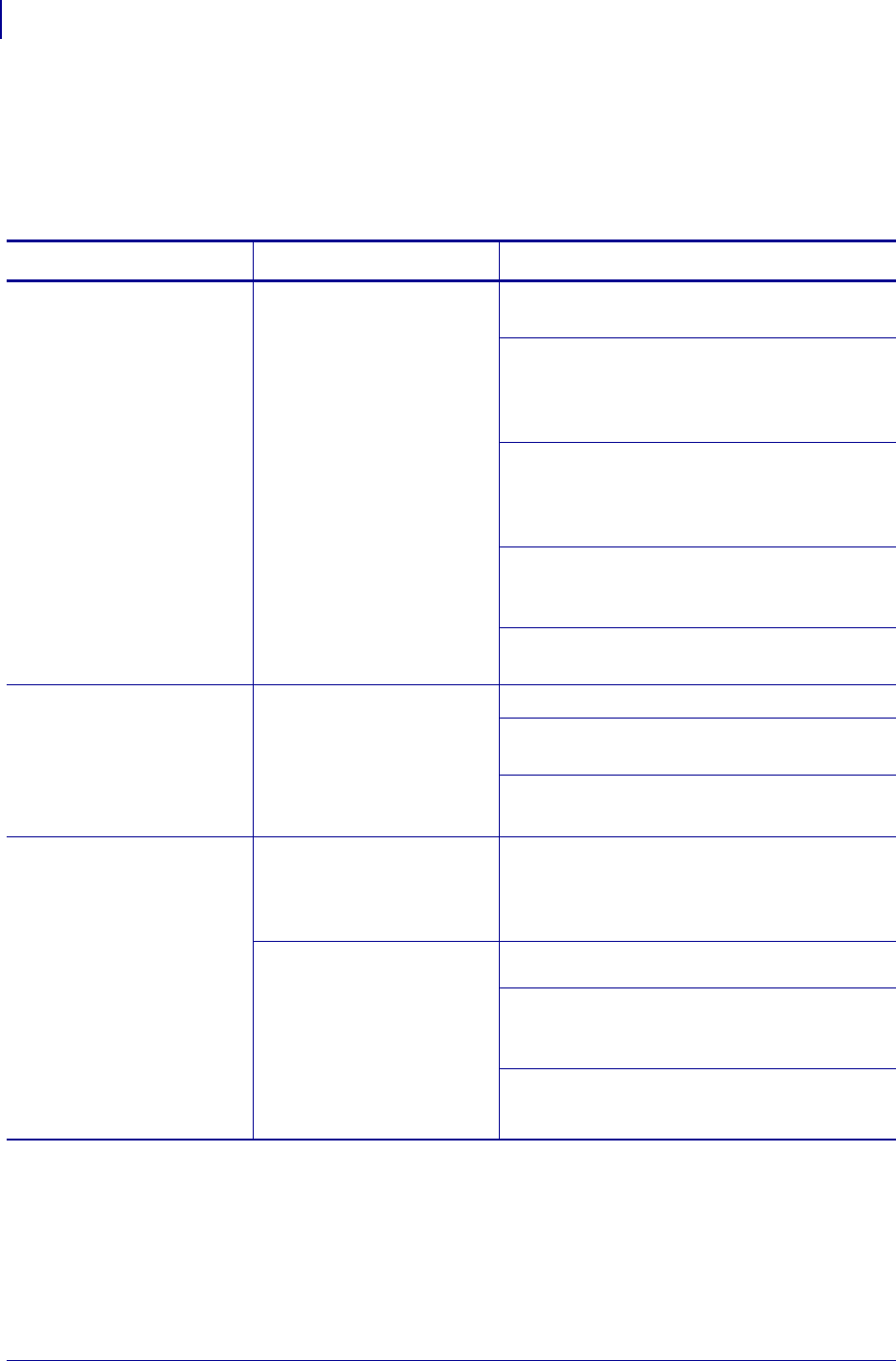
Troubleshooting
Communications Problems
126
11342L-001 Rev. A 105SL User Guide 6/30/06
Communications Problems
Table 15 identifies problems with communications, the possible causes, and the recommended
solutions.
Table 15 • Communications Problems
Problem Possible Cause Recommended Solution
A label format was sent to
the printer but was not
recognized. The DATA
light does not flash.
The communication
parameters are incorrect.
Check the printer driver or software
communications settings (if applicable).
If you are using serial communication, check
the serial port setting in the control panel
menu. See Set Serial Communications
on page 89.
If you are using serial communication, make
sure you are using the correct communication
cable. See RS-232 Serial on page 20 for basic
cabling information.
Using the control panel controls, check the
protocol setting. It should be set to
NONE. See
Set Protocol on page 90.
If a driver is used, check the driver
communication settings for your connection.
A label format was sent to
the printer. Several labels
print, then the printer
skips, misplaces, misses, or
distorts the image on the
label.
The serial communication
settings are incorrect.
Ensure that the flow control settings match.
Check the communication cable length. See
RS-232 Serial on page 20 for requirements.
Check the printer driver or software
communications settings (if applicable).
A label format was sent to
the printer but was not
recognized. The DATA
light flashes but no
printing occurs.
The prefix and delimiter
characters set in the printer
do not match the ones in the
label format.
Verify the prefix and delimiter characters. See
Set Format Prefix Character on page 91 and
Set Delimiter Character on page 92 for the
requirements.
Incorrect data is being sent
to the printer.
Ensure that ZPL II is being used.
Check the communication settings on the
computer. Ensure that they match the printer
settings.
If the problem continues, check the ZPL II
format for changed
^CC, ^CT, and ^CD.