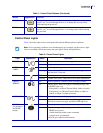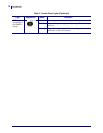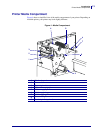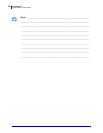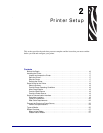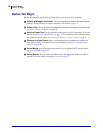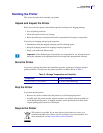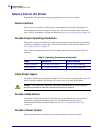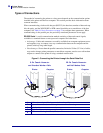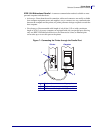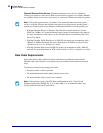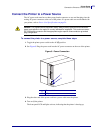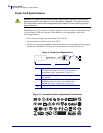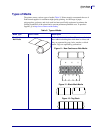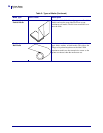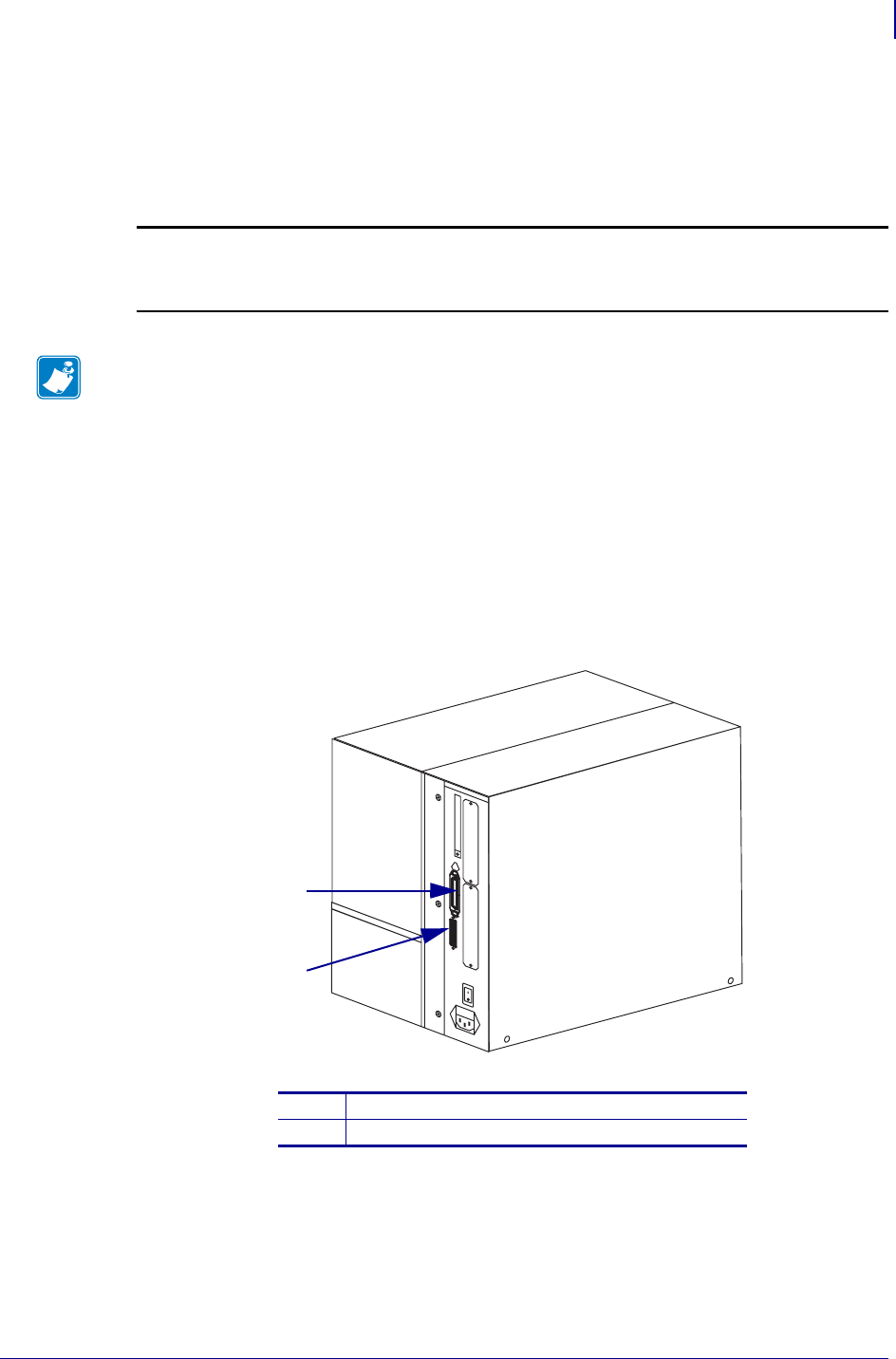
19
Printer Setup
Select a Communication Interface
6/30/06 105SL User Guide 11342L-001 Rev. A
Select a Communication Interface
The way that you connect your printer to a data source depends on the communication options
installed in the printer. You may use any available connection to send commands and label
formats from a host computer to the printer.
Connector Locations
Refer to Figure 5. The printer comes standard with both an Electronics Industries Association
(EIA) RS-232 serial interface (DB-9 connector) and an IEEE 1284 bidirectional parallel
interface. You may use either of these interface methods to send commands and label formats
from a computer to the printer.
Figure 5 • Cable Connections
Caution • Ensure that the printer power is off (O) before connecting data communications
cables. Connecting a data communications cable while the power is on (
I) may damage the
printer.
Note • You must supply all interface cables or wireless cards for your application. Refer to
Data Cable Requirements on page 22 for specific cable requirements.
1
Parallel interface connector
2
DB-9 serial interface connector
1
2