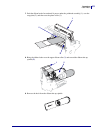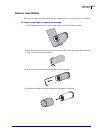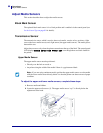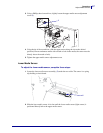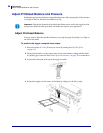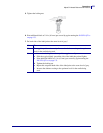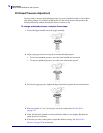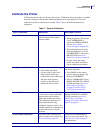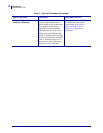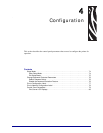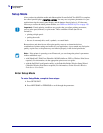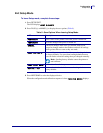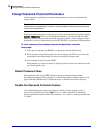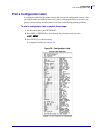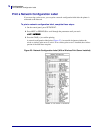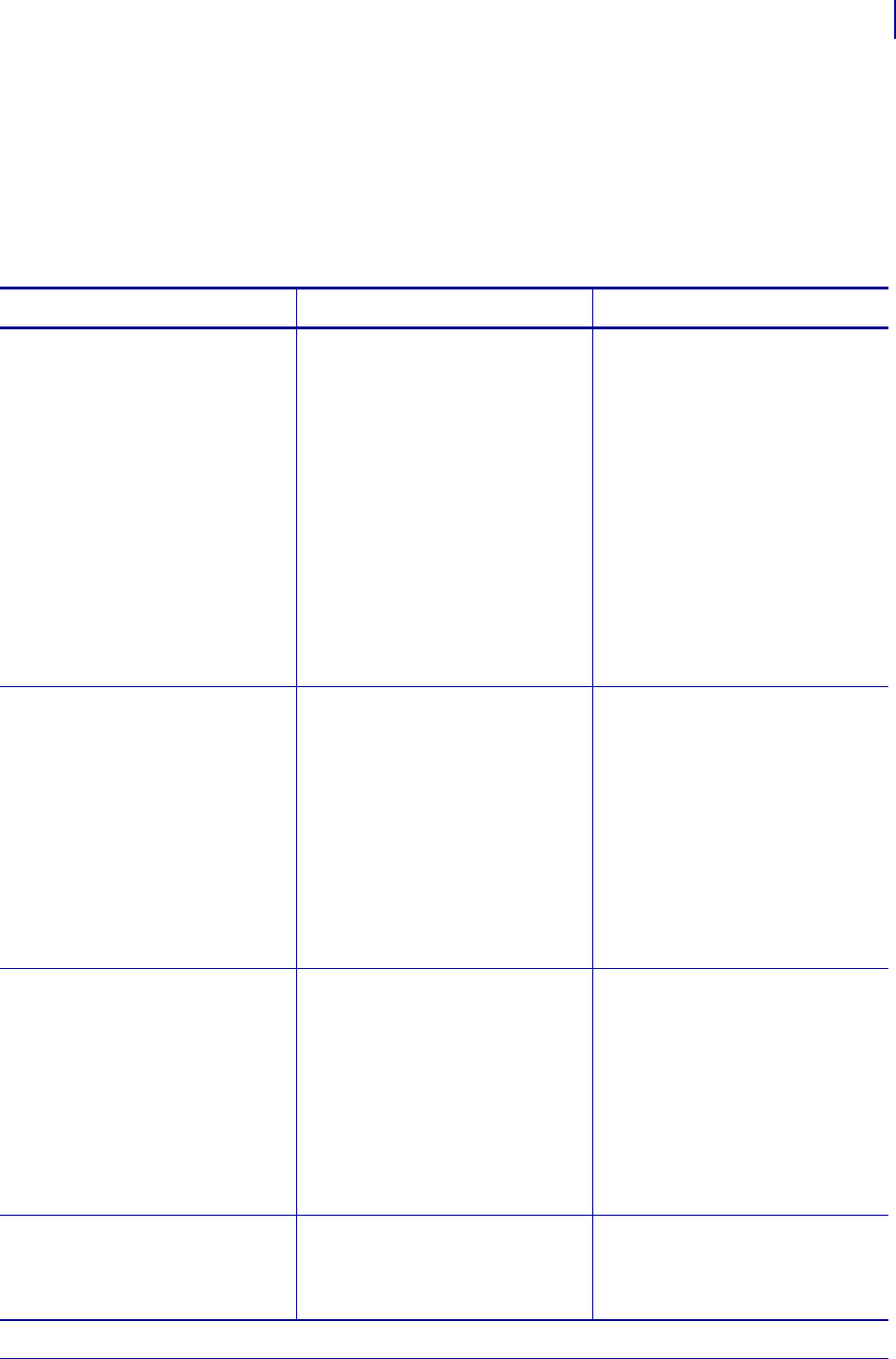
71
Operations
Calibrate the Printer
6/30/06 105SL User Guide 11342L-001 Rev. A
Calibrate the Printer
Calibrate the printer when it is first put into service. Calibration allows the printer to establish
the proper settings for the specific media and ribbon used in your application. You may
calibrate the printer at other times as needed. Table 7 shows the different methods for
calibration.
Table 7 • Types of Calibration
Type of Calibration Description When/How It Occurs
Auto-calibration The printer automatically sets the
value it detects for the spaces
between labels.
Occurs at the following times:
• When the printer is first turned
on if CALIBRATION is
selected for MEDIA POWER
UP (see Select Media
Power-Up Option on page 92)
• When the printer feeds media
after the printhead is closed if
CALIBRATION is selected for
HEAD CLOSE (see Select
Head Close Option on page 93).
• As part of both the sensor
profile and media and ribbon
sensor calibration procedures.
Long (Standard) Calibration The printer does the following:
• feeds media and ribbon
• sets the values it detects for
media length, media type
(continuous or non-continuous),
and print mode (thermal
transfer or direct thermal)
• updates the sensor values
To perform a long calibration, do
one of the following:
• Press
PAUSE on the control
panel to pause the printer, and
then press
CALIBRATE.
• Select CALIBRATION for the
MEDIA POWER UP or HEAD
CLOSE parameter (see Select
Media Power-Up Option
on page 92 or Select Head
Close Option on page 93).
Short Calibration The printer calibrates using the
current sensor values rather than
detecting the spaces between
labels and resetting the sensors.
This calibration sequence uses
fewer labels than the long
calibration sequence, but it is less
reliable because the values that are
stored in the sensors could be
incorrect.
Select SHORT CAL for the
MEDIA POWER UP or HEAD
CLOSE parameter (see Select
Media Power-Up Option
on page 92 or Select Head Close
Option on page 93).
Sensor Profile Calibration The printer auto-calibrates and
prints a media sensor profile. See
Sensor Profile on page 140.
Select the SENSOR PROFILE
option on the control panel. See
Print Sensor Profile on page 87
for instructions.