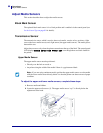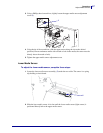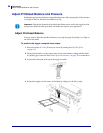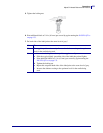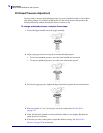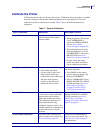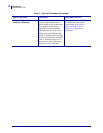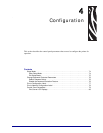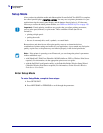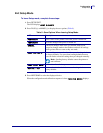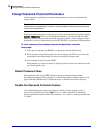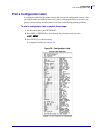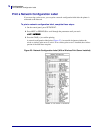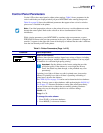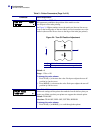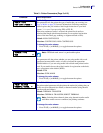Configuration
Setup Mode
74
11342L-001 Rev. A 105SL User Guide 6/30/06
Setup Mode
After you have installed the media and ribbon and the Power-On Self Test (POST) is complete,
the control panel displays
PRINTER READY. You may now set printer parameters for your
application using the control panel display and the buttons directly below it. If it becomes
necessary to restore the initial printer defaults, see FEED and PAUSE Self Test on page 138.
Enter Setup Mode
To enter Setup Mode, complete these steps:
1. Press SETUP/EXIT.
2. Press NEXT/SAVE or PREVIOUS to scroll through the parameters.
Important • Certain printing conditions may require that you adjust printing parameters,
such as print speed, darkness, or print mode. These conditions include (but are not
limited to):
• printing at high speeds
• peeling the media
• the use of extremely thin, small, synthetic, or coated labels
Because these and other factors affect print quality, run tests to determine the best
combination of printer settings and media for your application. A poor match may limit print
quality or print rate, or the printer may not function properly in the desired print mode.
Note • If the printer is operating on an IP network, you can change the printer’s parameters
in these additional ways:
• with ZebraLink™ WebView (ZebraNet 10/100 PrintServer, PSII, or Wireless Print Server
required). For information, see the appropriate print server user guide.
• with the SetWLAN configuration utility or the ZebraNet Bridge Wireless Setup Wizard
(ZebraNet Wireless Print Server required). For information, see the ZebraNet Wireless
Print Server User Guide.