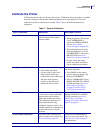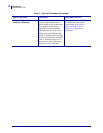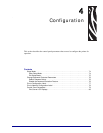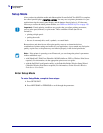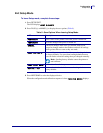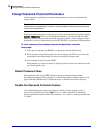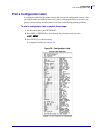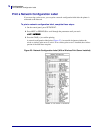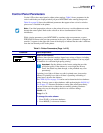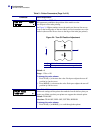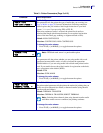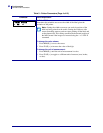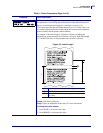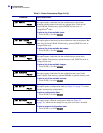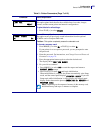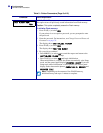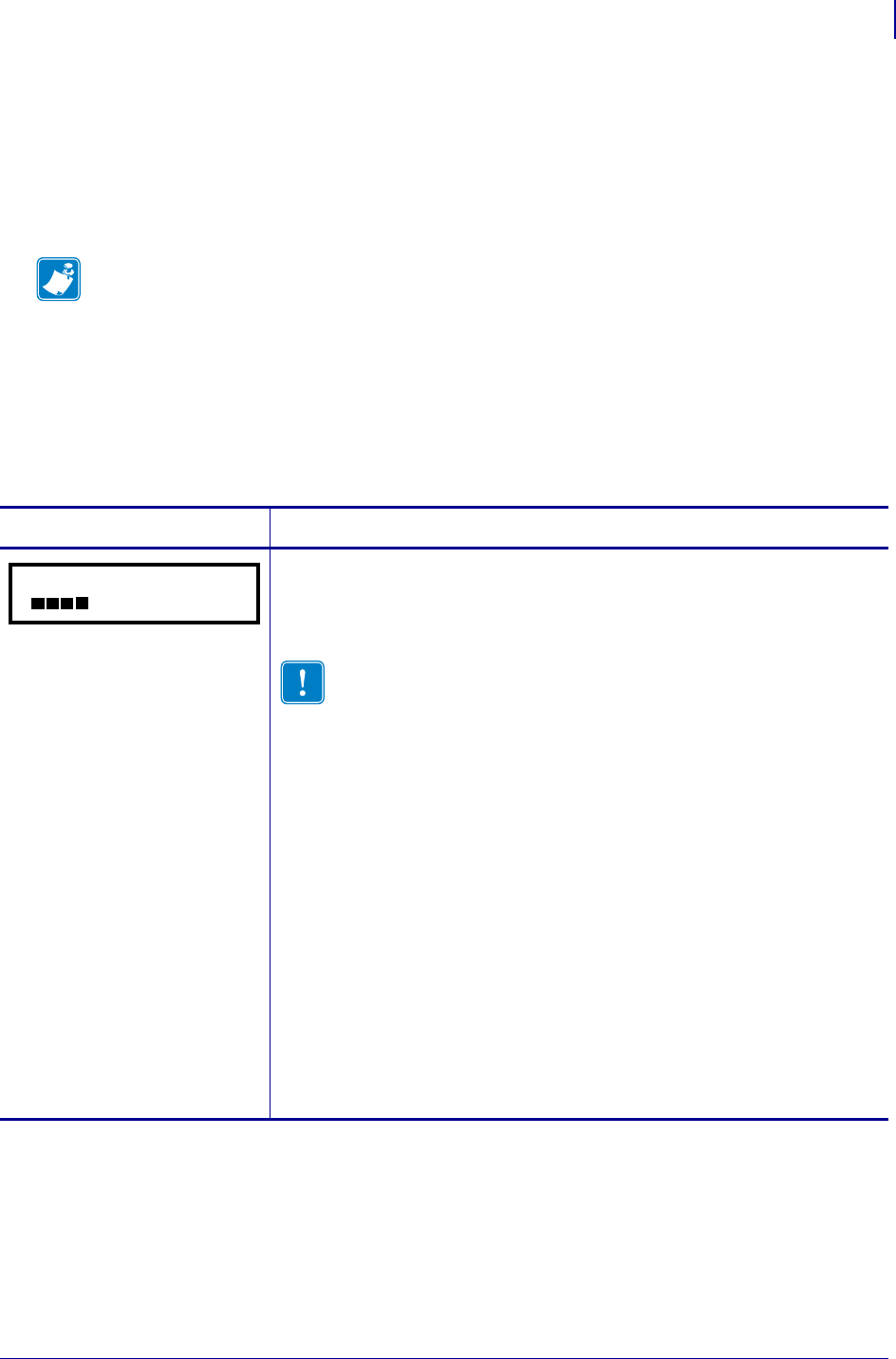
79
Configuration
Control Panel Parameters
6/30/06 105SL User Guide 11342L-001 Rev. A
Control Panel Parameters
Use the LCD on the control panel to adjust printer settings. Table 9 shows parameters in the
order in which they are displayed when you press
NEXT/SAVE after entering Setup mode.
Table 10 on page 98 shows the additional parameters that appear when a wired or wireless
print server is installed in the printer.
While viewing parameters, press
NEXT/SAVE to continue to the next parameter, or press
PREVIOUS to return to the previous parameter in the cycle. When a parameter is changed, an
asterisk (*) appears in the upper left corner of the display to indicate that the value is different
from the one currently active in the printer.
Note • Your label preparation software or the printer driver may override adjustments made
through the control panel. Refer to the software or driver documentation for more
information.
Table 9 • Printer Parameters (Page 1 of 19)
Parameter Action/Explanation
Adjust Print Darkness
Darkness (burn duration) settings depend on a variety of factors, including
ribbon type, media type, and the condition of the printhead. You may adjust
the darkness for consistent high-quality printing.
Important • Set the darkness to the lowest setting that provides
good print quality. If the darkness is set too high, the ink may
smear, the ribbon may burn through, or the printhead may wear
prematurely.
If printing is too light or if there are voids in printed areas, increase the
darkness. If printing is too dark or if there is spreading or bleeding of
printed areas, decrease the darkness.
The FEED Self Test on page 134 can be used to determine the best darkness
setting. You may want to adjust darkness while performing the PAUS E Se lf
Test on page 133. Because the darkness setting takes effect immediately,
you can see the results on labels that are currently printing. Darkness
settings also may be changed by the driver or software settings.
Default: +10
Range: 0 to 30
To change the value shown:
1. Press PLUS (+) to increase darkness.
2. Press
MINUS (-) to decrease darkness.
DARKNESS +10.0
- +