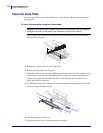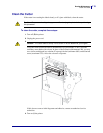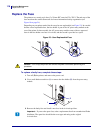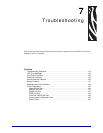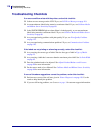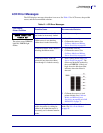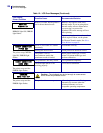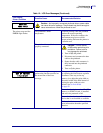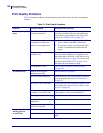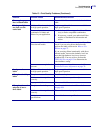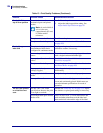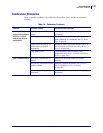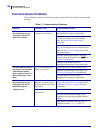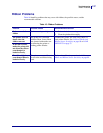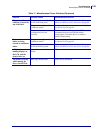Troubleshooting
Print Quality Problems
122
11342L-001 Rev. A 105SL User Guide 6/30/06
Print Quality Problems
Table 13 identifies problems with print quality, the possible causes, and the recommended
solutions.
Table 13 • Print Quality Problems
Problem Possible Cause Recommended Solution
General print quality
issues
The printer is set at the
incorrect print speed.
For optimal print quality, set the print speed to
the lowest possible setting for your application
via the driver or the software. You may wish to
perform the FEED Self Test on page 134.
You are using an incorrect
combination of labels and
ribbon for your application.
1. Switch to a different type of media or ribbon
to try to find a compatible combination.
2. If necessary, consult your authorized Zebra
reseller or distributor for information and
advice.
The printer is set at an incorrect
darkness level.
For optimal print quality, set the darkness to the
lowest possible setting for your application via
the control panel, the driver, or the software. See
Adjust Print Darkness on page 79. You may wish
to perform the FEED Self Test on page 134 to
determine the ideal darkness setting.
The printhead is dirty. See Clean the Printhead and Platen Roller
on page 109.
Wrinkled ribbon Ribbon fed through the
machine incorrectly.
See Load Ribbon on page 61.
Incorrect burn temperature. Set the darkness to the lowest possible setting for
good print quality. See Adjust Print Darkness
on page 79.
Incorrect or uneven pressure. Set the pressure to the minimum needed for good
print quality. See Adjust Printhead Balance and
Pressure on page 68.
Media not feeding properly;
“walking” from side to side.
Make sure that media is snug by adjusting the
media guide, or call a service technician.
The strip plate needs adjusting. Call a service technician.
The printhead needs vertical
adjustment.
Call a service technician.
The printhead and platen roller
need to be realigned.
Call a service technician.
Long tracks of
missing print on
several labels
Print element damaged. Call a service technician.
Wrinkled ribbon. See wrinkled ribbon causes and solutions in this
table.