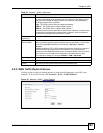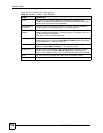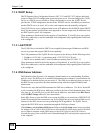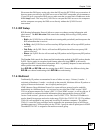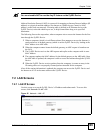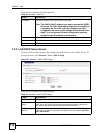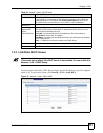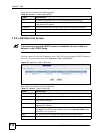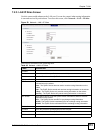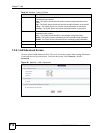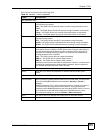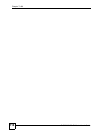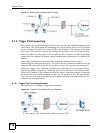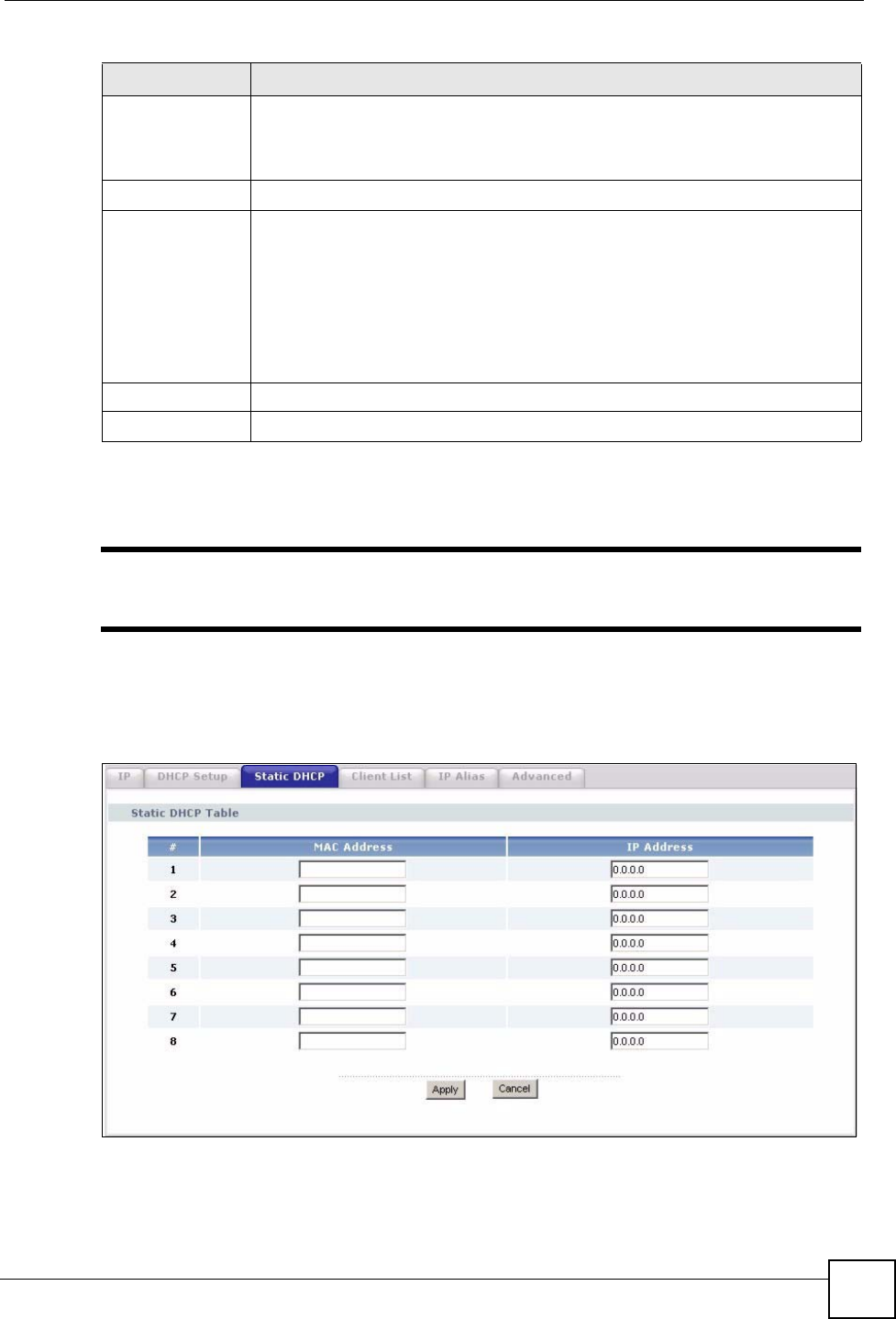
Chapter 7 LAN
P-2302HWUDL-P1 Series User’s Guide
111
7.2.3 LAN Static DHCP Screen
" This screen has no effect if the DHCP server is not enabled. You can enable it in
Network > LAN > DHCP Setup.
Use this screen to make the ZyXEL Device assign a specific IP address to a specific computer
on the LAN. To access this screen, click Network > LAN > Static DHCP.
Figure 57 Network > LAN > Static DHCP
Pool Size Enter the number of IP addresses to allocate. This number must be at least one
and is limited by a subnet mask of 255.255.255.0 (regardless of the subnet the
ZyXEL Device is in). For example, if the IP Pool Start Address is 10.10.10.10,
the ZyXEL Device can allocate up to 10.10.10.254, or 245 IP addresses.
DNS Server
First DNS Server
Second DNS
Server
Third DNS Server
Specify the IP addresses of a maximum of three DNS servers that the network can
use. The ZyXEL Device provides these IP addresses to DHCP clients. You can
specify these IP addresses two ways.
From ISP - provide the DNS servers provided by the ISP on the WAN port.
User Defined - enter a static IP address.
DNS Relay - this setting will relay DNS information from the DNS server obtained
by the ZyXEL Device.
None - no DNS service will be provided by the ZyXEL Device.
Apply
Click this to save your changes and to apply them to the ZyXEL Device.
Cancel Click this to set every field in this screen to its last-saved value.
Table 45 Network > LAN > DHCP Setup
LABEL DESCRIPTION