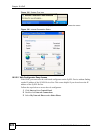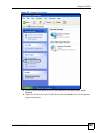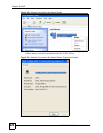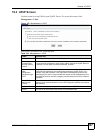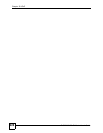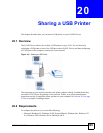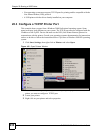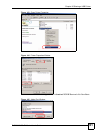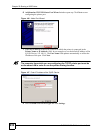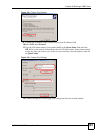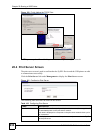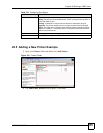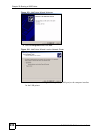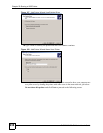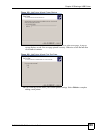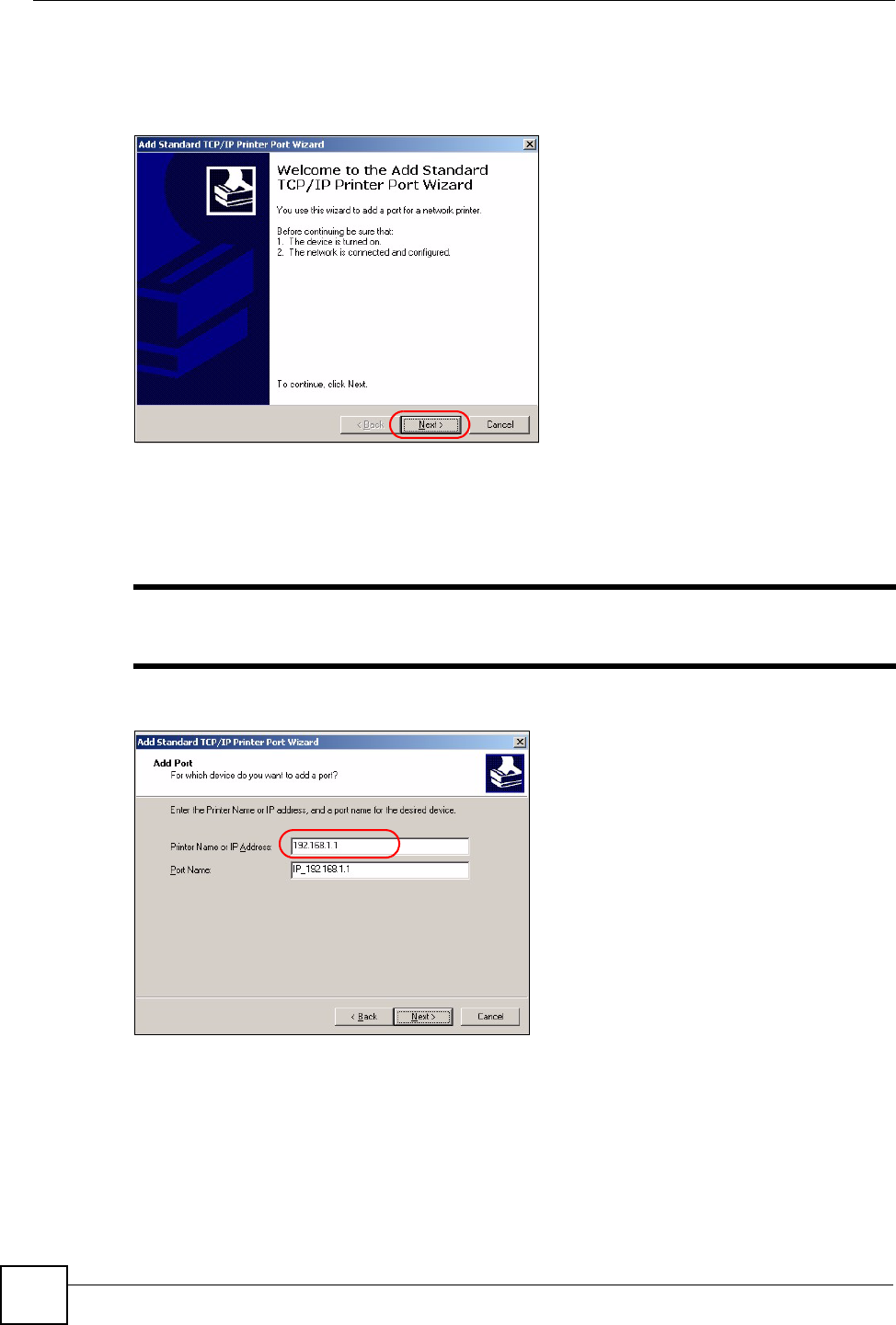
Chapter 20 Sharing a USB Printer
P-2302HWUDL-P1 Series User’s Guide
232
6 Add Standard TCP/IP Printer Port Wizard window opens up. Click Next to start
configuring the printer port.
Figure 146 Add a Port Wizard
7 Enter the IP address of the ZyXEL Device to which the printer is connected in the
Printer Name or IP Address: field. In our example we use the default IP address of the
ZyXEL Device, 192.168.1.1. The Port Name field updates automatically to reflect the
IP address of the port. Click Next.
" The computer from which you are configuring the TCP/IP printer port must be
on the same LAN in order to use the printer sharing function.
Figure 147 Enter IP Address of the ZyXEL Device
8 Select Custom under Device Type and click Settings.