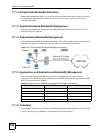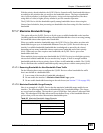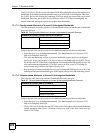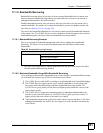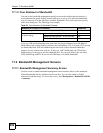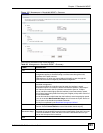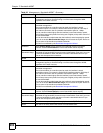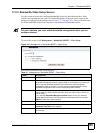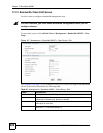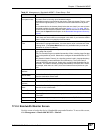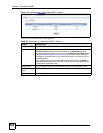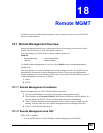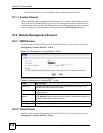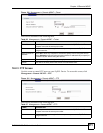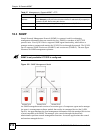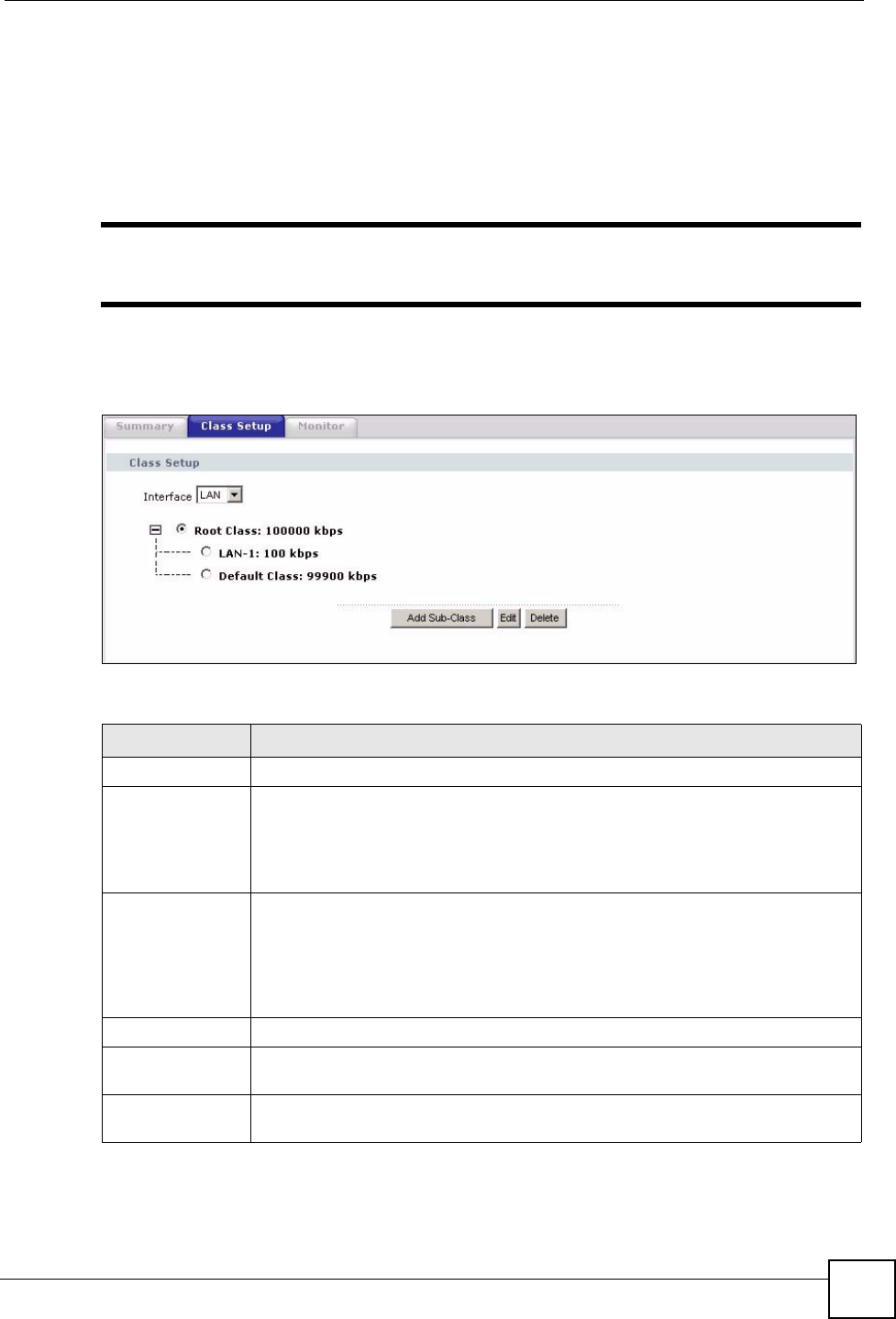
Chapter 17 Bandwidth MGMT
P-2302HWUDL-P1 Series User’s Guide
205
17.2.2 Bandwidth Class Setup Screen
Use this screen to look at the configured bandwidth classes by individual interface. Each
interface has a permanent root class. The bandwidth budget of the root class is equal to the
speed you configured on the interface (see Section 17.2.1 on page 202). There is a default class
for all the bandwidth in the Root Class that is not allocated to bandwidth classes.
" For each interface, you must enable bandwidth management before you can
configure classes.
To access this screen, click Management > Bandwidth MGMT > Class Setup.
Figure 116 Management > Bandwidth MGMT > Class Setup
Each field is described in the following table.
Table 91 Management > Bandwidth MGMT > Class Setup
LABEL DESCRIPTION
Class Setup
Interface Select the interface for which you wish to set up classes.
Bandwidth management controls outgoing traffic on an interface, not incoming. In
order to limit the download bandwidth of the LAN users, set the bandwidth
management class on the LAN. In order to limit the upload bandwidth, set the
bandwidth management class on the corresponding WAN interface.
Root Class In this section, you can look at each class and its allocated bandwidth. Select the
class to which you want to add a sub-class, which you want to edit, or which you
want to delete.
If you used the Bandwidth Management Wizard, each service you selected
(except WWW) becomes a LAN sub-class and a WAN sub-class in this screen.
WWW only becomes a LAN sub-class.
Add Sub-Class Click this to add a sub-class to the selected class.
Edit Click this to configure the selected class. You cannot edit the root class. The
Bandwidth Class Edit screen appears.
Delete Click this to delete the selected class and all its sub-classes. You cannot delete
the root class.