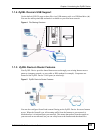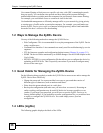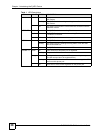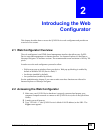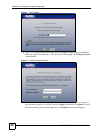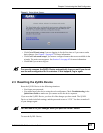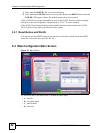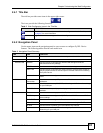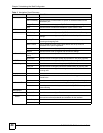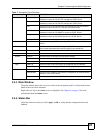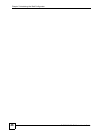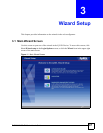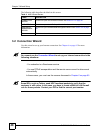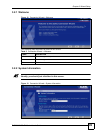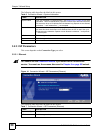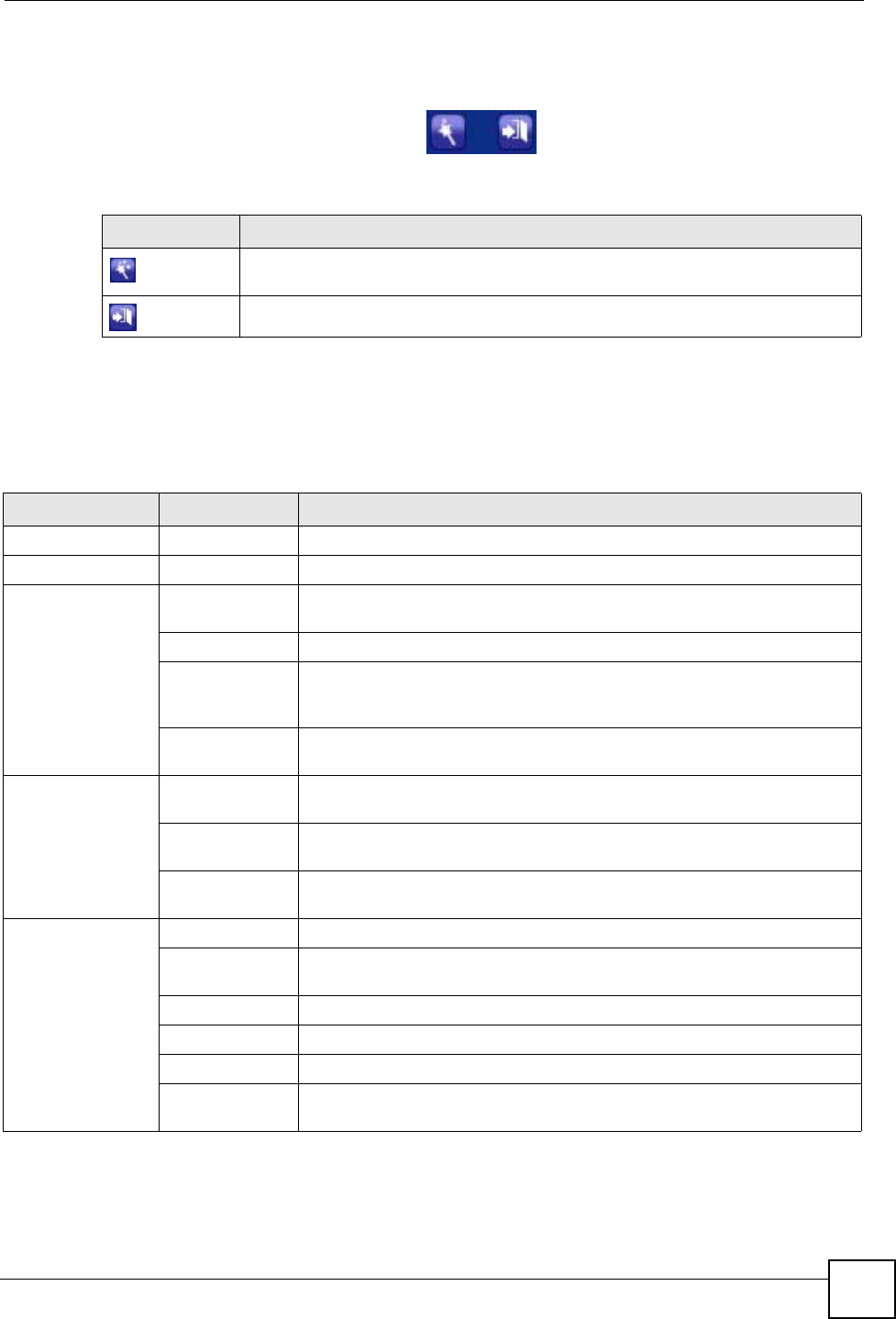
Chapter 2 Introducing the Web Configurator
P-2302HWUDL-P1 Series User’s Guide
43
2.4.1 Title Bar
The title bar provides some icons in the upper right corner.
The icons provide the following functions.
2.4.2 Navigation Panel
Use the menu items on the navigation panel to open screens to configure ZyXEL Device
features. The following tables describe each menu item.
Table 2 Web Configurator Icons in the Title Bar
ICON DESCRIPTION
Wizards: Click this icon to open one of the web configurator wizards. See Chapter 3
on page 47 for more information.
Logout: Click this icon to log out of the web configurator.
Table 3 Navigation Panel Summary
LINK TAB FUNCTION
Status This screen contains administrative and system-related information.
Network
Wireless LAN General Use this screen to configure the wireless LAN settings and WLAN
authentication/security settings.
OTIST Use this screen to assign your wireless security settings to wireless clients.
MAC Filter Use this screen to configure the ZyXEL Device to give exclusive access to
specific wireless clients or exclude specific wireless clients from accessing
the ZyXEL Device.
Advanced Use this screen to configure wireless features such as the transmission
mode.
WAN Internet
Connection
Use this screen to set up ISP parameters, IP addresses, and MAC
addresses.
Advanced Use this screen to set up DNS, RIP, multicasting, and Windows Networking
for your WAN port.
Traffic Redirect Use this screen to specify up a backup gateway in case the main one is not
available.
LAN IP Use this screen to set up your LAN’s IP address and subnet mask.
DHCP Setup Use this screen to configure the ZyXEL Device’s DHCP server and DNS
server settings.
Static DHCP Use this screen to assign static IP addresses to MAC addresses.
Client List Use this screen to look at which network clients are using the DHCP server.
IP Alias Use this screen to partition your LAN interface into subnets.
Advanced Use this screen to set up RIP, multicasting, Any IP, and Windows
Networking for your LAN port.