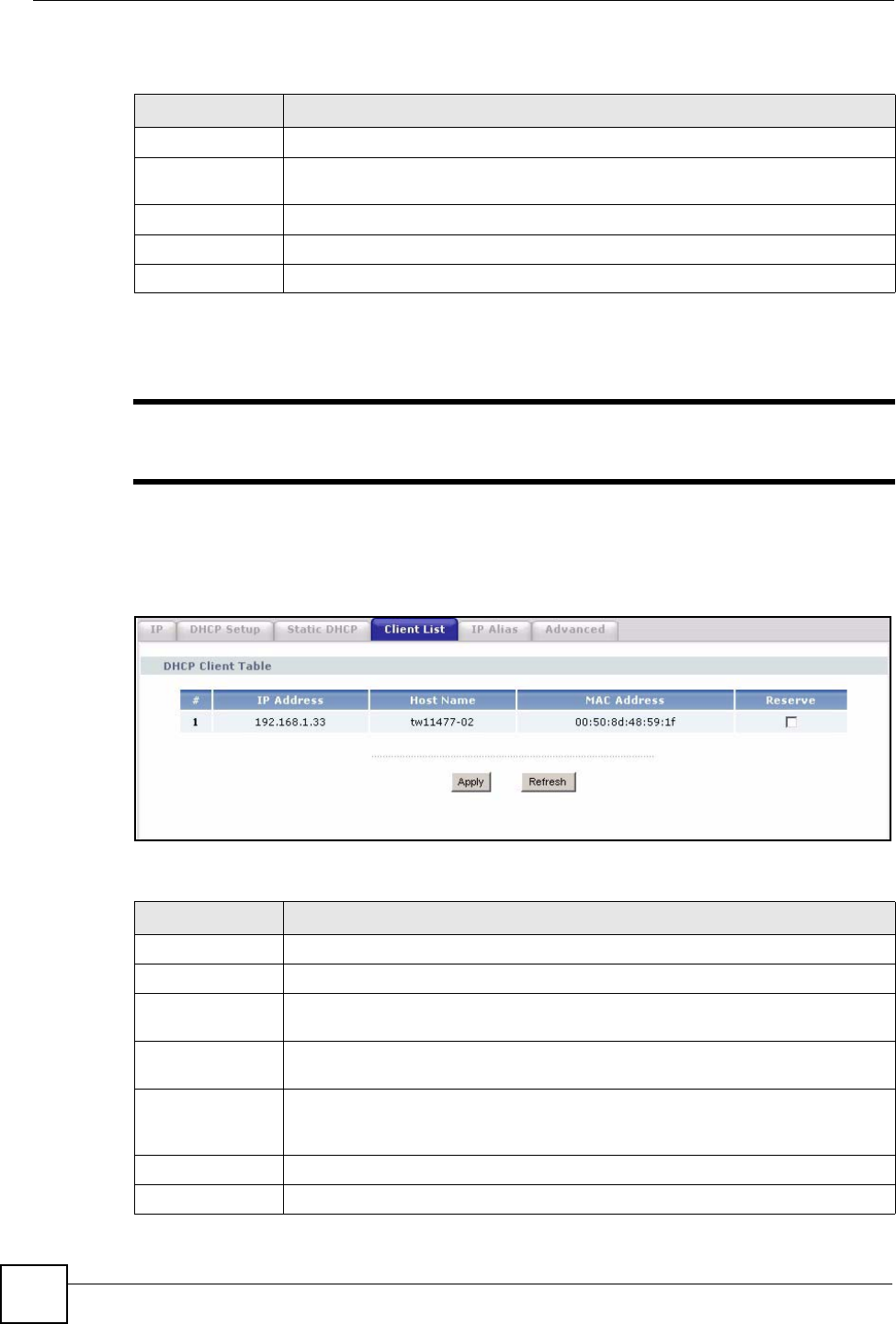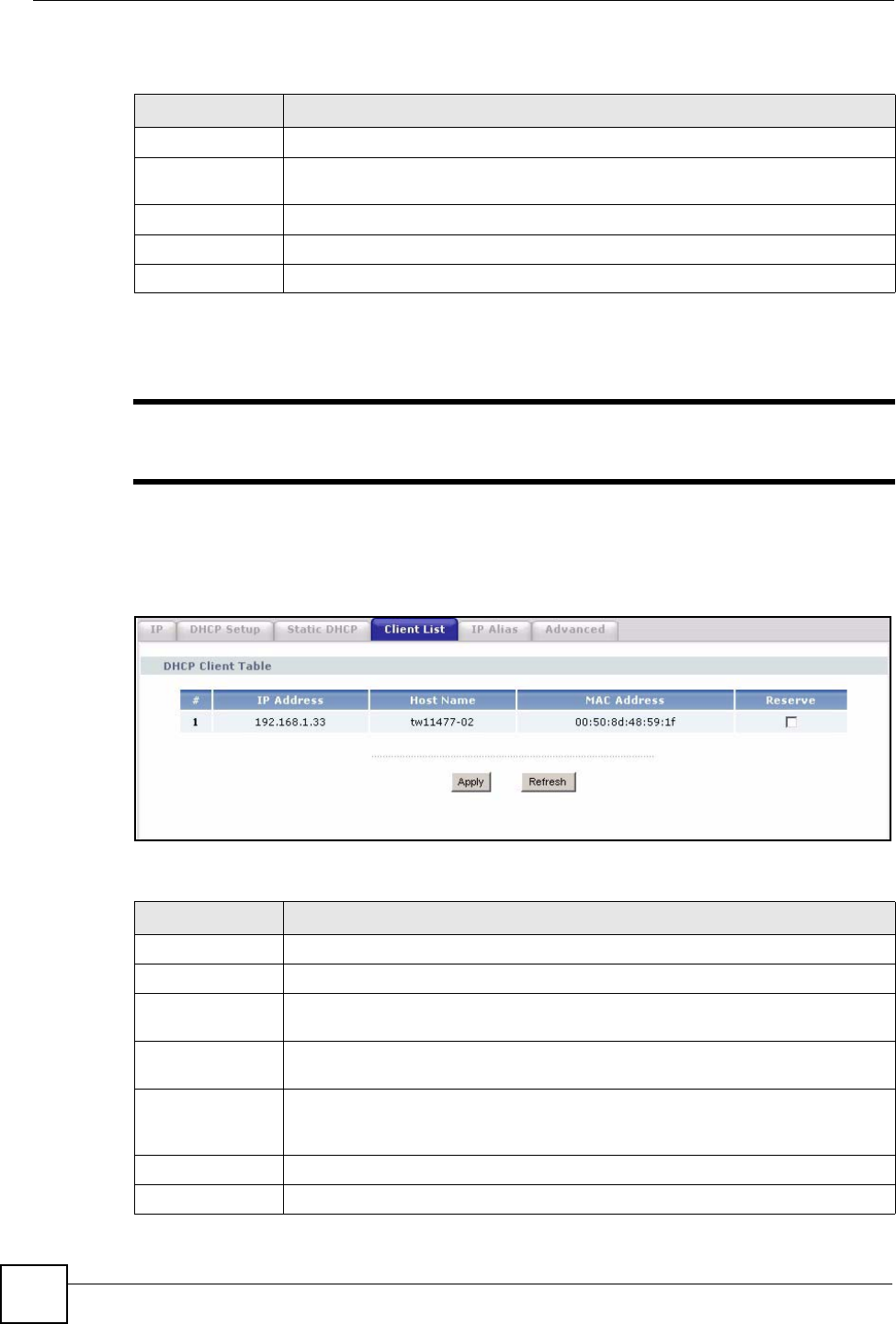
Chapter 7 LAN
P-2302HWUDL-P1 Series User’s Guide
112
Each field is described in the following table.
7.2.4 LAN Client List Screen
" This screen is empty if the DHCP server is not enabled. You can enable it in
Network > LAN > DHCP Setup.
Use this screen to look at the IP addresses the ZyXEL Device has assigned to DHCP clients on
the LAN. To access this screen, click Network > LAN > Client List.
Figure 58 Network > LAN > Client List
Each field is described in the following table.
Table 46 Network > LAN > Static DHCP
LABEL DESCRIPTION
# This field is a sequential value. It is not associated with a specific entry.
MAC Address
Enter the MAC address of the computer to which you want the ZyXEL Device to
assign the same IP address.
IP Address
Enter the IP address you want the ZyXEL Device to assign to the computer.
Apply Click this to save your changes and to apply them to the ZyXEL Device.
Cancel
Click this to set every field in this screen to its last-saved value.
Table 47 Network > LAN > Client List
LABEL DESCRIPTION
#
This field is a sequential value. It is not associated with a specific entry.
IP Address
This field displays the IP address the ZyXEL Device assigned to the computer.
Host Name This field displays the system name of the computer to which the ZyXEL Device
assigned the IP address.
MAC Address
This field displays the MAC address of the computer to which the ZyXEL Device
assigned the IP address.
Reserve
Select this if you always want to assign this IP address to this MAC address. Then,
click Apply. The ZyXEL Device creates an entry in the LAN Static DHCP screen.
See Section 7.2.2 on page 110.
Apply Click this to save your changes and to apply them to the ZyXEL Device.
Refresh
Click this to update this screen with current DHCP client information.