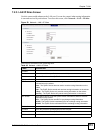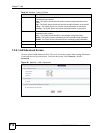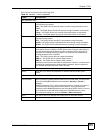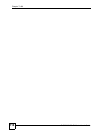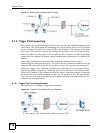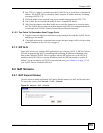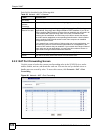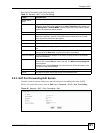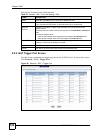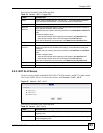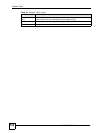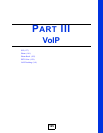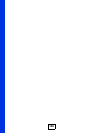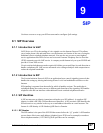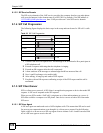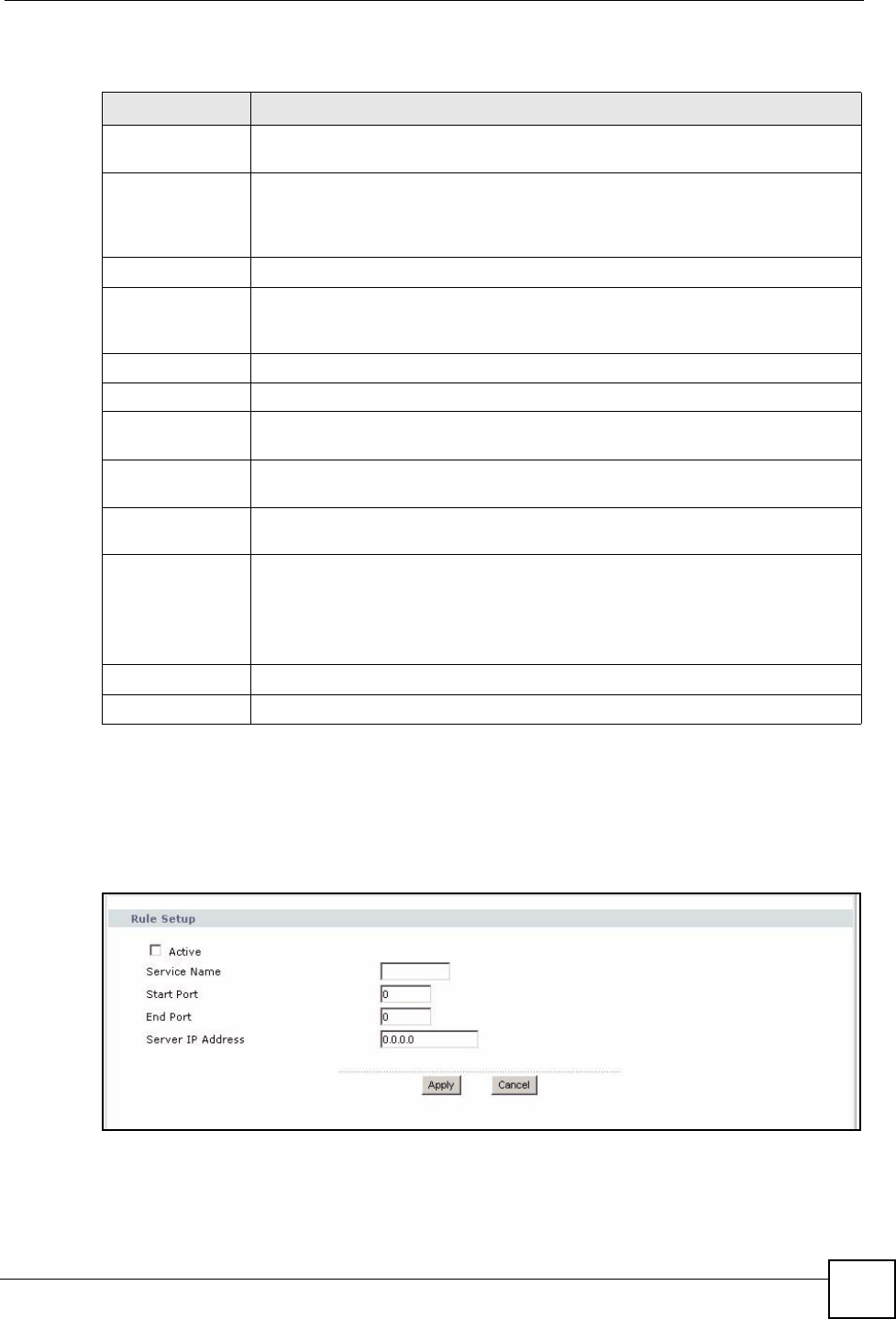
Chapter 8 NAT
P-2302HWUDL-P1 Series User’s Guide
121
Each field is described in the following table.
8.2.3 NAT Port Forwarding Edit Screen
Use this screen to activate, deactivate, and edit each port-forwarding rule in the ZyXEL
Device. To access this screen, click an Edit icon in Network > NAT > Port Forwarding.
Figure 65 Network > NAT > Port Forwarding > Edit
Table 51 Network > NAT > Port Forwarding
LABEL DESCRIPTION
Default Server
Setup
Default Server Enter the IP address of the server to which the ZyXEL Device should forward
packets for ports that are not specified in the Port Forwarding section below or in
the Management > Remote MGMT screens. Enter 0.0.0.0 if you want the ZyXEL
Device to discard these packets instead.
Port Forwarding
# This field is a sequential value, and it is not associated with a specific rule. The
sequence is important, however. The ZyXEL Device checks each rule in order,
and it only follows the first one that applies.
Active Select this to enable this rule. Clear this to disable this rule.
Name
This field displays the name of the rule. It does not have to be unique.
Start Port This field displays the beginning of the range of port numbers forwarded by this
rule.
End Port
This field displays the end of the range of port numbers forwarded by this rule. If it
is the same as the Start Port, only one port number is forwarded.
Server IP Address
This field displays the IP address of the server to which packet for the selected
port(s) are forwarded.
Modify
This column provides icons to edit and delete rules.
To edit a rule, click the Edit icon next to the rule. The NAT Port Forwarding Edit
screen appears.
To delete a rule, click the Remove icon next to the rule. All the information in the
rule returns to the default settings.
Apply
Click this to save your changes and to apply them to the ZyXEL Device.
Cancel Click this to set every field in this screen to its last-saved value.