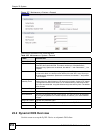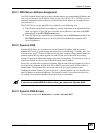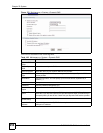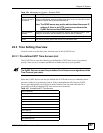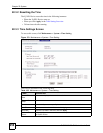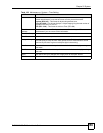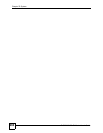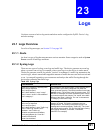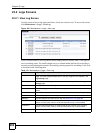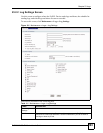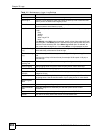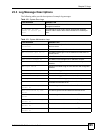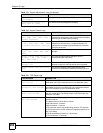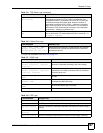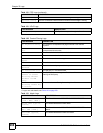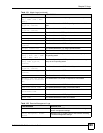Chapter 23 Logs
P-2302HWUDL-P1 Series User’s Guide
262
23.2 Logs Screens
23.2.1 View Log Screen
Use this screen to look at log entries and alerts. Alerts are written in red. To access this screen,
click Maintenance > Logs > View Log.
Figure 180 Maintenance > Logs > View Log
Click a column header to sort log entries in descending (later-to-earlier) order. Click again to
sort in ascending order. The small triangle next to a column header indicates how the table is
currently sorted (pointing downward is descending; pointing upward is ascending). Each field
is described in the following table.
Table 110 Maintenance > Logs > View Log
LABEL DESCRIPTION
Display Select a category whose log entries you want to view. To view all logs, select All
Logs. The list of categories depends on what log categories are selected in the
Log Settings page.
Email Log Now Click this to send the log screen to the e-mail address specified in the Log
Settings page.
Refresh Click Refresh to renew the log screen.
Clear Log Click Clear Log to clear all the log entries, regardless of what is shown on the log
screen.
#
This field is a sequential value, and it is not associated with a specific log entry.
Time
This field displays the time the log was recorded.
Message
This field displays the reason for the log. See Section 23.3 on page 265.
Source This field displays the source IP address and the port number of the incoming
packet. In many cases, some or all of this information may not be available.
Destination
This field lists the destination IP address and the port number of the incoming
packet. In many cases, some or all of this information may not be available.
Note
This field displays additional information about the log entry.