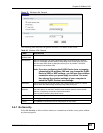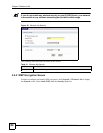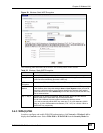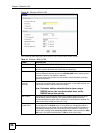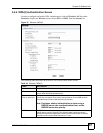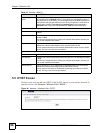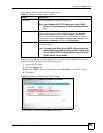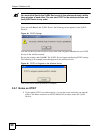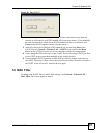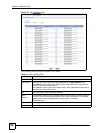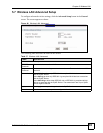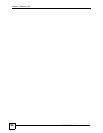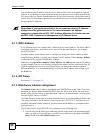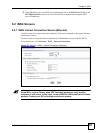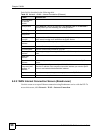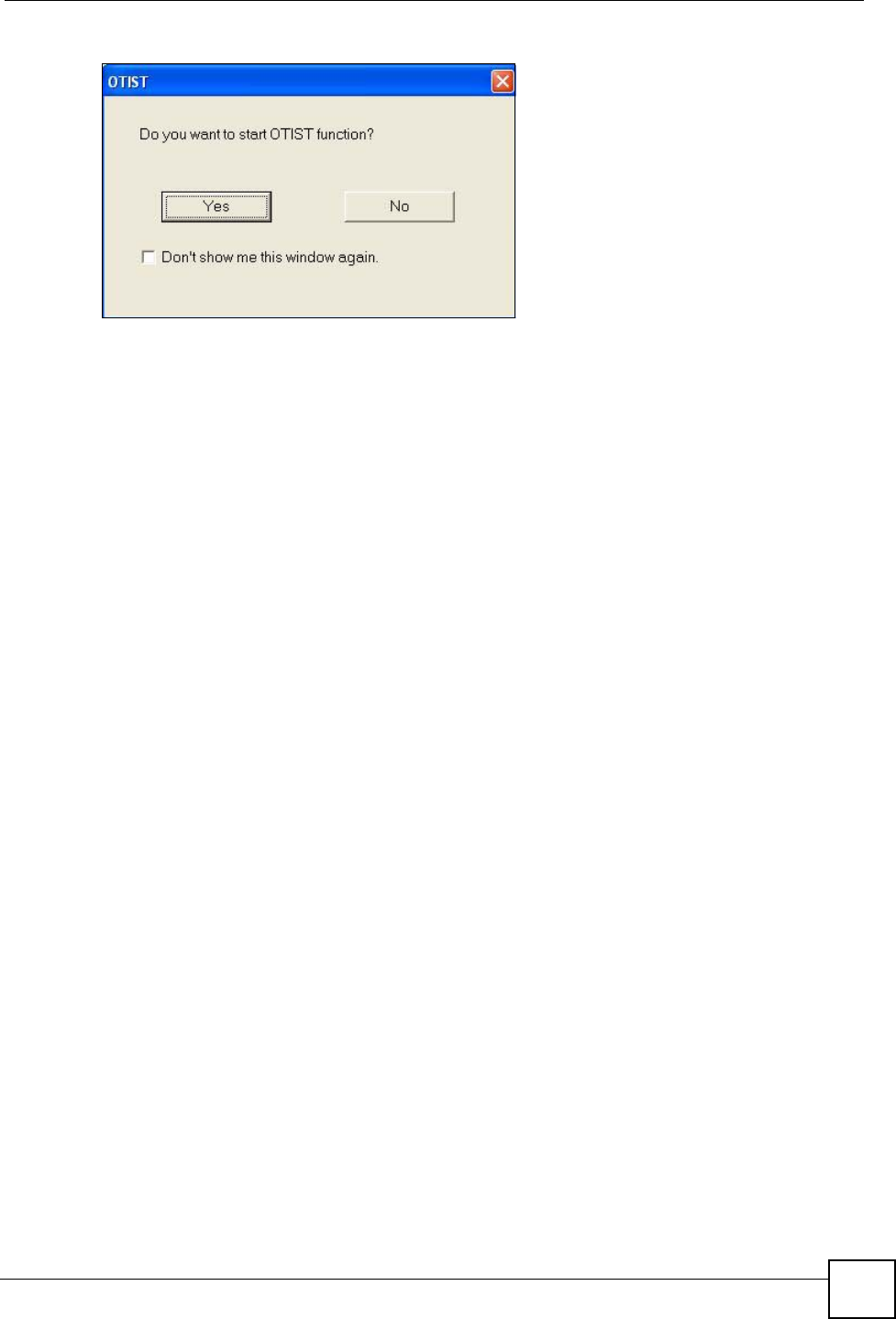
Chapter 5 Wireless LAN
P-2302HWUDL-P1 Series User’s Guide
91
Figure 46 Start OTIST?
2 If an OTIST-enabled wireless device loses its wireless connection for more than ten
seconds, it will search for an OTIST-enabled AP for up to one minute. (If you manually
have the wireless device search for an OTIST-enabled AP, there is no timeout; click
Cancel in the OTIST progress screen to stop the search.)
3 After the wireless device finds an OTIST-enabled AP, you must click Start in the
ZyXEL Device’s Network > Wireless LAN > OTIST screen or hold in the Reset
button on the ZyXEL Device for one or two seconds to transfer the settings again.
4 If you change the SSID or the keys on the ZyXEL Devices after using OTIST, you need
to run OTIST again or enter them manually in the wireless device(s).
5 If you configure OTIST to generate a WPA-PSK key, this key changes each time you
run OTIST. Therefore, if a new wireless device joins your wireless network, you need to
run OTIST on the AP and ALL wireless devices again.
5.6 MAC Filter
To change your ZyXEL Device’s MAC filter settings, click Network > Wireless LAN >
MAC Filter. The screen appears as shown.