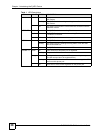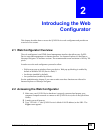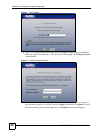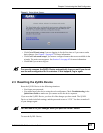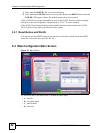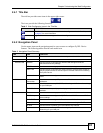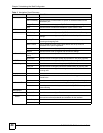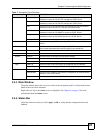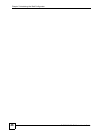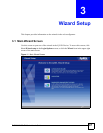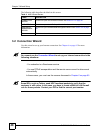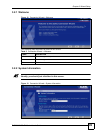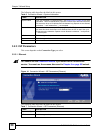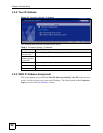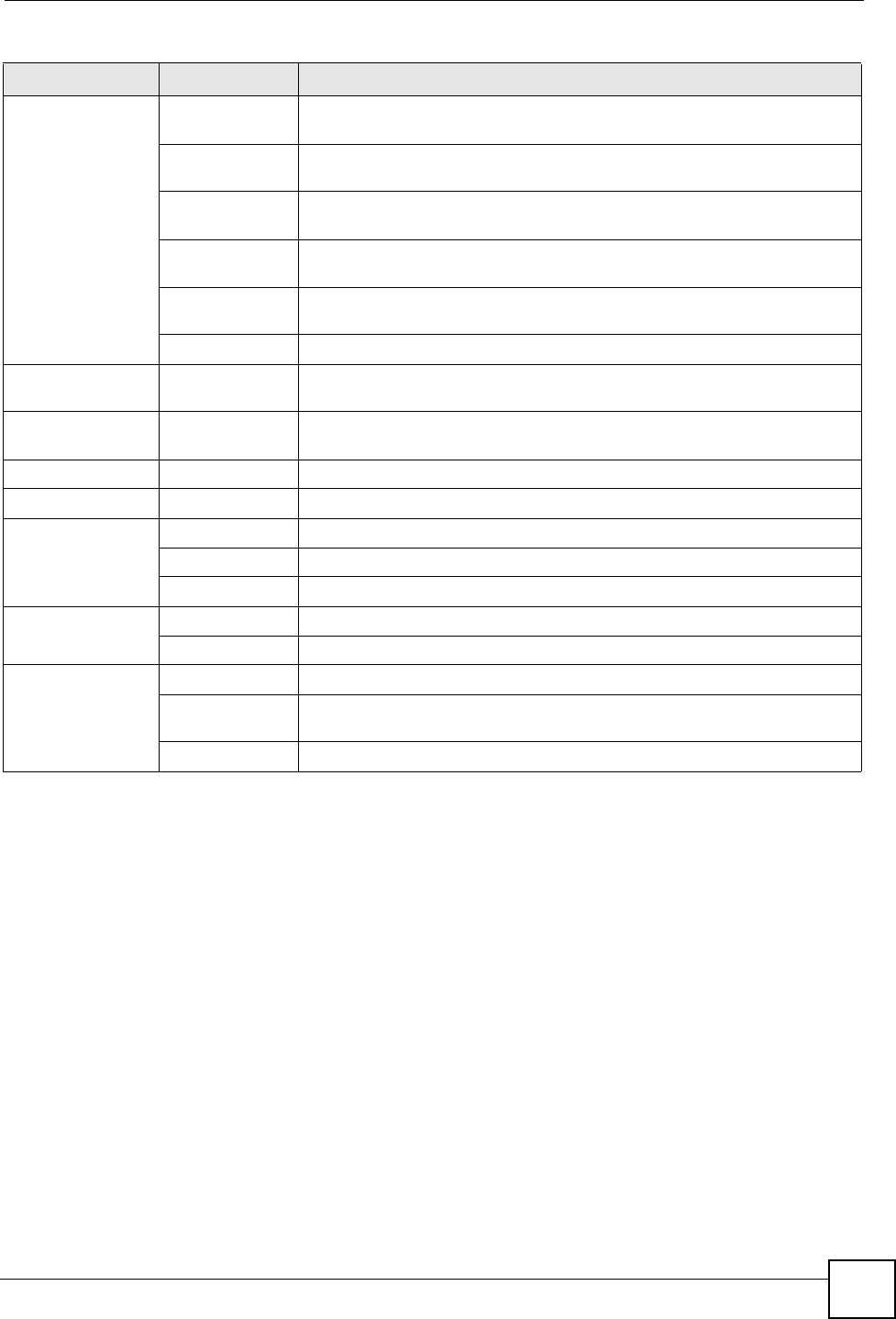
Chapter 2 Introducing the Web Configurator
P-2302HWUDL-P1 Series User’s Guide
45
2.4.3 Main Window
The main window shows the screen you select in the navigation panel. It is discussed in more
detail in the rest of this document.
Right after you log in, the Status screen is displayed. See Chapter 4 on page 67 for more
information about the Status screen.
2.4.4 Status Bar
Check the status bar when you click Apply or OK to verify that the configuration has been
updated.
Remote MGMT WWW Use this screen to configure through which interface(s) and from which IP
address(es) users can use HTTP to manage the ZyXEL Device.
Telnet Use this screen to configure through which interface(s) and from which IP
address(es) users can use Telnet to manage the ZyXEL Device.
FTP Use this screen to configure through which interface(s) and from which IP
address(es) users can use FTP to access the ZyXEL Device.
SNMP Use this screen to configure through which interface(s) and from which IP
address(es) users can use SNMP to access the ZyXEL Device.
DNS Use this screen to configure through which interface(s) and from which IP
address(es) users can send DNS queries to the ZyXEL Device.
Security Use this screen to change your anti-probing settings.
Print Server General Use this screen to give a name to the printer connected to your ZyXEL
Device.
File Sharing General Use this screen to enable file sharing via the ZyXEL Device and setup a
user’s name and password for secure access to your shared files.
UPnP General Use this screen to enable UPnP on the ZyXEL Device.
Maintenance
System General Use this screen to configure general system settings.
Dynamic DNS Use this screen to set up dynamic DNS.
Time Setting Use this screen to change your ZyXEL Device’s time and date.
Logs View Log Use this screen to view the logs for the categories that you selected.
Log Settings Use this screen to change your ZyXEL Device’s log settings.
Tools Firmware Use this screen to upload firmware to your ZyXEL Device.
Configuration Use this screen to backup and restore the configuration or reset the factory
defaults to your ZyXEL Device.
Restart Use this screen to reboot the ZyXEL Device without turning the power off.
Table 3 Navigation Panel Summary
LINK TAB FUNCTION