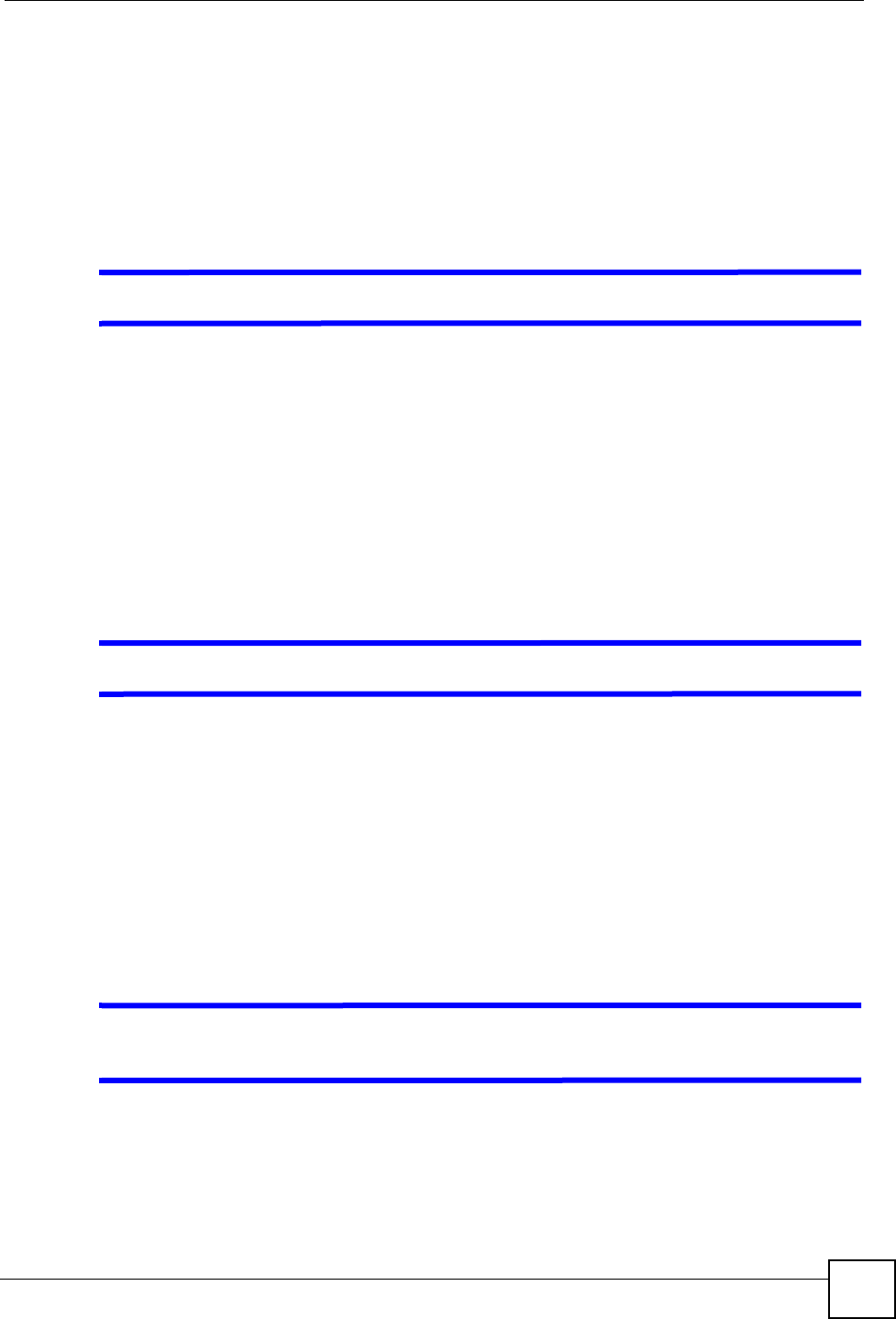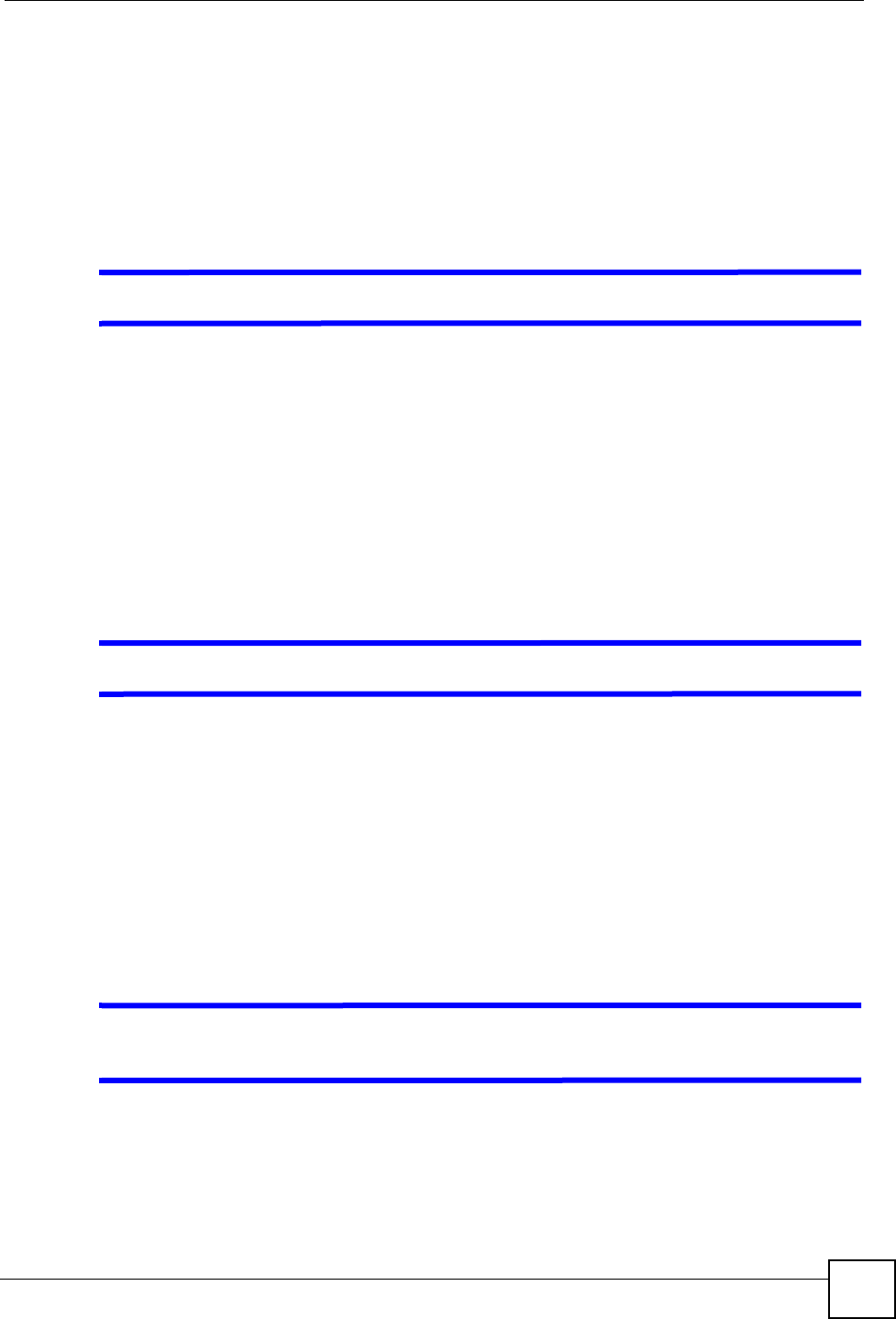
Chapter 25 Troubleshooting
P-2302HWUDL-P1 Series User’s Guide
281
5 Reset the device to its factory defaults, and try to access the ZyXEL Device with the
default IP address. See Section 2.3 on page 41.
6 If the problem continues, contact the network administrator or vendor, or try one of the
advanced suggestions.
Advanced Suggestions
• If your computer is connected to the WA N port or is connected wirelessly, use a computer
that is connected to a LAN/ETHERNET port.
V I can see the Login screen, but I cannot log in to the ZyXEL Device.
1 Make sure you have entered the user name and password correctly. The default user
name is admin, and the default password is 1234. These fields are case-sensitive, so
make sure [Caps Lock] is not on.
2 Disconnect and re-connect the power adaptor or cord to the ZyXEL Device.
3 If this does not work, you have to reset the device to its factory defaults. See Section 2.3
on page 41.
25.3 Internet Access
V I cannot access the Internet.
1 Check the hardware connections, and make sure the LEDs are behaving as expected. See
the Quick Start Guide and Section 1.4 on page 36.
2 Make sure you entered your ISP account information correctly in the wizard. These
fields are case-sensitive, so make sure [Caps Lock] is not on.
3 If you are trying to access the Internet wirelessly, make sure the wireless settings in the
wireless client are the same as the settings in the AP.
4 Disconnect all the cables from your device, and follow the directions in the Quick Start
Guide again.
5 If the problem continues, contact your ISP.
V I cannot access the Internet anymore. I had access to the Internet (with the
ZyXEL Device), but my Internet connection is not available anymore.
1 Check the hardware connections, and make sure the LEDs are behaving as expected. See
the Quick Start Guide and Section 1.4 on page 36.
2 Disconnect and re-connect the power adaptor to the ZyXEL Device.
3 Turn the ZyXEL Device off and on.