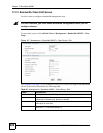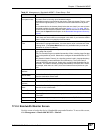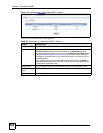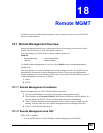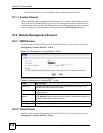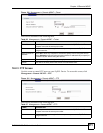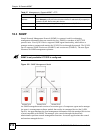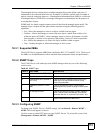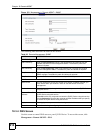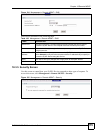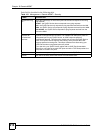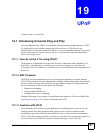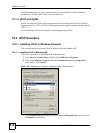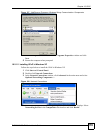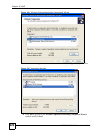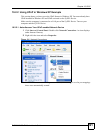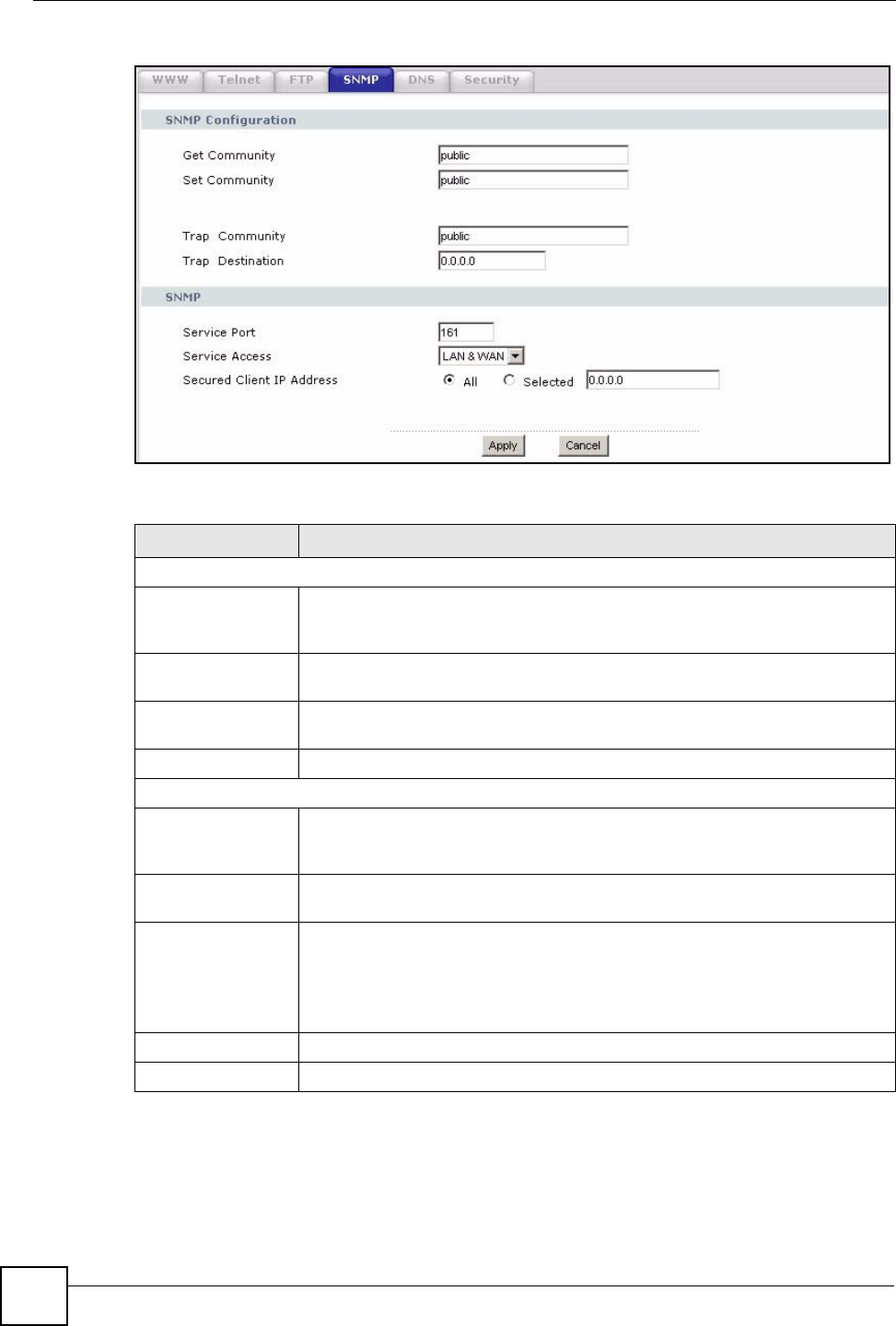
Chapter 18 Remote MGMT
P-2302HWUDL-P1 Series User’s Guide
214
Figure 123 Management > Remote MGMT > SNMP
The following table describes the labels in this screen.
18.3.4 DNS Screen
Use this screen to control DNS access to your ZyXEL Device. To access this screen, click
Management > Remote MGMT > DNS.
Table 99 Remote Management: SNMP
LABEL DESCRIPTION
SNMP Configuration
Get Community Enter the Get Community, which is the password for the incoming Get and
GetNext requests from the management station. The default is public and
allows all requests.
Set Community Enter the Set community, which is the password for incoming Set requests
from the management station. The default is public and allows all requests.
Trap Community Type the trap community, which is the password sent with each trap to the
SNMP manager. The default is public and allows all requests.
Trap Destination Type the IP address of the station to send your SNMP traps to.
SNMP
Service Port You may change the server port number for a service if needed, however you
must use the same port number in order to use that service for remote
management.
Service Access Select the interface(s) through which a computer may access the ZyXEL Device
using this service.
Secured Client IP
Address
A secured client is a “trusted” computer that is allowed to communicate with the
ZyXEL Device using this service.
Select All to allow any computer to access the ZyXEL Device using this service.
Choose Selected to just allow the computer with the IP address that you specify
to access the ZyXEL Device using this service.
Apply Click Apply to save your customized settings and exit this screen.
Cancel Click Cancel to begin configuring this screen afresh.