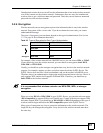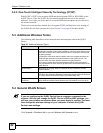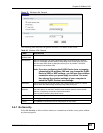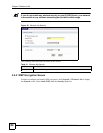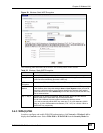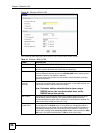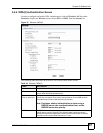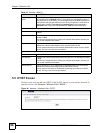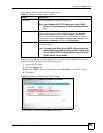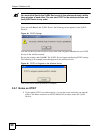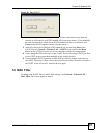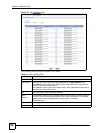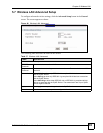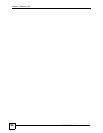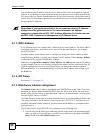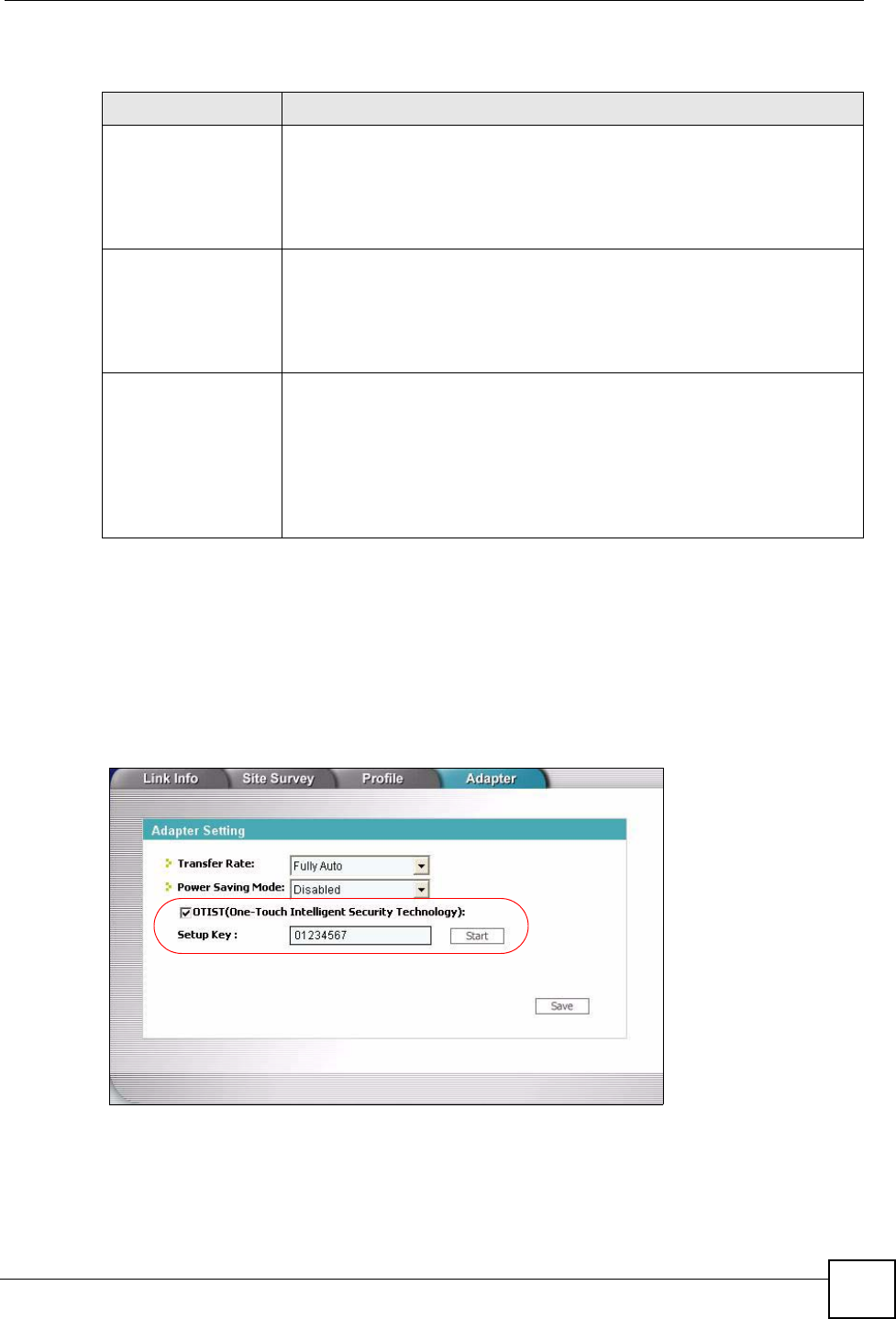
Chapter 5 Wireless LAN
P-2302HWUDL-P1 Series User’s Guide
89
The following table describes the labels in this screen.
Before you click Start, you should enable OTIST on all the OTIST-enabled devices in the
wireless network. For most devices, follow these steps.
1 Start the ZyXEL utility
2 Click the Adapter tab.
3 Select the OTIST check box, and enter the same Setup Key as the ZyXEL Device.
4 Click Save.
Figure 43 Example: Wireless Client OTIST Screen
To start OTIST in the device, click Start in this screen.
Table 35 Network > Wireless LAN > OTIST
LABEL DESCRIPTION
Setup Key Type a key (password) 8 ASCII characters long.
Note: If you change the OTIST setup key in the ZyXEL
Device, you must change it on the wireless devices
too.
Yes! Select this if you want the ZyXEL Device to automatically generate a pre-
shared key for the wireless network. Before you do this, click Network >
Wireless LAN > General and set the Security Mode to No Security.
Clear this if you want the ZyXEL Device to use a pre-shared key that you
enter. Before you do this, click Network > Wireless LAN > General, set the
Security Mode to WPA-PSK, and enter the Pre-Shared Key.
Start Click Start to activate OTIST and transfer settings. The process takes three
minutes to complete.
Note: You must click Start in the ZyXEL Device and in the
wireless device(s) within three minutes of each other.
You can start OTIST in the wireless devices and the
ZyXEL Device in any order.