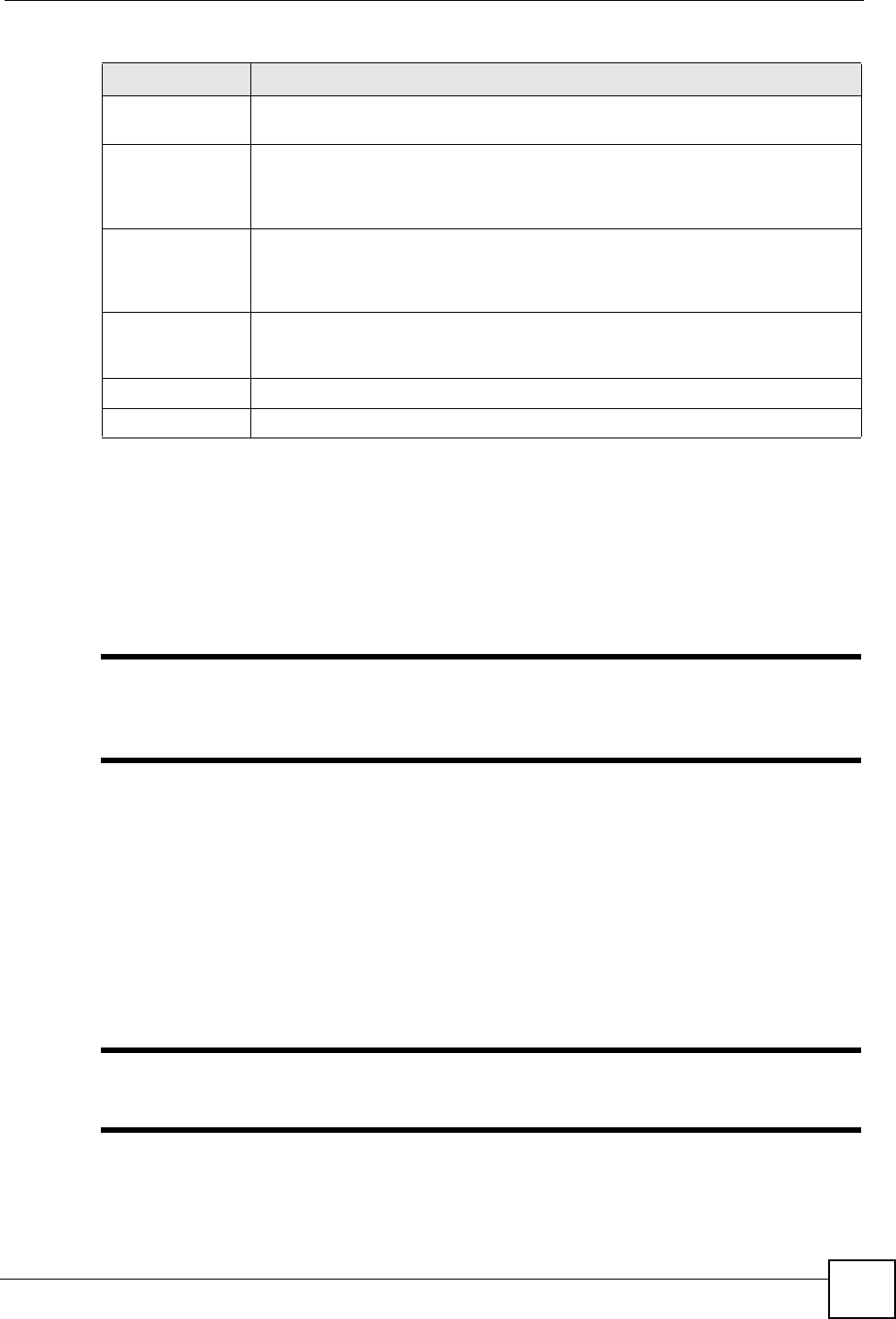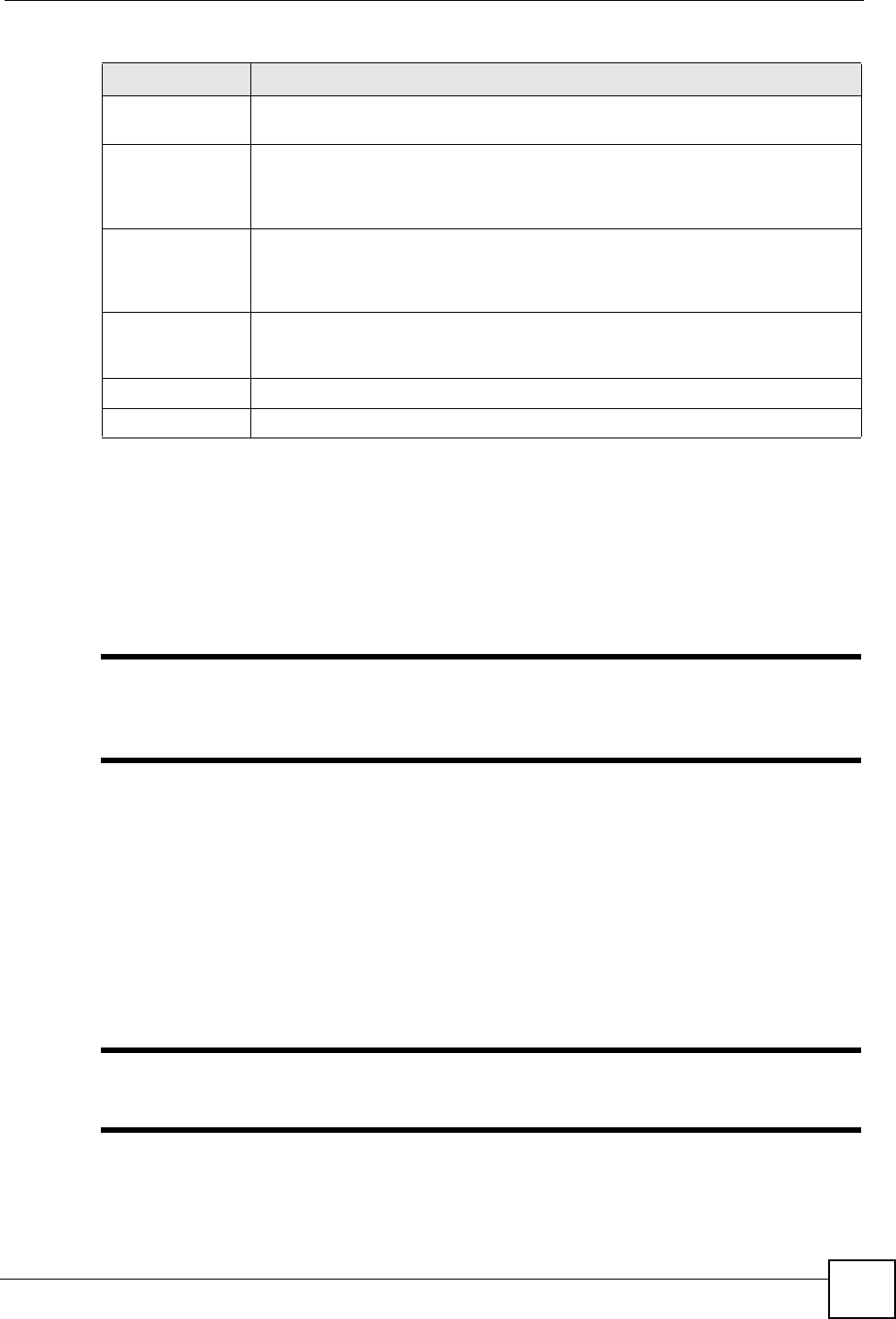
Chapter 21 File Sharing
P-2302HWUDL-P1 Series User’s Guide
247
21.5 Accessing Files via the ZyXEL Device
Once you have enabled file sharing and configured a user account for file sharing. The USB
file storage devices become a part of your file structure. There are three ways to start browsing
the file storage devices connected to the ZyXEL Device.
" The examples in this User’s Guide show you how to use Microsoft’s Windows
2000 to browse your shared files. Refer to your operating system’s
documentation for how to browse your file structure.
21.5.1 Using Windows Explorer to Share Files
CIFS protocol allows you to use the Windows Explorer to connect to the ZyXEL Device and
access the file storage devices connected to it.
In Windows Explorer’s Address bar type a double backslash “\\” followed by the IP address of
the ZyXEL Device (the default IP address of the ZyXEL Device is 192.168.1.1) and hit
[ENTER]. A screen asking for password authentication appears. Enter the user name and
password and hit OK. See Figure 174 on page 248.
" Once you login to the file “share” via your ZyXEL Device, you do not have to
relogin until you restart your computer.
Default Share
Directory List
These fields identify the default shares on the ZyXEL Device.
# This is a read-only index number of the default share on the ZyXEL Device. When
more than one USB disk (or a USB hard drive with multiple shares) is connected
to the ZyXEL Device this index number identifies the different disks. The first disk
connected is 1, the second 2 and so on.
Share Name This field displays the default share names on the ZyXEL Device. usbdisk1 refers
to the share name of the first USB memory disk connected to the ZyXEL Device,
usbdisk2 refers to the second USB memory disk connected to the ZyXEL Device
and so on.
Share Directory This field displays the share directories (folders) on the ZyXEL Device. These are
the directories (folders) you can enter when you browse to your USB storage
device.
Apply Click this to save your changes to the ZyXEL Device.
Cancel Click this to set every field in this screen to its last-saved value.
Table 104 Management > File Sharing
LABEL DESCRIPTION