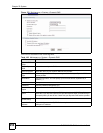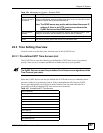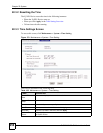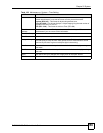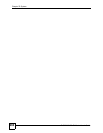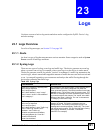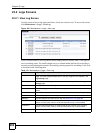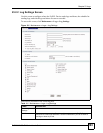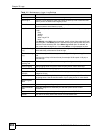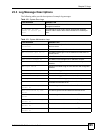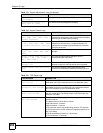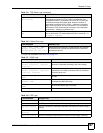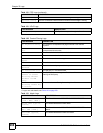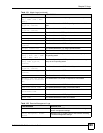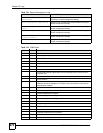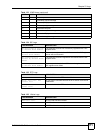Chapter 23 Logs
P-2302HWUDL-P1 Series User’s Guide
264
Mail Subject Enter the subject line used in e-mail messages the ZyXEL Device sends.
Send Log to Enter the e-mail address to which log entries are sent by e-mail. Leave this field
blank if you do not want to send logs by e-mail.
Send Alerts to
Enter the e-mail address to which alerts are sent by e-mail. Leave this field blank if
you do not want to send alerts by e-mail.
Log Schedule
Select the frequency with which the ZyXEL Device should send log messages by
e-mail.
•Daily
• Weekly
• Hourly
• When Log is Full
• None.
If the Weekly or the Daily option is selected, specify a time of day when the E-mail
should be sent. If the Weekly option is selected, then also specify which day of the
week the E-mail should be sent. If the When Log is Full option is selected, an
alert is sent when the log fills up. If you select None, no log messages are sent.
Day for Sending
Log
This field is only available when you select Weekly in the Log Schedule field.
Select which day of the week to send the logs.
Time for Sending
Log
This field is only available when you select Daily or Weekly in the Log Schedule
field.
Enter the time of day in 24-hour format (for example 23:00 equals 11:00 pm) to
send the logs.
Clear log after
sending mail
Select this to clear all logs and alert messages after logs are sent by e-mail.
Syslog Logging
Syslog logging sends a log to an external syslog server used to store logs.
Active Select this to enable syslog logging.
Syslog Server IP
Address
Enter the server name or IP address of the syslog server that logs the selected
categories of logs.
Log Facility
Select a location. The log facility allows you to log the messages in different files in
the syslog server. See the documentation of your syslog server for more details.
Active Log and
Alert
Log Select the categories of logs that you want to record.
Send immediate
alert
Select the categories of alerts that you want the ZyXEL Device to send
immediately.
Apply
Click this to save your changes and to apply them to the ZyXEL Device.
Cancel
Click this to set every field in this screen to its last-saved value.
Table 111 Maintenance > Logs > Log Settings
LABEL DESCRIPTION