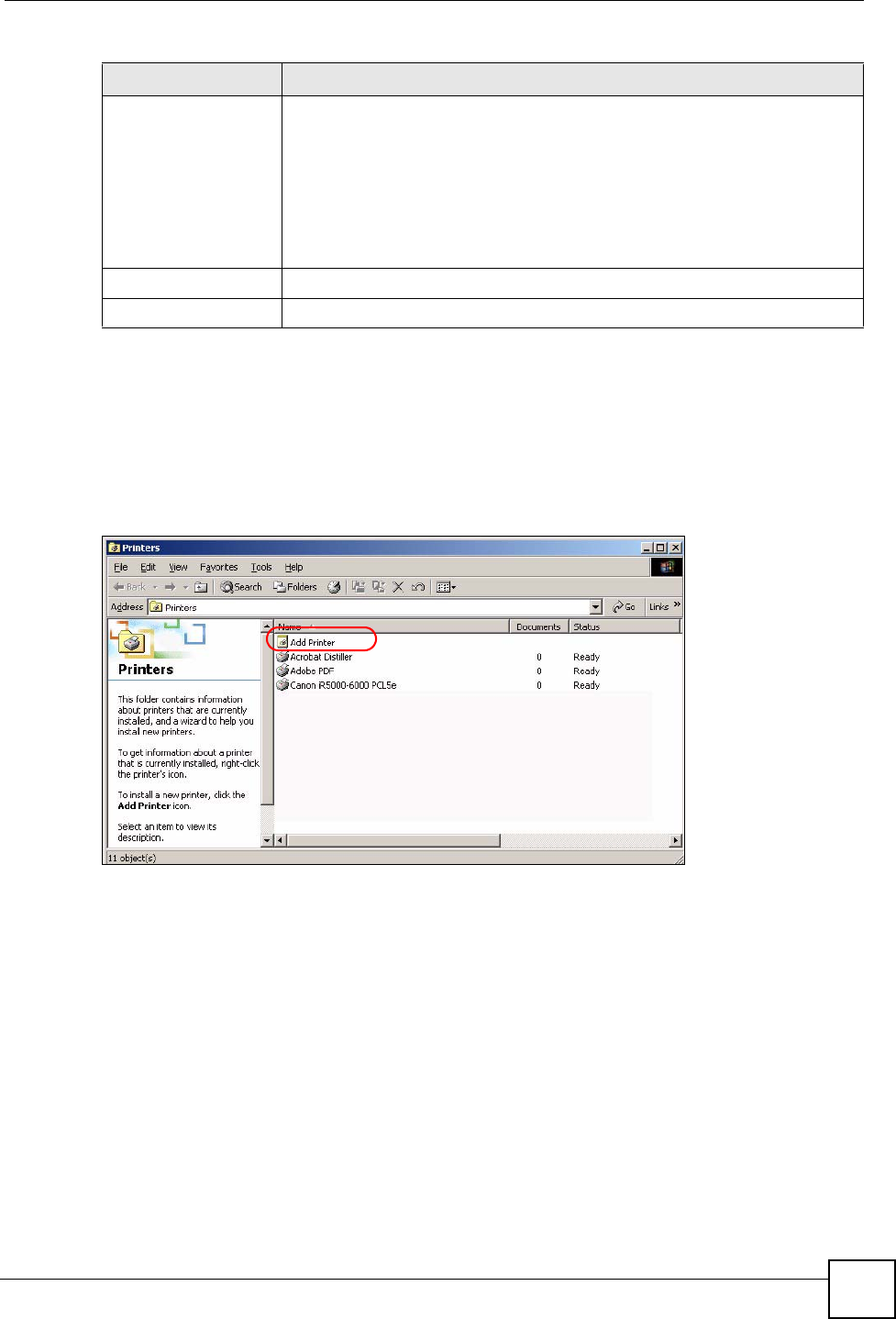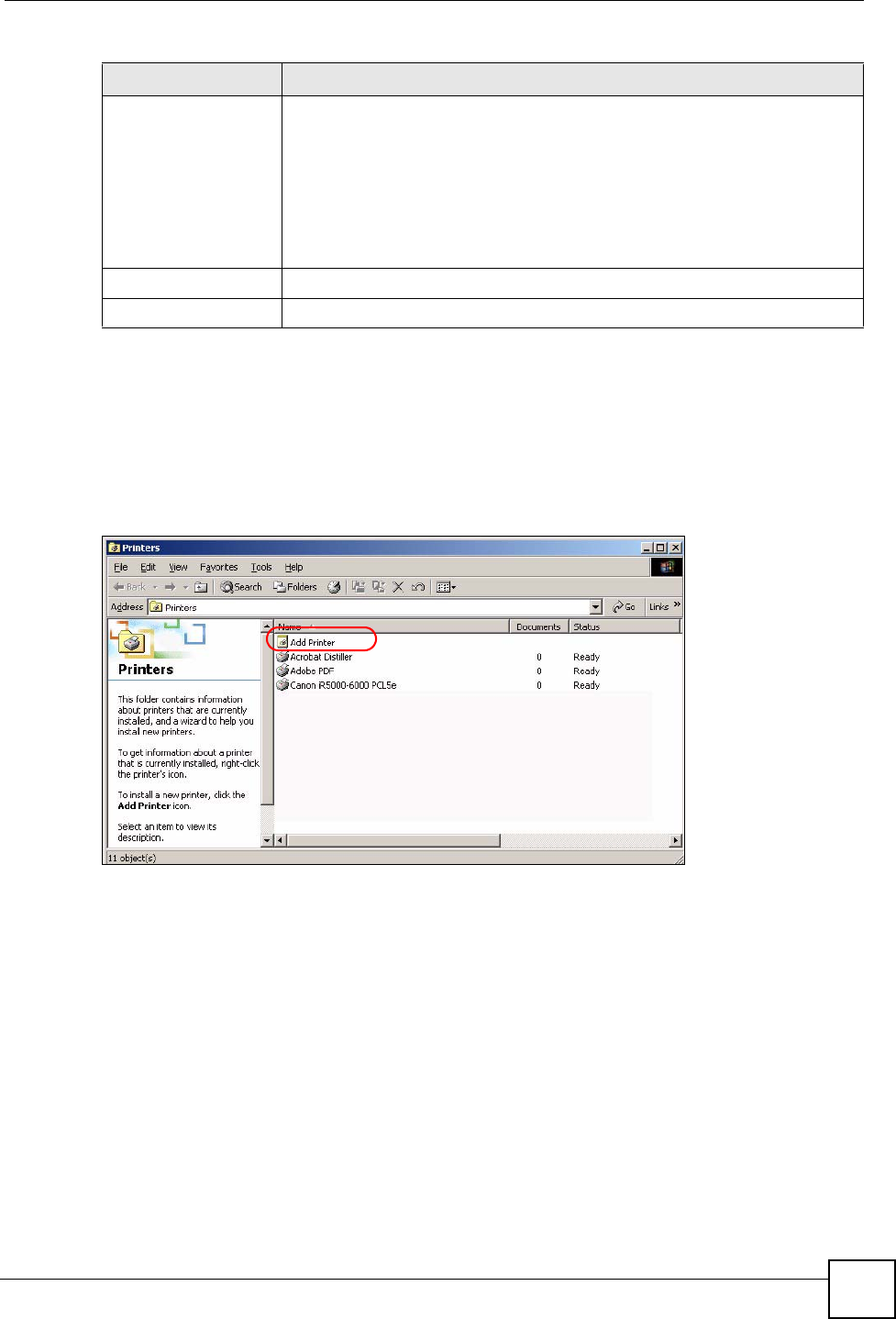
Chapter 20 Sharing a USB Printer
P-2302HWUDL-P1 Series User’s Guide
235
20.5 Adding a New Printer Example
1 Open your Printers folder and double click Add Printer.
Figure 152 Printers Folder
2 The Add Printer Wizard screen displays. Click Next.
Print Port Status This field displays the print server status on the ZyXEL Device.
Ready: The print server has established a TCP/IP connection with a printer, is
online and ready to print.
Printing: A computer on the print server network is executed a print job.
PaperOut: The printer loading tray has no paper to perform the printing job
Offline: The computers in the print server network cannot use the print server.
Make sure a USB v1.1 compliant printer is connected to the ZyXEL Device’s
USB port and powered on.
Apply Click Apply to save your changes back to the ZyXEL Device.
Cancel Click Cancel to configure the Print Device Name afresh.
Table 103 Configuring Print Server
LABEL DESCRIPTION