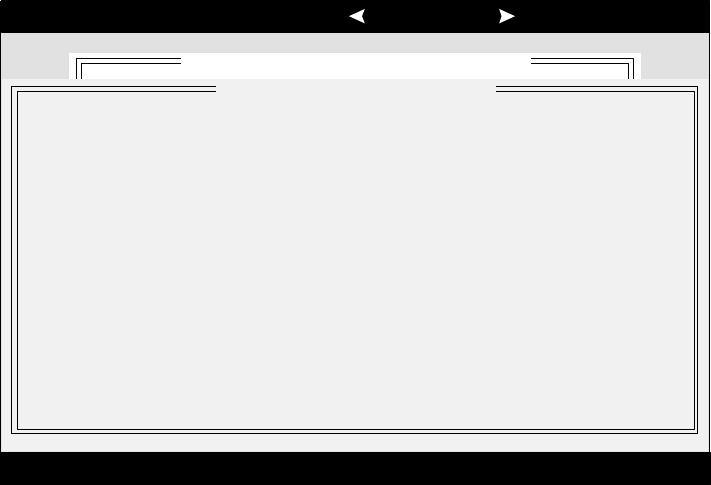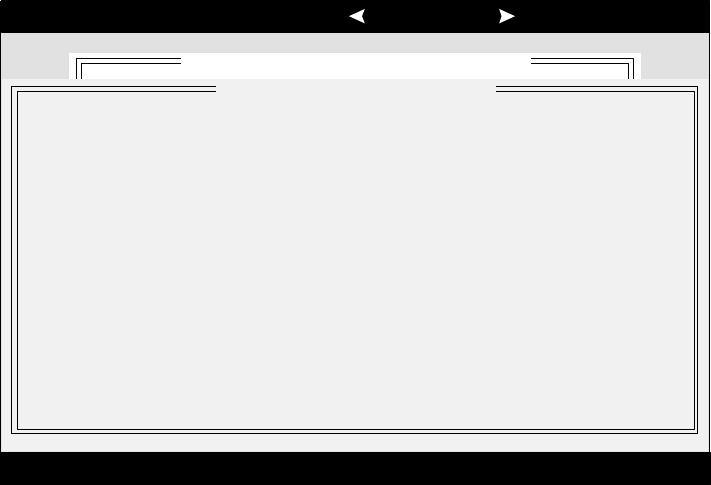
AcerAltos 19000 User’s Guide
7-20
7.2.2 SCSI Disk Utilities
When you select SCSI Disk Utilities from the Options menu the SCSISelect utility
scans the SCSI bus and lists all SCSI devices installed on the SCSI bus. You will
see a screen similar to Figure 7-9. You can easily determine from this screen
which SCSI ID is assigned to each device on the SCSI bus.
Adaptec AIC7880 Ultra/Ultra W SCSISelect (TM) Utility v1.2
AIC-7880 Ultra/Ultra W at Bus:Device 00:10h
Arrow keys to move cursor, <Enter> to select option, <Esc> to exit ( =default)
*
Select SCSI Disk and press <Enter>
SCSI ID #0: QNTMEAST XP34300
SCSI ID #1: No device
SCSI ID #2: No device
SCSI ID #3: No device
SCSI ID #4: Sony CD-ROM CDU-76S
SCSI ID #5: No device
SCSI ID #6: No device
SCSI ID #7: AIC-7880 Ultra/Ultra W
SCSI ID #8: No device
SCSI ID #9: No device
SCSI ID #10: No device
SCSI ID #11: No device
SCSI ID #12: IBM DORS-32160W
SCSI ID #13: No device
SCSI ID #14: No device
SCSI ID #15: No device
Figure 7-9 SCSI Disk Utilities Screen for AIC-7880
When you highlight a disk device by moving to it with the cursor keys and press
Enter, a small menu window appears. You then select Format Disk or Verify
Media from this menu.
Use the cursor keys (
↑ ↓) to move between options. Press Enter to display a pop-
up menu with a selection of values. Use the cursor keys (
↑ ↓) to select a value,
and press Enter to make your -selection.