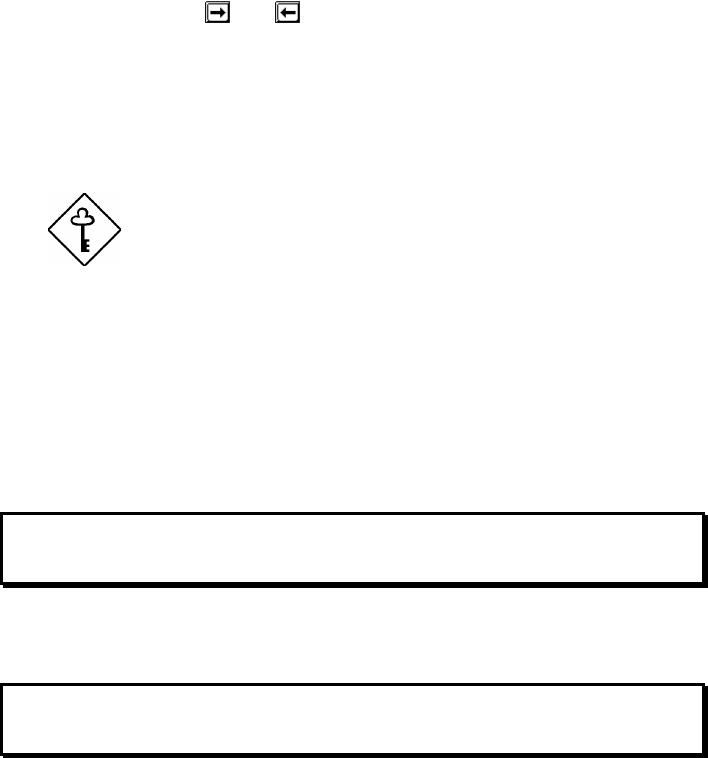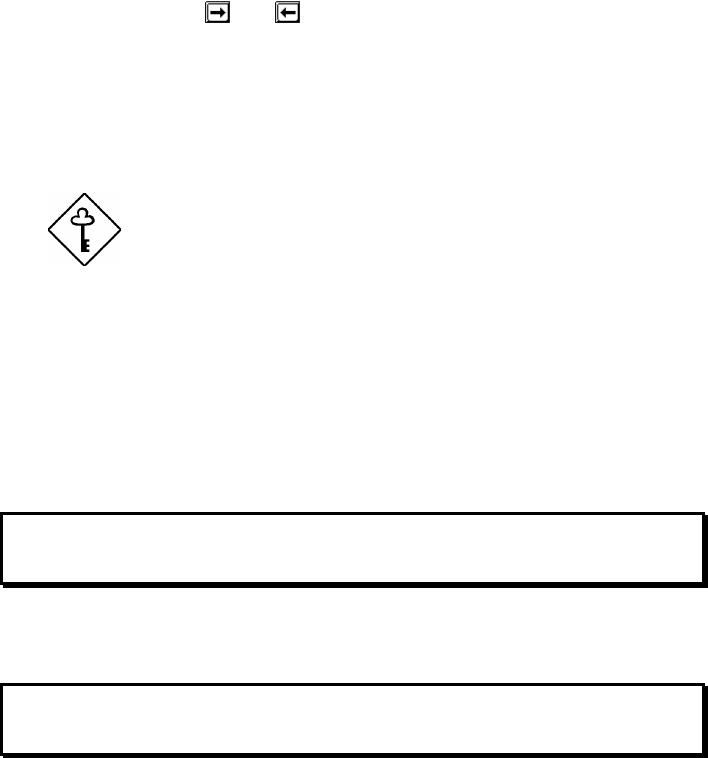
Chapter 5 - BIOS Utility
5-7
5.2.3 Hard Disk Drives
Move the highlight bar to the hard disk 0 parameter to configure the first hard
disk (drive C). Press
or to display the hard disk types with their
respective values. Select the type that corresponds to your hard disk drive.
Follow the same procedure for the other hard disks, if any. Choose None if you
do not have other drives. The default setting is None.
When booting from a SCSI fixed disk installation, have both of these options
set to None.
The following sections, “Selecting the Auto
Option” and “Selecting the User Option, “
describe functions used for IDE drives only.
Selecting the “Auto” Option
If you do not know the exact type of your IDE fixed disk, select the option Auto.
During the power-on self-test (POST), when the system performs self-testing and
self-initialization before loading the operating system and applications, the BIOS
utility automatically determines your hard disk type. You can see the drive type
and its values when you enter the BIOS Utility.
Cylinder Head Sector
Hard Disk 0 (xx MB) ... [Auto] xx xx xx
If desired, you can save the values under the option User.
Cylinder Head Sector
Hard Disk 0 (xx MB) ... [User] xx xx xx