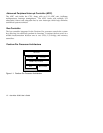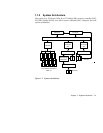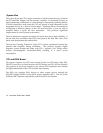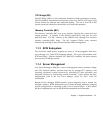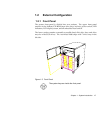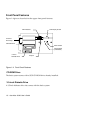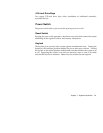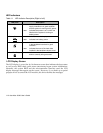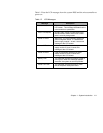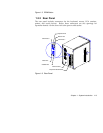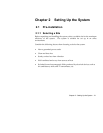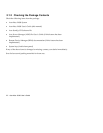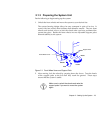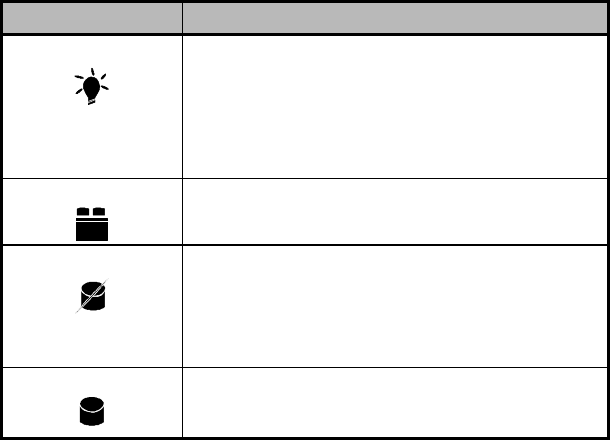
AcerAltos 19000 User’s Guide
1-10
LED Indicators
Table 1-1 LED Indicator Description (Right to Left)
LED Icons Description
Power Status Green Indicates that power is on. All the power
supply modules are in good condition
and the system is running on AC power.
Red Indicates that power is on, but AC has
failed and the system is running on
battery power.
Battery Status
UPS
Green Indicates that a battery is present.
Red Indicates low battery power.
Hard Disk Failure Green Indicates that all the hard disks installed
in the backplane board are in good
condition.
Red Indicates that one of the hard disks
installed in the backplane board is bad.
Hard Disk Busy Green Indicates that at least one of the hard
disks is currently being accessed.
LCD Display Screen
The LCD display is a two-line by 16-character screen that indicates the boot status
as well as any BIOS check point errors encountered upon system initialization.
Normally, the system BIOS and the microcontroller firmware send the LCD
display messages that appear on the screen. However, if you hook up a special
purpose driver to control the LCD module, this driver defines the messages.