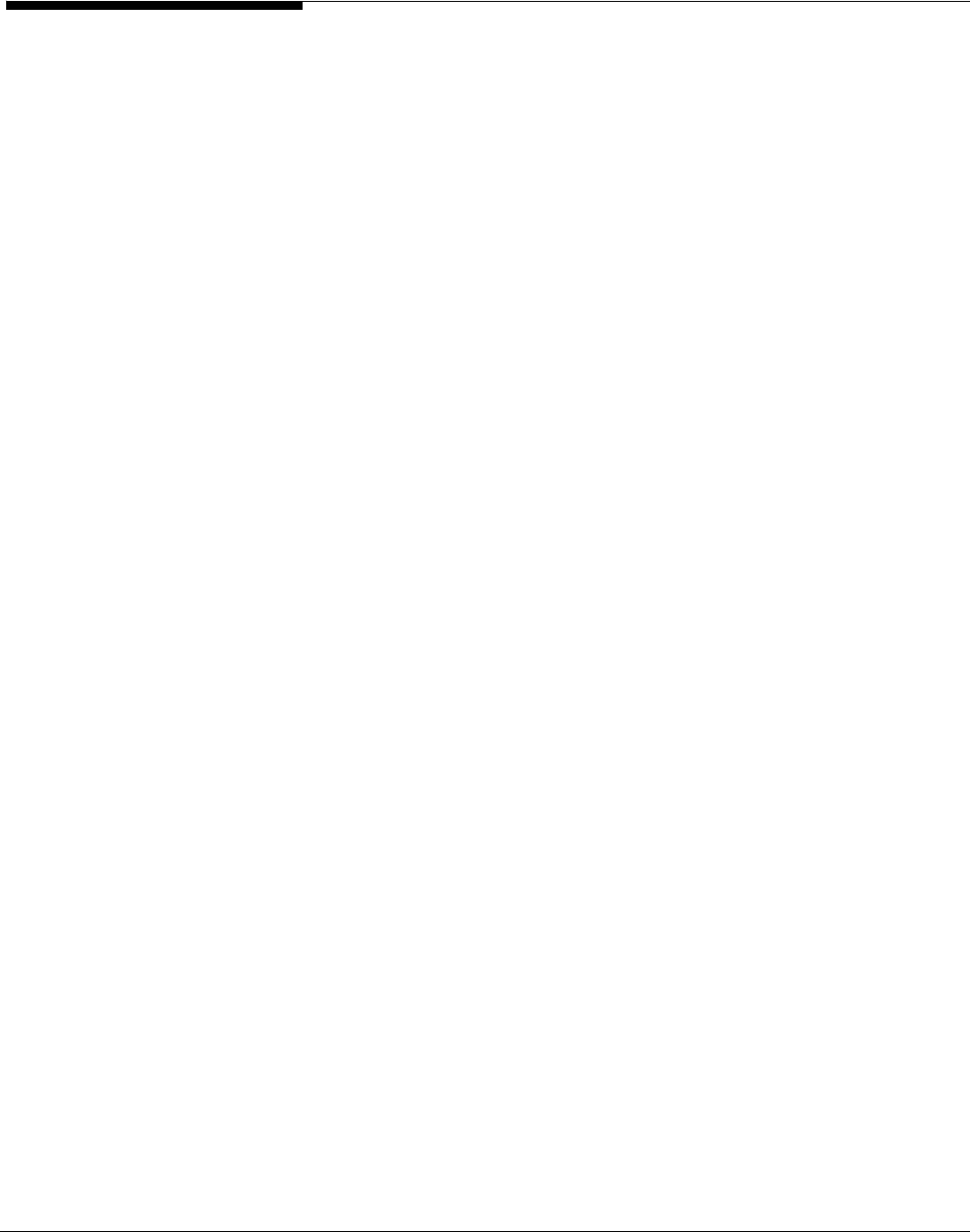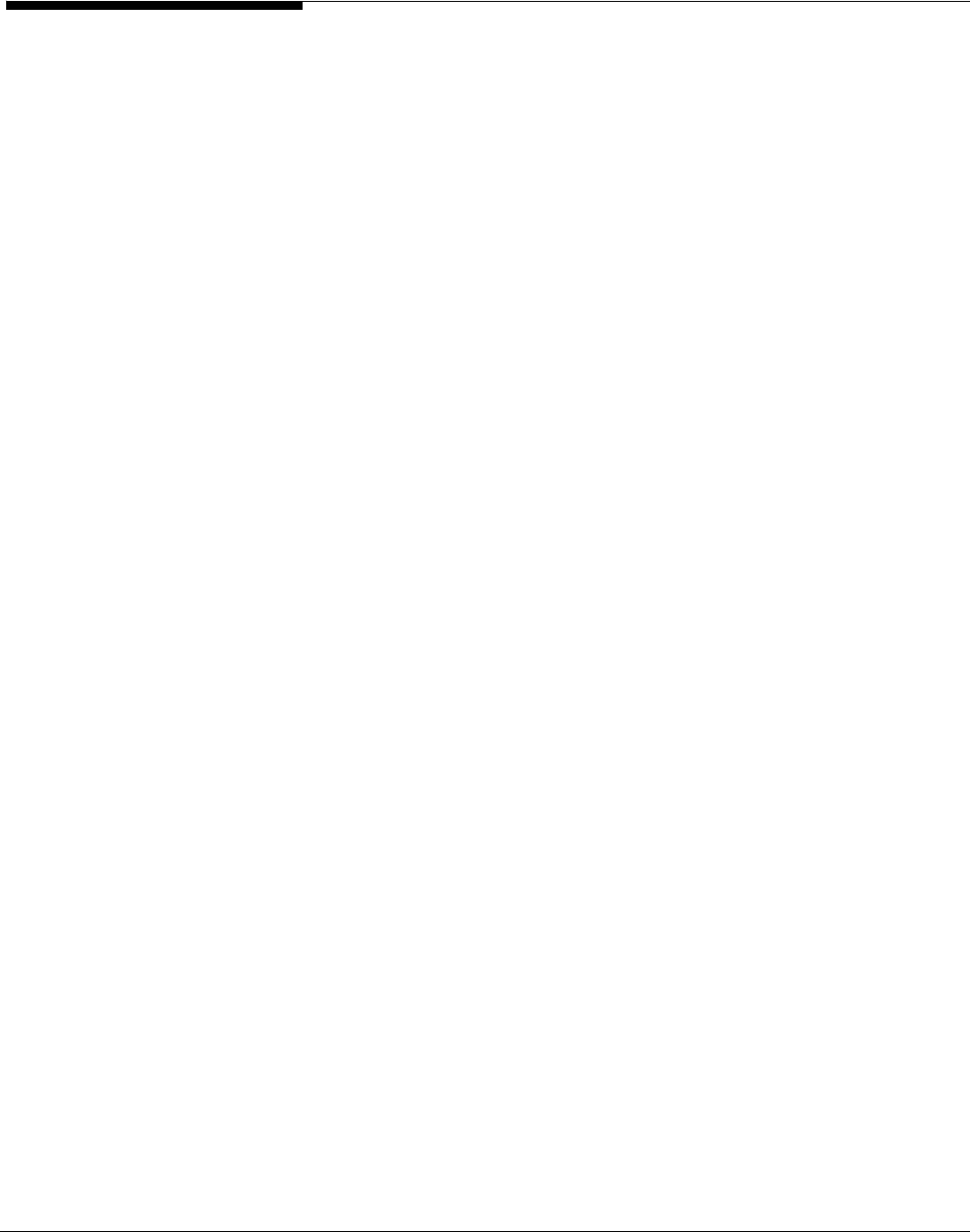
If you use ASC’s Failover option, we recommend you use the
Sync
and
No_wdelay
options.
If you add new NFS clients at a later time, you can assign shared folders to
them in two ways:
• You can right-click on the new client in the tree and select
Assign
Share
.
r
\\
r
• You can right-click on the shared folder, select
Sharing
, select the
NFS
tab, and click the
Assign NFS Client
button.
Map/mount the share
Windows clients
You should map a share for each Windows client so that they have access to
the share. Do the following on each Windows client’s computer:
1. Open
Windows Explorer
(or
My Computer
).
2. Select
Tools
-->
Map Network D ive
.
3. Set the path to the shared folder.
The path is:
hostname\sharename
Note that if [homes] is enabled on your ASC server running in server or domain
mode, users can map to
\\hostname\
homes or
\\hostname\username
. Refer to
Homes for more information.
4. Enter login information.
For
Share
mode, enter the password you set when you created the share. You
can leave the
Connect As
field blank.
For
Server
and
Domain
modes, enter the user’s account name in the
Connect As
field and the user’s password. For
Domain
mode, be sure to enter the user’s
full account name (including domain name).
If your Windows NT/2000 client is authenticated into one domain while your
ASC Server is part of another domain, you must enter the following into the
Connect As
or
Username
field:
where
DomainX
is the name of the domain with the drive you wish to map and
Use Y
is the username allowed on that Windows machine. Enter the correct
password for
UserY
.
Acer Altos® NAS 700 Solution Guide
144