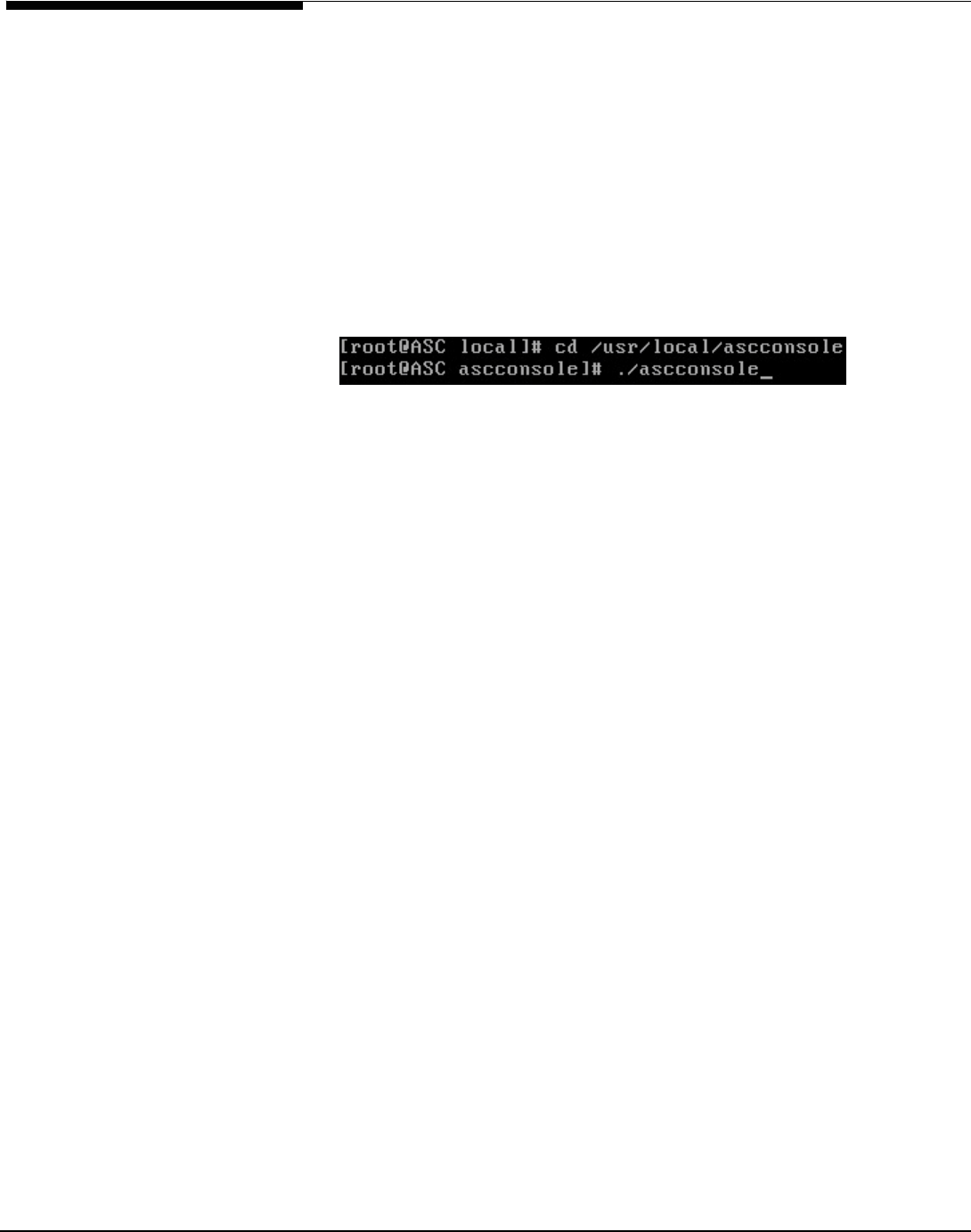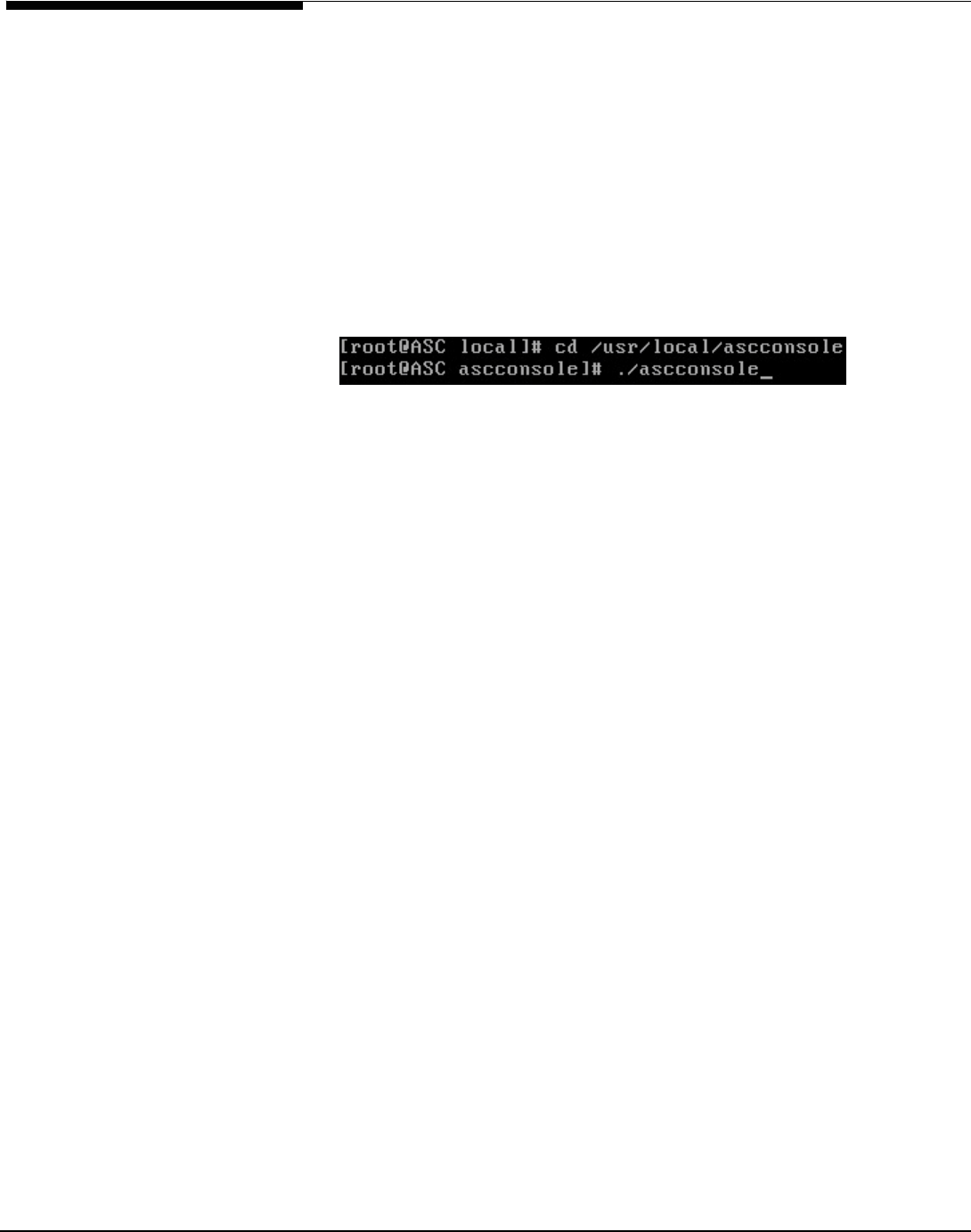
ASC
MANAGEMENT CONSOLE
The ASC Console is the administration tool for the ASC storage network. It is a
Java application that can be used on a variety of platforms and allows ASC
administrators to create, configure, manage, and monitor the storage resources
and services on the ASC storage network as well as run/view reports, enter
licensing information, and add/delete ASC administrators.
Start the ASC Management Console
On Windows, select
Start
-->
Programs
-->
Acer ASC
-->
ASC Console
.
On Linux and other UNIX environments, execute the following:
Discover all ASC servers on your storage subnet by selecting
Tools
-->
Discover
ASC Serve s
.
r
is
You can connect to an existing ASC Server, by right-clicking on it and selecting
Connect
..
If you want to connect to a server that is not listed, right-click on the
ASC
Servers
object and select
Add
, enter the name of the server, the root user’s ID
and password.
When you connect to a server, you may see a dialog box notifying you of new
devices attached to the server. Here, you will see all devices that are either
unassigned or reserved devices. At this point you can either prepare the device
(reserve it for a virtual, direct, or service enabled device) and/or create a logical
resource.
Note: Multiple administrators can access a server at the same time. Changes to
the server’s configuration are saved on a first-come, first-served basis.
The ASC Management Console remembers the ASC Servers to which the
Console has successfully connected. If you close and restart the Console, the
ASC Servers will still be displayed in the tree but you will not be connected to
them.
If this is the first time you are using the ASC Management Console after
installation, you should add at least one administrator account.
Right-click on the server name and select
Admin trators
to add ASC
administrators.
Acer Altos® NAS 700 Solution Guide
43