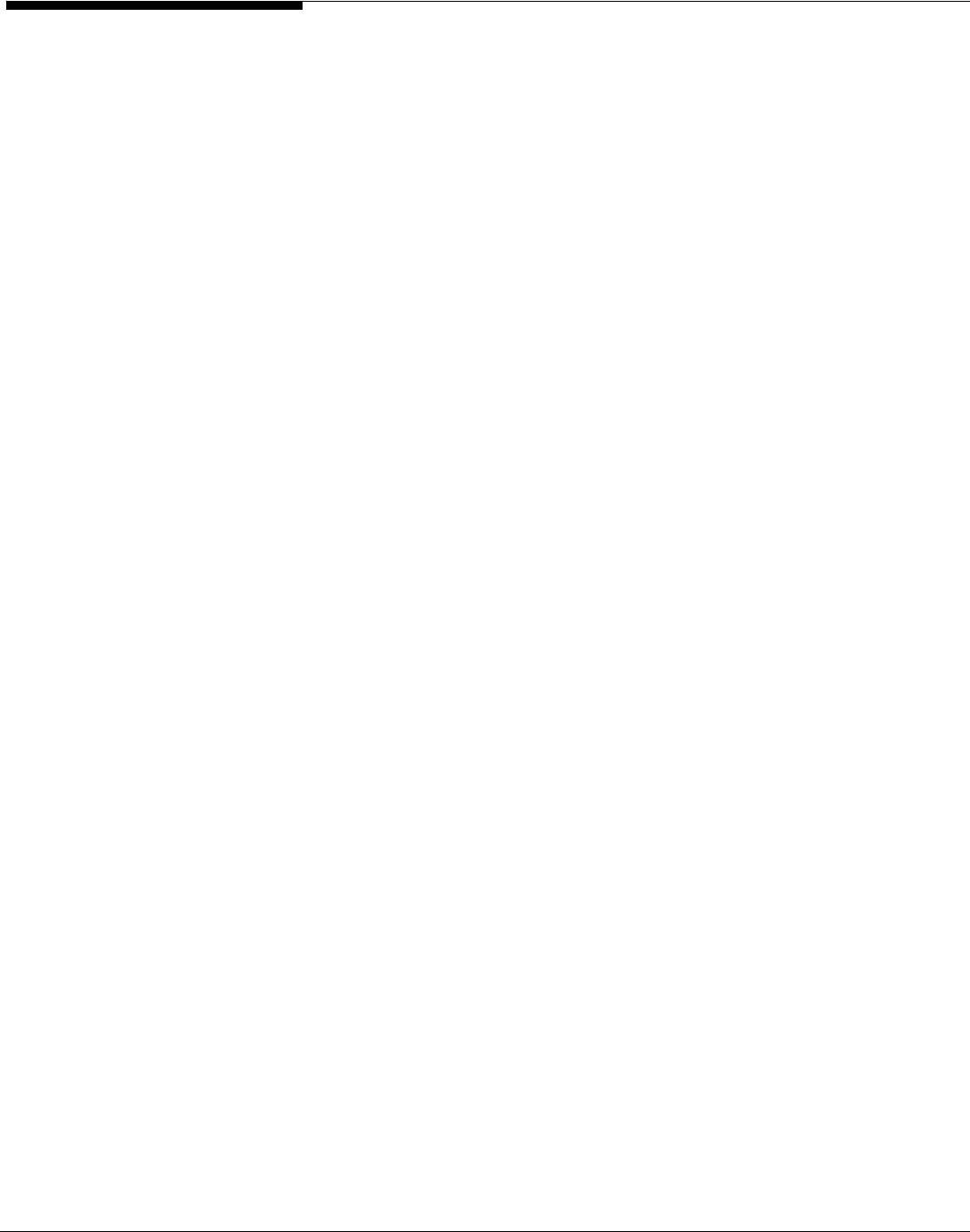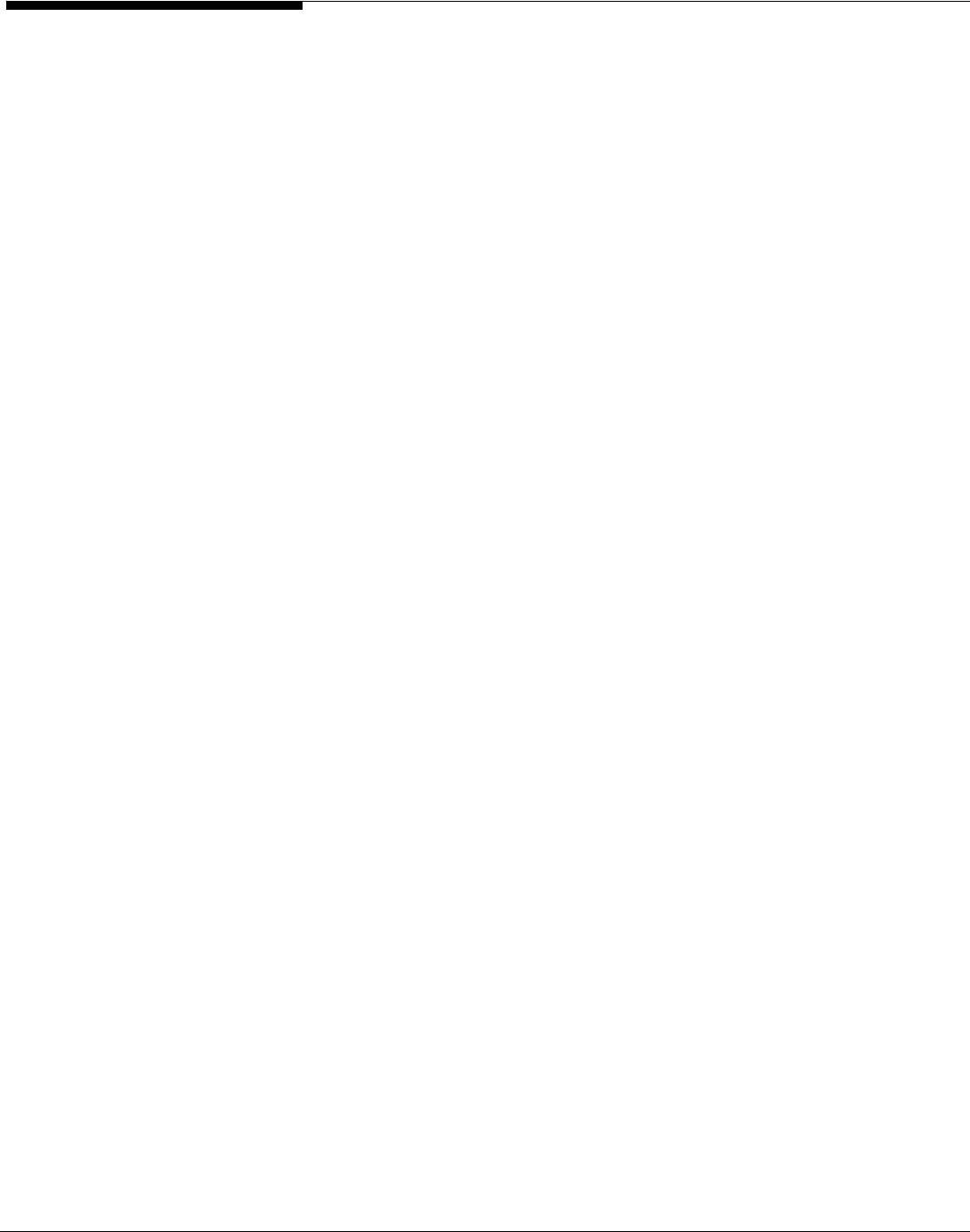
Access Control Lists (ACLs)
ACLs allow administrators to define more fine-grained access to files and
directories. Instead of assigning Windows clients permissions at the share level,
ACLs allow the permissions to be applied to the files and directories beneath
the share. ASC currently supports POSIX ACL.
If you are running ASC NAS in Server/Domain mode, you can assign a share to
several users. By default, all assigned users will have full or read-only access to
the entire share. Without ACL support, if you want one user to be able to read
and write to his/her files but not another's files, you would have to create
separate shares. With ACLs, this can be done from the Windows Explorer's
security tab without creating additional shares.
Using ACL attributes
For example, you have one share named “Data” and two users, UserA and
UserB. You want both users to have full access to a common sub-directory
called “Everybody” and you want each user to have full access to his/her own
directory. These are the steps you would take to accomplish this:
1. Create a share named "Data" and assign the admin user,
UserA, and UserB to the share.
2. As the admin user, go to your Windows Explorer and map the
share. For more information about mapping a share, refer to
Map/mount the share.
3. Modify the security of the base share by selecting
Properties
from Explorer and removing the “write” privilege from
‘nasgroup’.
4. Create three directories at the root of “Data”:
"UserADirectory",
"UserBDirectory",
"Everybody".
5. Right-click on the "UserADirectory" directory and select
Propert es -
->
Security
.
i
6. Add users UserA and UserB.
By default, the newly added users will only have read access.
7. To give write access, select UserA and check
Allow
for the
Full
Control
box.
8. Apply these same steps for the "UserBDirectory" and
"Everybody" directories.
Acer Altos® NAS 700 Solution Guide
154