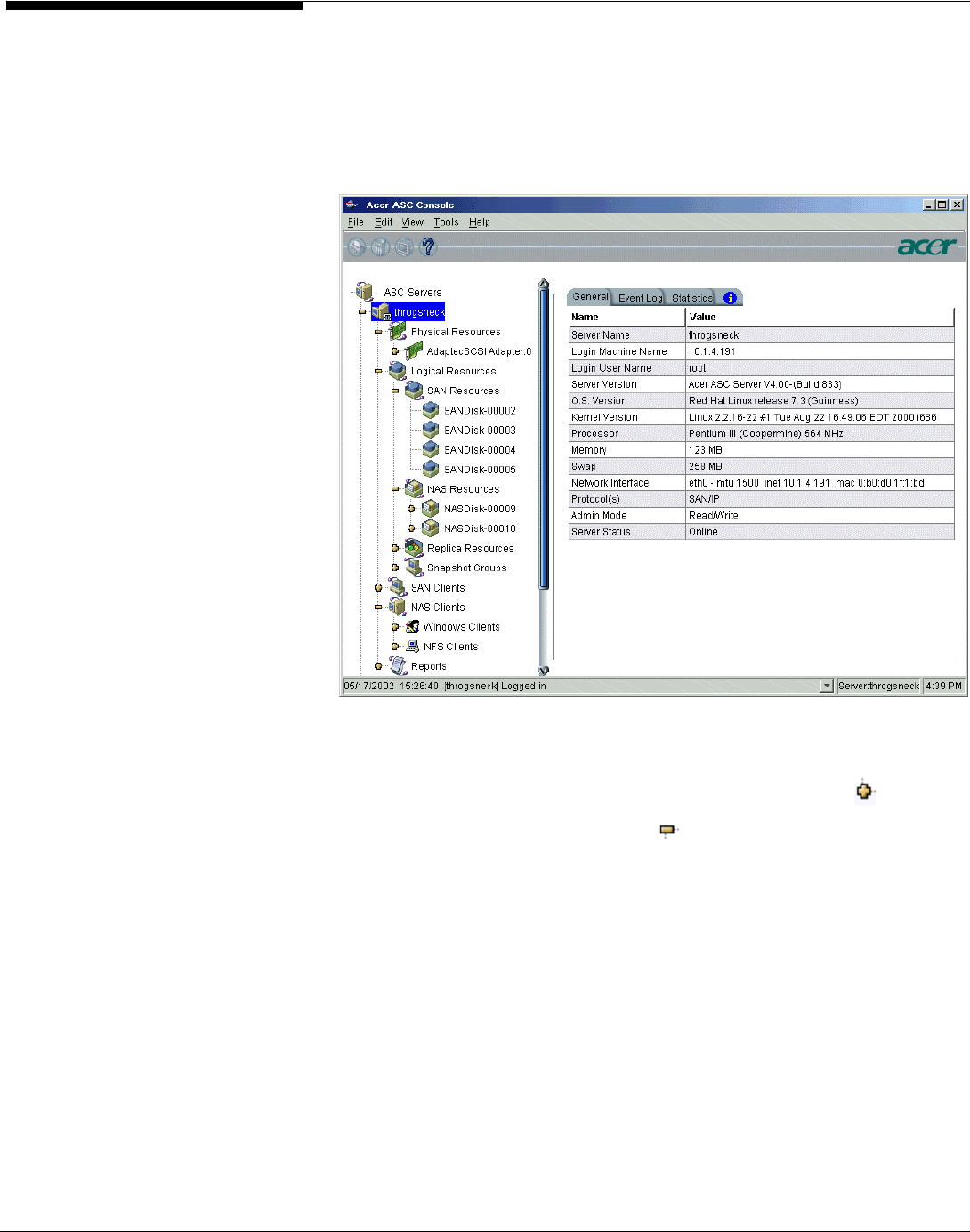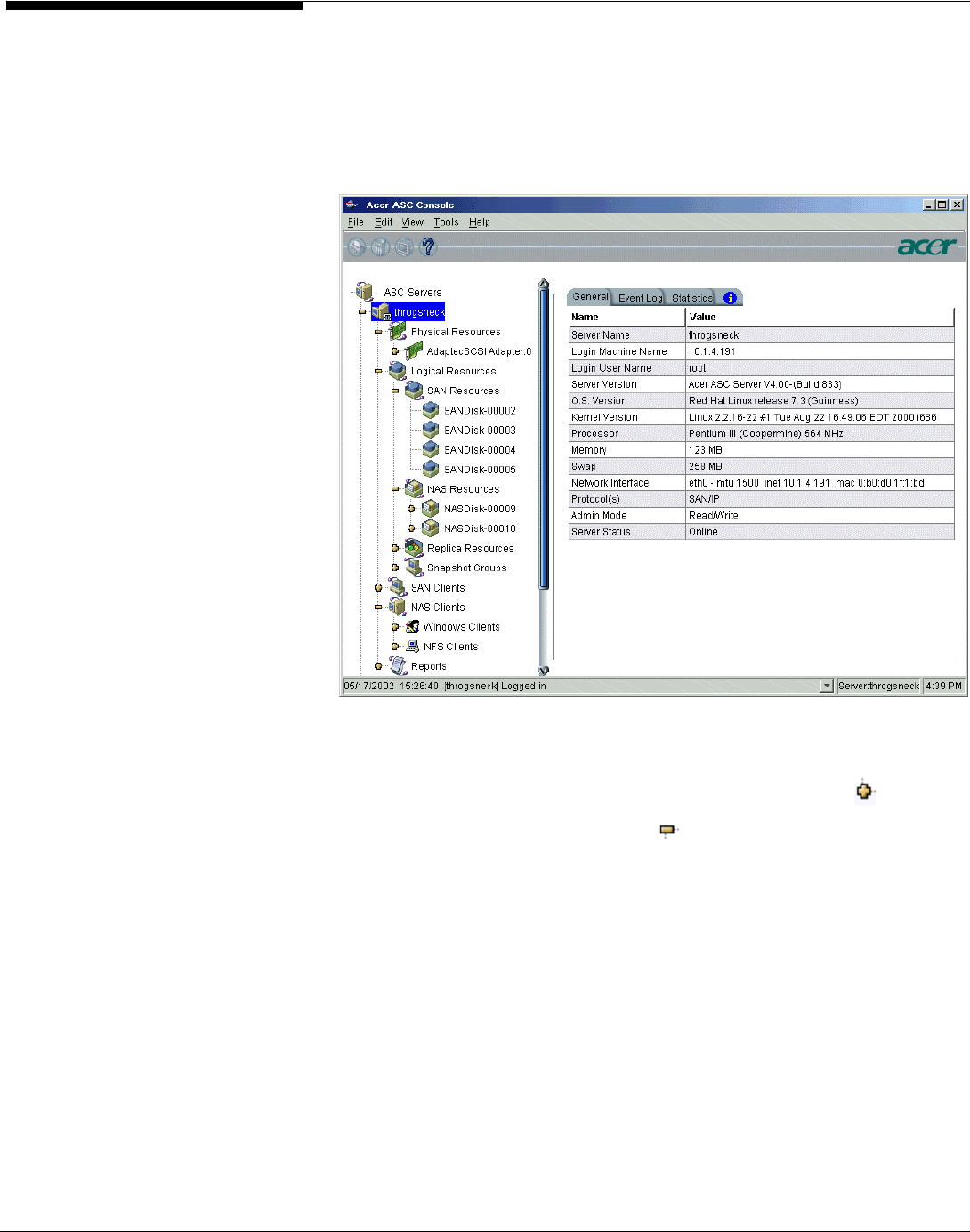
ASC Management Console User interface
The ASC Management Console displays the configuration for the ASC Servers
on your storage network. The information is organized in a familiar Explorer-
like tree view.
The tree allows you to navigate the various ASC Servers and their configuration
objects. You can expand or collapse the display to show only the information
that you wish to view.
• To expand an item that is collapsed, you can click on the
symbol.
• To collapse an item, click on the
symbol next to the item. Double-
clicking on the item will also toggle the expanded/collapsed view of
the item.
You need to connect to a server before you can expand it.
When you highlight any object in the tree, the right-hand pane contains
detailed information about the object. You can select one of the tabs for more
information.
The Console log located at the bottom of the window displays information
about the local version of the Console. The log features a drop-down box that
allows you to see activity from this Console session.
ASC Management Console information displays each object on the ASC
Console’s configuration tree has a corresponding informational display. These
displays show the current configuration of the object and can also show health
and performance statistics.
Acer Altos® NAS 700 Solution Guide
44