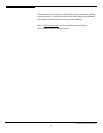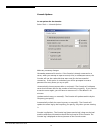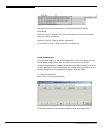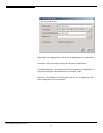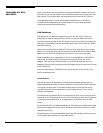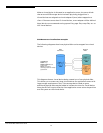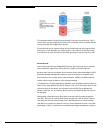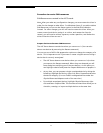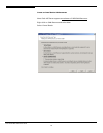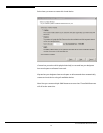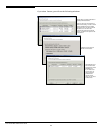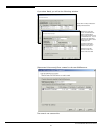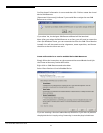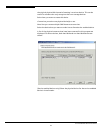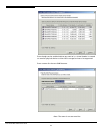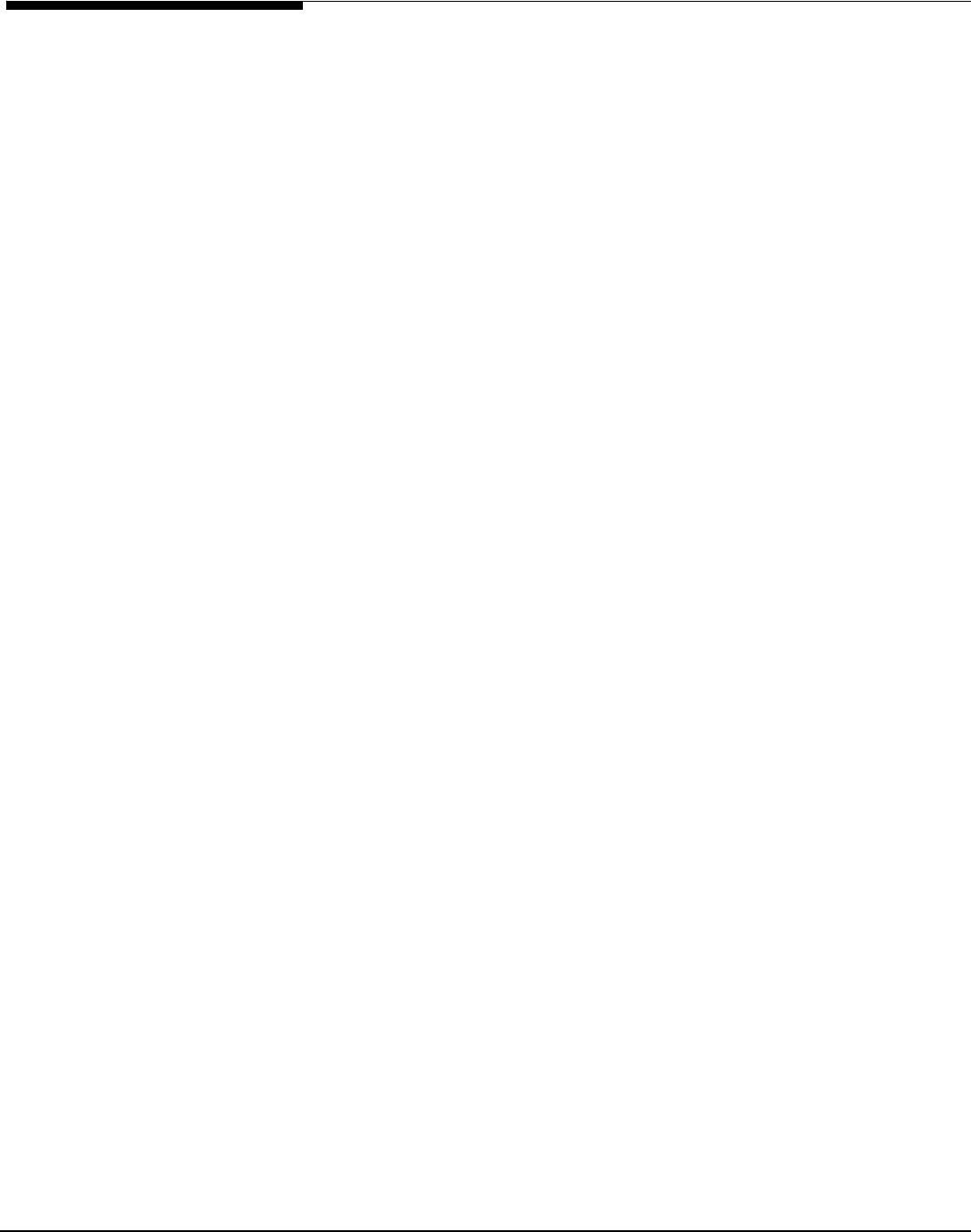
Procedure to create SAN resources
SAN Resources are created in the ASC Console.
Note: After you make any configuration changes
,
you must restart the client in
order for the changes to take effect. For Windows clients, if you add or delete
SAN Resources you can use the Rescan option in the SAN Client Monitor
instead. For other changes, you will still need to restart the client. After you
create a new virtual device, assign it to a client, and restart the client (or
rescan), you will need to write a signature, create a partition, and format the
drive so that the client can use it.
Prepare devices to become SAN Resources
The ASC Server detects new devices when you connect to it. (You can also
detect new devices by executing the
Rescan
command.)
You can use one of ASC’s disk preparation options to change the category of a
device. This is important to do if you want to create a logical resource using a
device that is currently
unass gned
.
i
i
• The ASC Server detects new devices when you connect to it (or when
you execute the
Rescan
command). When they are detected you will
see a dialog box notifying you of the new devices. At this point you
can highlight a device and press the
Prepare D sk
button to prepare it.
• At any time, you can prepare a single unassigned device by doing the
following: Highlight the device, right-click, select
Properties
and select
the device category. (You can find all unassigned devices under the
Physical Resources/Adapters
node of the tree view.)
• For multiple unassigned devices, highlight
Physical Resources
, right-
click and select
Prepare Disks
. This launches a wizard that allows you to
virtualize, unassign, or import multiple devices at the same time.
Acer Altos® NAS 700 Solution Guide
77