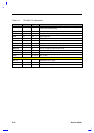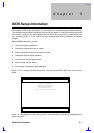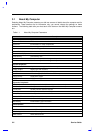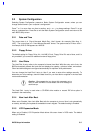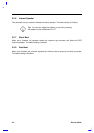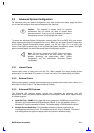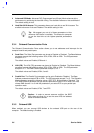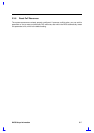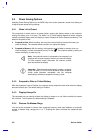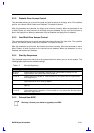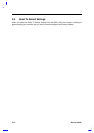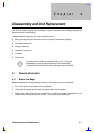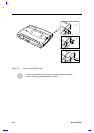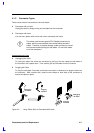3-8 Service Guide
3.4 Power Saving Options
Selecting Power Saving Options on the BIOS Utility main screen presents a screen that allows you
to adjust several power-saving settings.
3.4.1 When Lid is Closed
The computer’s lid switch acts as its power switch: opening the display wakes up the computer,
closing the display puts it to sleep. The When Lid is Closed setting determines which suspend
mode the computer enters when the display is closed: Suspend to Disk or Suspend to Memory. The
default is Suspend to Disk.
• Suspend to Disk. With this setting, the computer saves all data to the hard disk when you
close the display. The computer wakes up when you reopen the display.
• Suspend to Memory. With this setting, the computer saves all data to memory when you
close the display or press the suspend hot key Fn+Esc ( ). The computer wakes up when you
reopen the display or press any key.
Note: If an external monitor is connected to the computer, the
computer will not enter suspend mode if you close the display.
To enter suspend mode, disconnect the external monitor,
open and reclose the display.
Important! Sleep Manager automatically creates a suspend-
to-disk file when it is run. If the file becomes invalid, suspend-
to-disk mode becomes unavailable, and the computer
automatically switches to suspend-to-memory mode.
3.4.2 Suspend to Disk on Critical Battery
With this parameter is set to Enabled, the computer enters suspend-to-disk mode when the battery
becomes critically low. The default setting is Enabled.
3.4.3 Display Always On
This parameter lets you specify whether the display is always on or not. When enabled, the screen
will not blank. To save power, the default setting is Disabled.
3.4.4 Resume On Modem Rings
You can set the computer to resume from suspend-to-memory mode upon detection of a specific
number of modem rings, ranging from 1 to 7. Enabling this option overrides the suspend-to-disk
function.