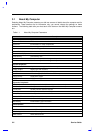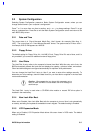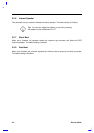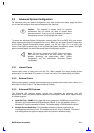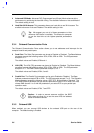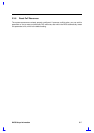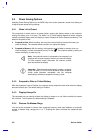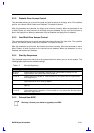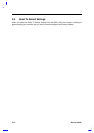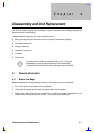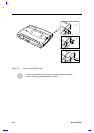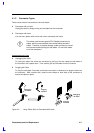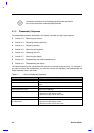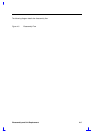3-10 Service Guide
3.5 System Security
When you select System Security from the BIOS Utility main screen, a screen appears that allows
you to set security options.
Important! If a password is currently present, the system
prompts you to input the password before entering the
System Security screen.
3.5.1 Supervisor and User Passwords
The supervisor and user passwords both prevent unauthorized access to the computer. When
these passwords are present, the computer prompts for the user or supervisor password during
system boot-up and resume from suspend. The supervisor password also gives full access to the
BIOS setup utility. The user password give limited access.
Important! The supervisor password must be set prior to
setting the user password. If you enter the setup utility with
the user password, you cannot modify the supervisor
password or certain BIOS settings.
To set a password, follow these steps:
1. Select the desired password (Supervisor or User) to set or edit, and press → or ←. A special
password prompt resembling a key appears:
2. Enter a password of up to eight characters. (The characters do not appear on the screen as
you type them.) After typing your password, press Enter. The same password prompt
reappears:
3. Retype your password and press Enter to verify your first entry.
After you set a password, the computer sets the Supervisor Password (or User Password)
parameter to Present. The next time you boot up, resume from suspend mode, run the BIOS setup
utility, or unlock system resources, the password prompt appears and you must type the supervisor
or user password to continue.
Important! The system continues to ask for your password
until you enter the correct password. If you forget your
password, you must reset the configuration values stored,
which requires opening the system unit. Contact your dealer
for assistance.
To remove a password, select the password you want to remove and press ← or →.