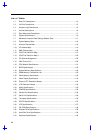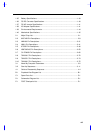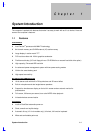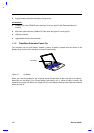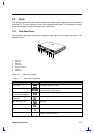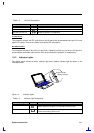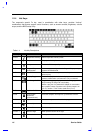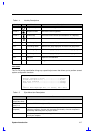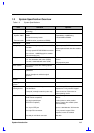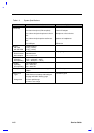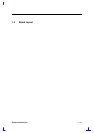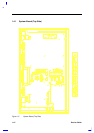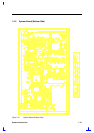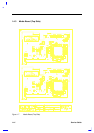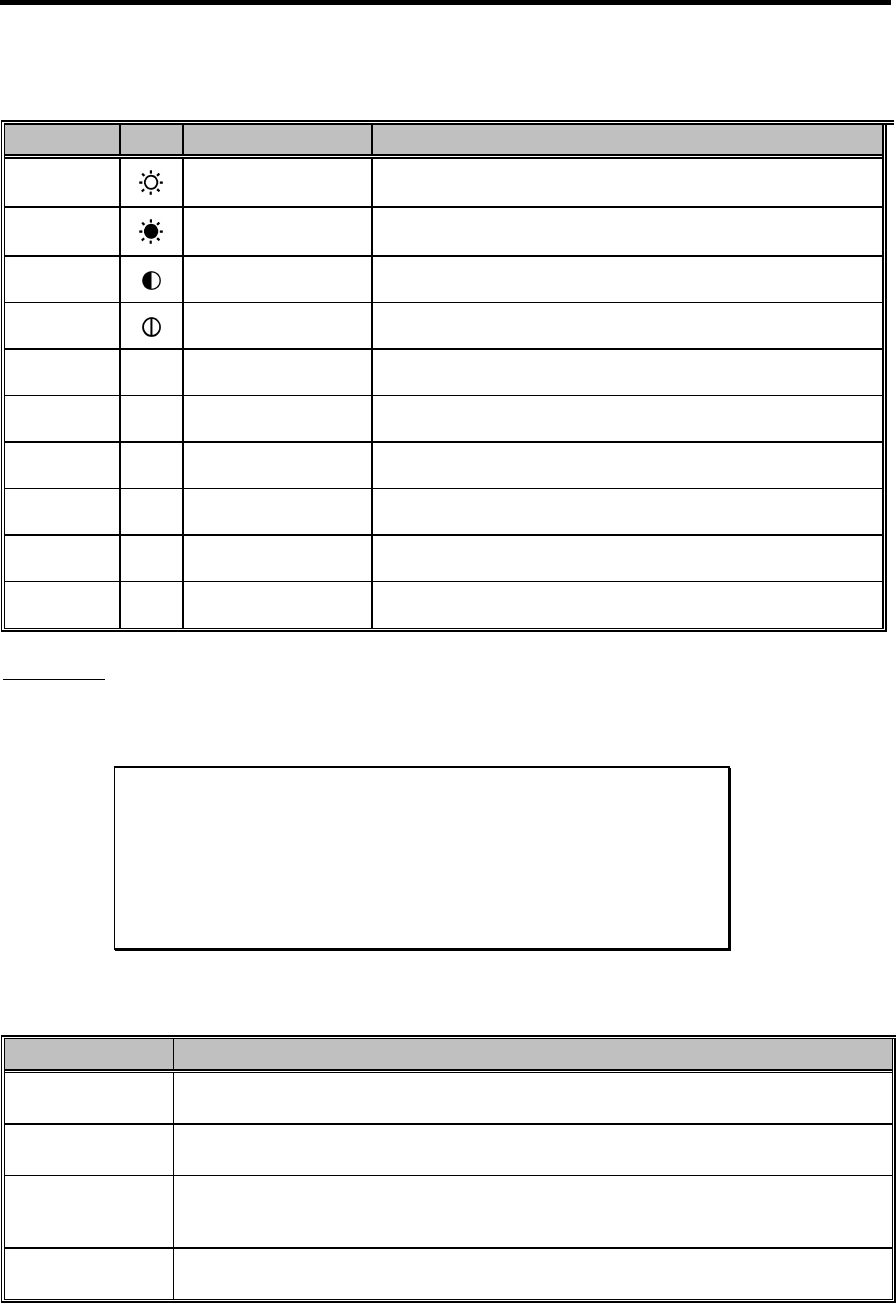
System Introduction 1-7
Table 1-4 Hot Key Descriptions
Hot Key Icon Function Description
Fn+ÿ+↑
Brightness Up Increases screen brightness
Fn+ÿ+↓
Brightness Down Decreases screen brightness
Fn+ÿ+→
Contrast Up Increases screen contrast (not available for TFT displays)
Fn+ÿ+←
Contrast Down Decreases screen contrast (not available for TFT displays)
Fn+↑
Fuel Gauge Up With the fuel gauge displayed, moves the fuel gauge up
Fn+↓
Fuel Gauge Down With the fuel gauge displayed, moves the fuel gauge down
Fn+→
Fuel Gauge Right With the fuel gauge displayed, moves the fuel gauge right
Fn+←
Fuel Gauge Left With the fuel gauge displayed, moves the fuel gauge left
Fn+1 CD Eject Ejects the CD-ROM drive
Fn+2 Turbo Mode On/Off Toggles turbo mode on and off
EJECT MENU
The Fn+F9 hot-key combination brings up a special eject menu that allows you to perform several
system configuration functions.
Eject Options:
Battery (Suspend-to-disk) ................Change
CD-ROM Disk (Also Fn-1) ...................Eject
Mini Dock (Suspend) .......................Change
Power Off .................................Change
↑↓←→ = Move Highlight Bar, ↵ = Select, ESC = Exit
Table 1-5 Eject Menu Item Descriptions
Select… To…
Battery
(Suspend to Disk)
Store all current data and system information to the hard disk.
CD-ROM Disk
(Also Fn-1)
Open the CD-ROM drive (eject a CD).
Mini Dock
(Suspend)
Undock the computer. Press the dock lock and pull the dock handle toward you to
undock the computer. (See the mini dock manual for details.) Once the computer is
successfully undocked, press any key to resume.
Power Off Turn the computer off. If you are using Windows 95, use the Shutdown command to
turn off your computer.