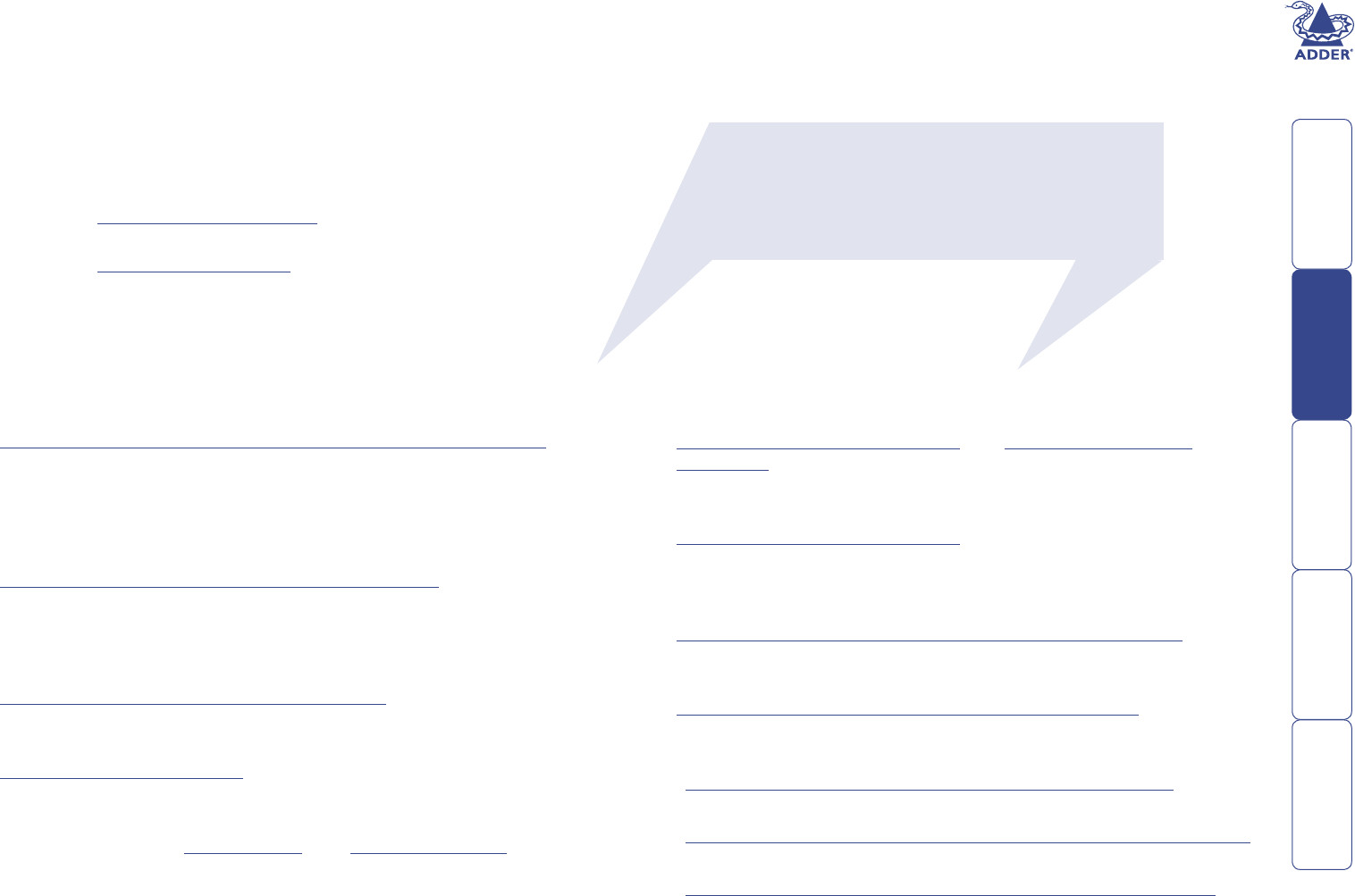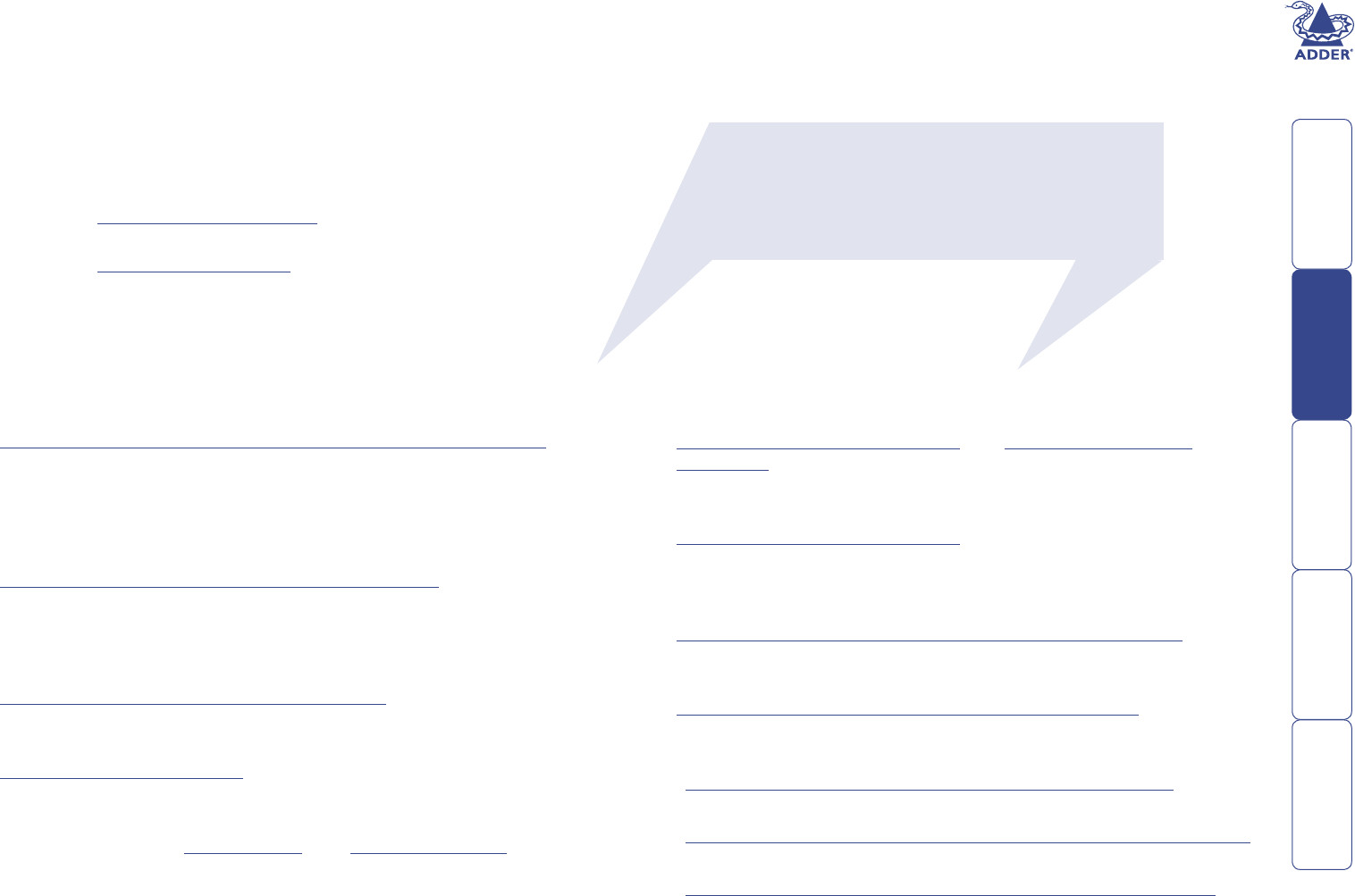
16
HT
Conguration
Almost all conguration and operational aspects of the SmartView World are
controlled via on-screen menu displays. There are two main component parts of
the SmartView World and the congurations of these two parts are controlled
by separate menu sets. The two main components are:
• Keyboard, video and mouse (KVM) switching
see KVM conguration menus for more details.
• Internet Protocol (IP) remote access via Web browser
see IP conguration panels for more details.
The conguration structures for each are accessed in different ways and the use
of each is covered separately in this chapter.
Overall initial conguration
When setting up a new SmartView World installation, the following stages are
recommended:
1 Enable the ‘Security’ option within the KVM conguration menus.
With security disabled (default setting), all users attached to the SmartView
World have full and unrestricted access to all computers and all SmartView
World settings. In larger installations, especially if the IP port is Internet-
connected, you are strongly recommended to enable security and set up
individual user accounts with access privileges.
2 Create an ADMIN (administration) account password.
The SmartView World has a xed user account that cannot be deleted,
named ADMIN. This user account is the only one that is able to make
important KVM system changes. If you intend to use KVM security, then it is
important to allocate a password to the ADMIN account.
3 Create user accounts and allocate access rights.
Use the ADMIN account to add user proles, passwords and access rights
for each of the system users.
4 Provide names for computers.
When numerous computers are attached, you are strongly advised to
provide names for each, to assist with recognition.
5 Congure the required ‘Setup Options’ and ‘Global Preferences’
Use the ADMIN account to determine key SmartView World settings and
timing characteristics.
The KVM section of the SmartView World is now congured and can be used
via the local and extended user ports.
Additionally, when preparing to use the remote IP features of the SmartView
World, the following extra stages are suggested:
6 Connect and congure the IP Port then Make the nal IP port
connection.
These two stages prepare an appropriate IP address for the SmartView
World and forge the physical link to an Intranet or the wider Internet.
7 Access the IP conguration panels from a remote computer and change
the standard superuser’s password.
Every SmartView World is shipped with the same default user name and
password – it is important to change these as soon as possible.
8 Organise users and groups, and determine their access rights.
Dene your remote users and determine exactly which options they are
entitled to see and change.
9 Select appropriate security settings for your installation.
From Telnet to HTTPS, match the level of security to the manner in which
your conguration will be accessed and used.
10 Determine how computer ports are displayed and selected.
Set the switching codes and name the computers for ease of use.
11 Ensure that mouse acceleration is switched off on your computer(s).
Acceleration makes it difcult to align the remote and local mouse cursors.
12 Display the Remote Console window and synchronise operation.
Ensure that each computer is viewed at its best.
In a hurry?
• If you don’t need KVM security, skip steps 1, 2 and 3.
• If you don’t need KVM computer names, skip step 4
• If you don’t need IP access, skip steps 6 to 12.
Any of these steps can be completed at a later date.