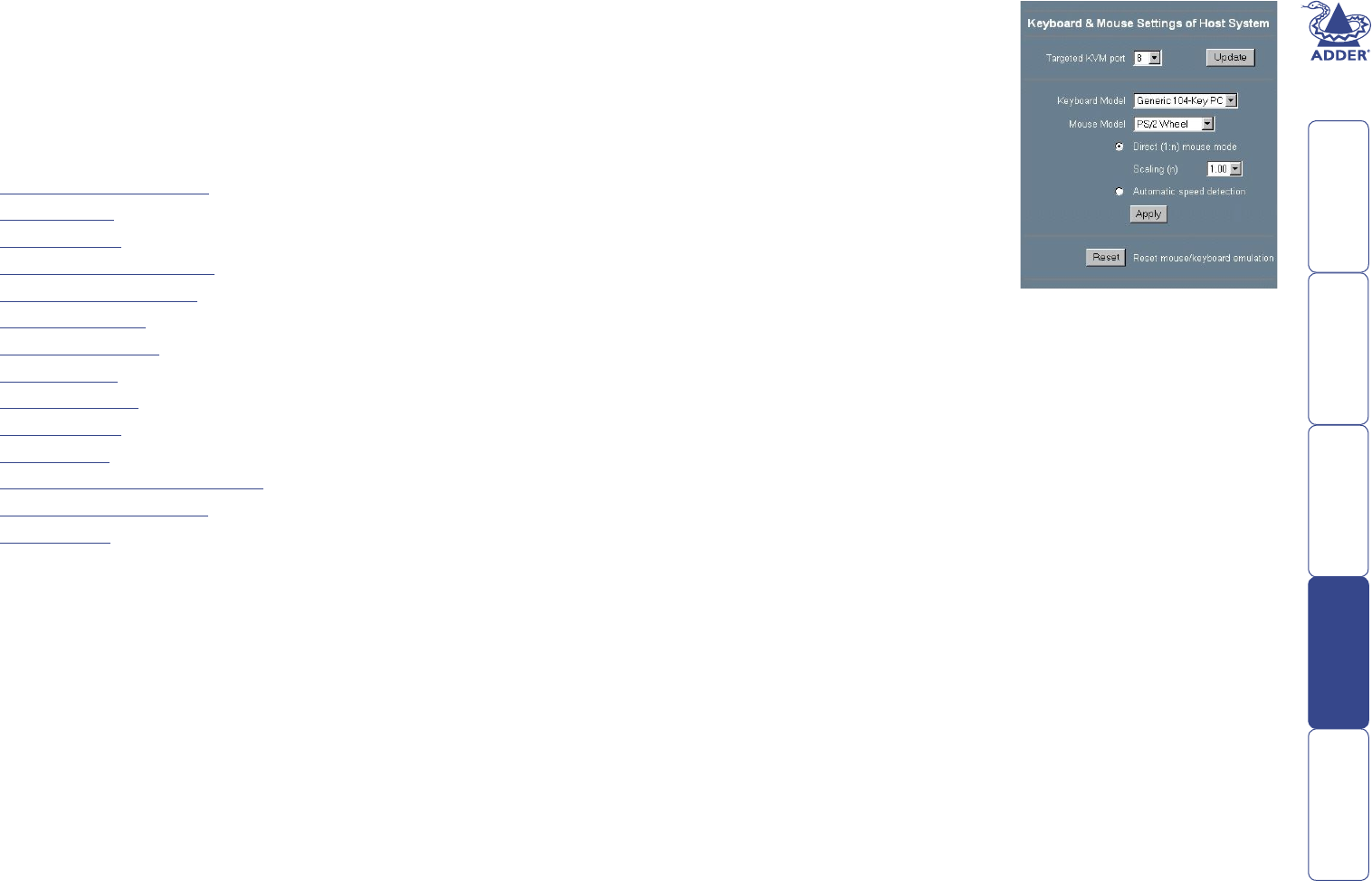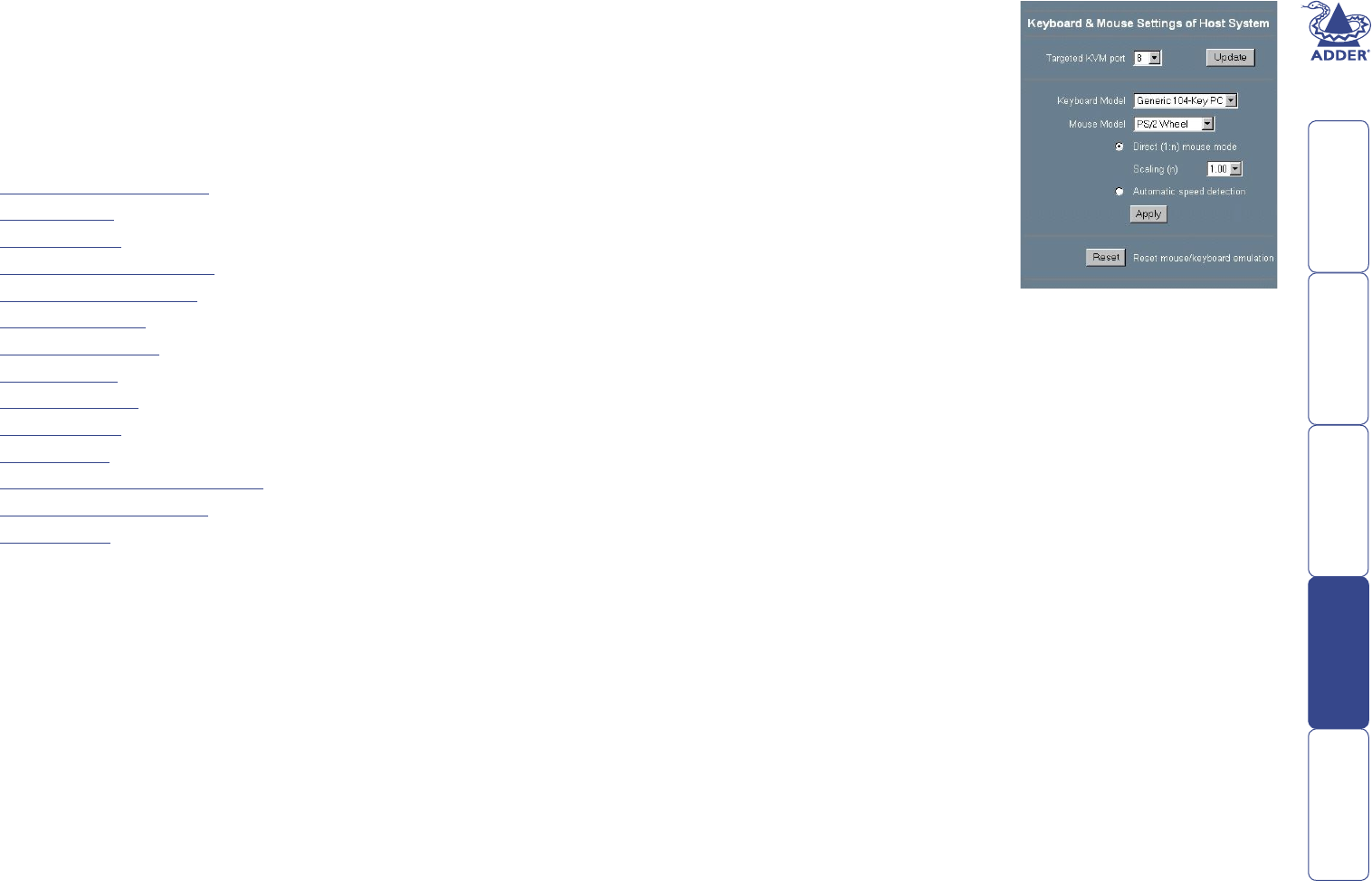
47
Appendix 2 – IP conguration panels
The items discussed in this appendix are accessible within the SmartView World
IP section home page. However, their appearance and access are determined by
your user permission, therefore, certain items may not be available to you.
The following conguration panels are available within the IP conguration
section of the SmartView World:
• Keyboard/Mouse Settings - see right
• Remote Console Settings
• KVM Settings
• Video Settings
• User/Group Management
• User/Group Permissions
• Network Settings
• Serial Port Settings
• LDAP Settings
• Security Settings
• SNMP Settings
• IPMI Settings
• Remote Console Video Settings
• Remote Console Options
• Maintenance
Keyboard/Mouse Settings
The SmartView World supports different
keyboard and mouse models. The Keyboard/
Mouse Settings panel is used to adjust those
settings as well as some other ones - the
default settings are usually suitable without
alteration. Their meanings are listed below:
Targeted KVM port
Each port has its own individual settings.
For each port, select the port number, click
Update, change the keyboard and mouse
settings as necessary and then click Apply.
Keyboard Model
Selects the keyboard model used on the remote host system.
Mouse Model
Selects the mouse model that is used on the remote system. A wrongly selected
mouse model may result in strange mouse effects.
Mouse Mode
Direct (1:n) mouse mode
Use a direct translation of mouse movements between the local and the remote
pointer.
Scaling (n)
You may also set a xed scaling which determines the amount the remote
mouse pointer moves when the local mouse pointer is moved by one pixel. This
option only works when the mouse settings on the host are linear, which means
that there is no mouse acceleration involved.
Automatic speed detection
Use this option if the mouse settings on the host use an additional acceleration
setting. The SmartView World tries to detect the acceleration and speed of the
mouse during the mouse sync process.
Reset mouse/keyboard emulation
This option will reset the SmartView World keyboard and mouse emulation for
the host system. Use it if the keyboard or mouse seems to react irrationally. It’s
just like pulling out the keyboard and mouse connectors and plugging them in
again.