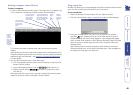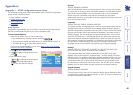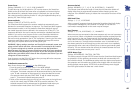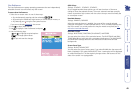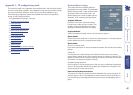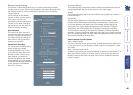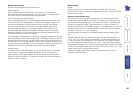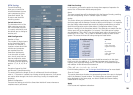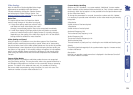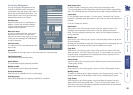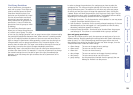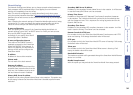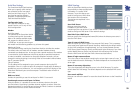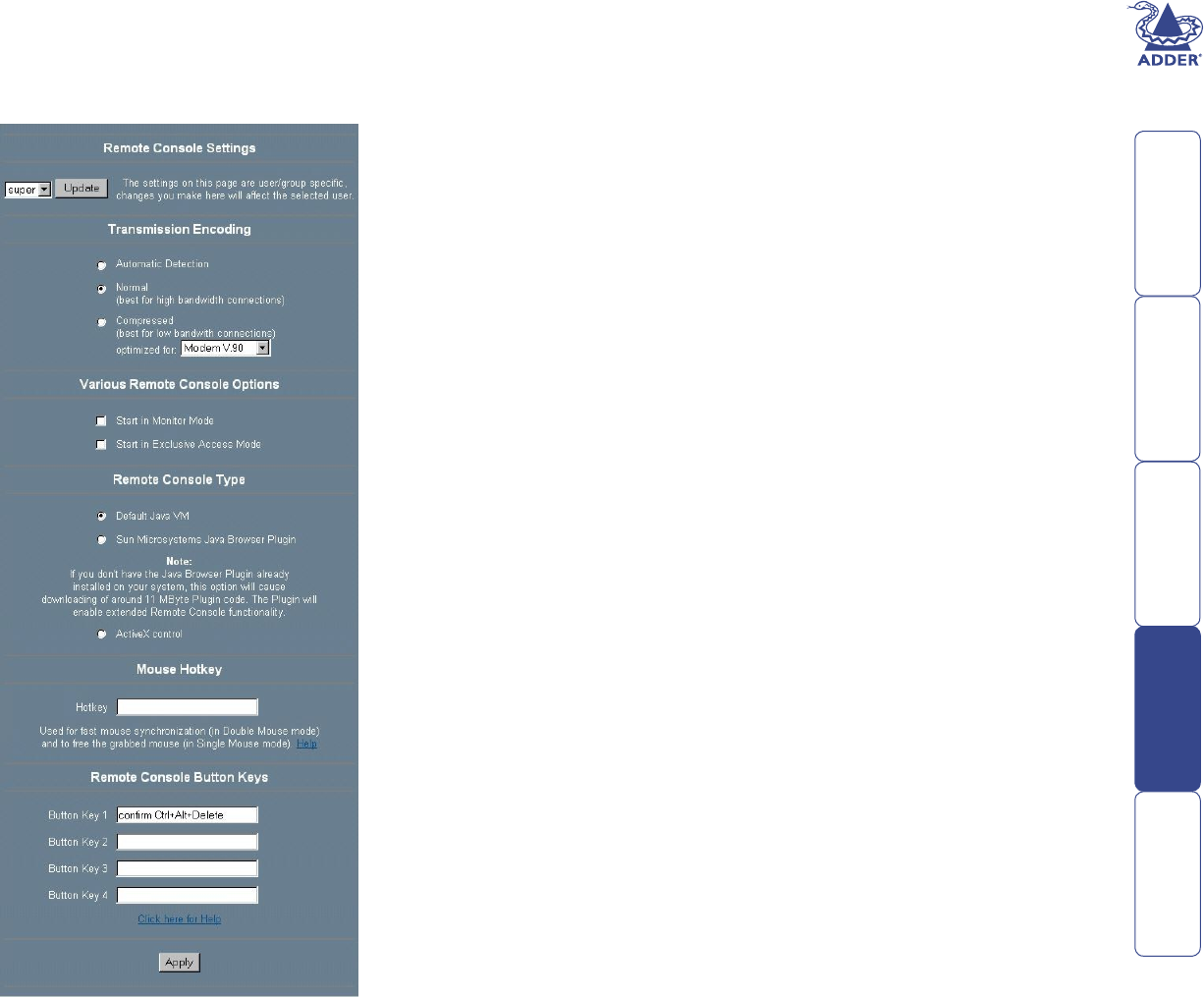
48
Remote Console Settings
The Remote Console settings allow you to customize the Remote Console
window prior to its start. Some of the parameters you might still change while
the Remote Console is running while others have to be set in the Remote
Console settings.
All the settings for the Remote
Console window are user specic.
That means, each user can
individually customise the Remote
Console for his needs. Changing
the settings for one user does not
affect the settings for others.
User select box
This control will show the user ID
for which the values are shown and
for which changes will take effect.
You might change the settings of
other users in case you have the
necessary access rights.
Transmission Encoding
The Transmission Encoding setting
allows changing the image-
encoding algorithm that is used
to transmit the video data to the
Remote Console window. Using
those settings it is possible to
optimise the speed of the remote
screen depending on the number
of parallel users and the bandwidth
of the connection line (Modem,
ISDN, DSL, LAN, etc.).
Automatic detection
The encoding and the compression level is determined automatically from the
available bandwidth and the current content of the video image.
Normal
The Standard Encoding algorithm well suited for many parallel users and/or in a
LAN environment.
Compressed
The data stream between the SmartView World and the Remote Console
window will be additionally compressed to save bandwidth. Choosing one
of the rates between LAN (lowest) and GSM modem (highest) adjusts the
compression rate. Typical applications generate trafc between 5 Kbytes/s
(compression rate GSM modem) and 10 Kbytes/s (compression rate LAN).
The compression encoding is well suited for a Modem or ISDN environment.
However, since the compression takes processing time on the SmartView World
itself, this encoding shouldn’t be used when many parallel users want to access
the SmartView World at the same time.
Various Remote Console Options
Start in Monitor Mode
Sets the initial value for the monitor mode. By default the monitor mode is off.
In case you switch it on, the Remote Console window will be started in a read
only mode.
Start in Exclusive Access Mode
Enables the exclusive access mode immediately at Remote Console startup. This
forces the Remote Consoles of all other users to close. No one can open the
Remote Console at the same time again until this user disables the exclusive
access or logs off.